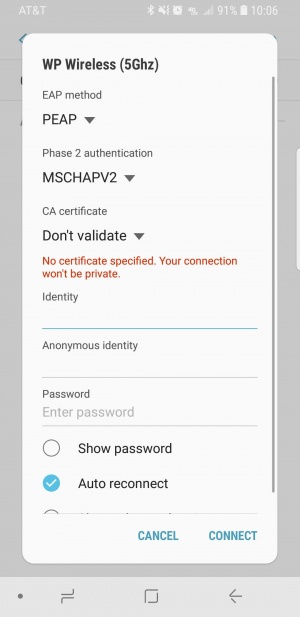Android
Note: WP Wireless-Guest is for Game Consoles and other devices such as a Smart TV, Roku, etc... You should not be connecting to it on your phone or laptop as it will not work properly. We highly recommend forgetting the guest network on any phone or laptop its saved on and only have WP Wireless or WP Wireless (5Ghz) saved.
- Select WP Wireless from the available Wireless Networks
- Configure the Following Settings:
- Security: 802.1x EAP
- EAP Method: PEAP
- Phase 2 authentication: MSCHAPV2
- Identity: Your WP Connect Username
- Anonymous identity: (Leave this field Blank)
- Password: Your WP Connect password
- Domain: unv.campus.wpunj.edu
- Click Connect
- Accept any Certificate Warnings
- You should now have internet access. Contact Help Desk Request if you cannot connect.