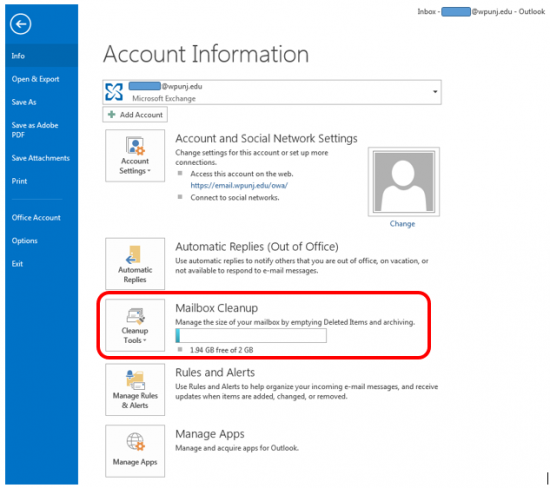Outlook Troubleshooting
Performance Issues
Outlook is Performing Slowly
Outlook can start to slow down when folder sizes increase upwards of 5,000 items. If you are experiencing slow performance issues, identify any folder larger than 5,000 items and clean it up.

- Open Outlook
- Select your inbox
- On the "details" bar, see how many items are in the folder
- Take action to bring the folder item count lower than 5,000
- Delete unnecessary items
- Move items to a different folder
- Create a new folder to move items into
- Select other folders and view the "details" bar to verify they are under 5,000 items as well. Common folders all users should check include:
- Inbox
- Subfolders
- Sent Items
- Deleted Items
Clean up Mailbox
If your mailbox size is reaching the limit, Outlook provides the following tools to assist
- File > Look at the Mailbox Cleanup graphic & text. Here you can see how much space is free.
- File > Cleanup Tools > Mailbox Cleanup
- Select "Find items larger than XXX kilobytes
- Change the number to 600
- Click Find
- If you have a lot of results, click the Size column and target the largest emails first.
- File > Cleanup Tools > Mailbox Cleanup
- Click Empty to empty the deleted items folder.
- Everything in your Deleted Items folder will be permanently deleted. Click Yes to continue.