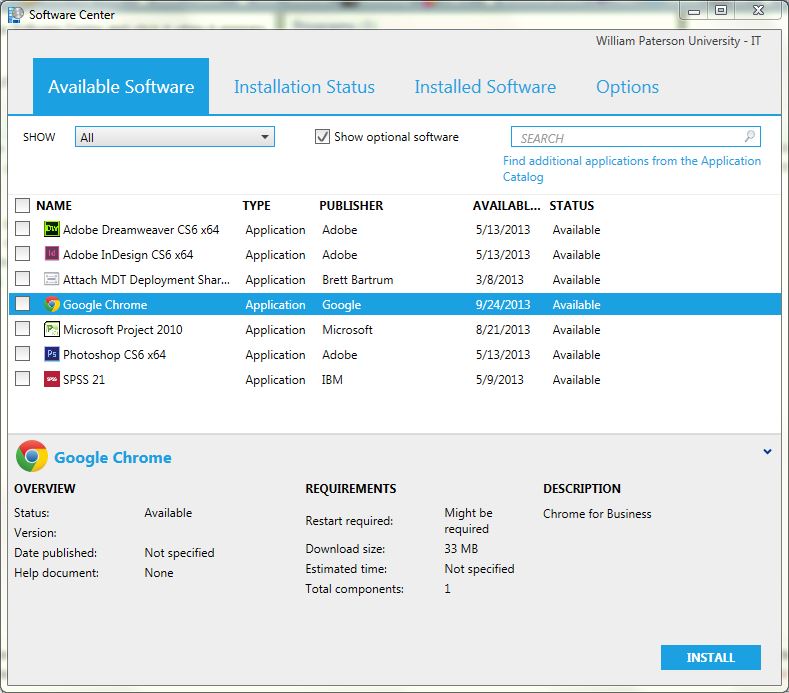University Software
Software Included on a Student Lab Machine
Lab machines are intended for use by students and include the following software as of 2/23/14:
- Adobe Acrobat X Professional
- Adobe Flash Player
- Adobe Shockwaye Player
- FileZilla
- Google Chrome
- Microsoft Office 2010
- QuickTime
- SAS 9.2
- SPSS 19
This list pertains to both desktop and laptop lab machines.
Software Included on a Faculty/Staff Machine
Faculty/Staff machines are intended for use by faculty/staff and include the following as of 2/12/2014:
- MS Windows 7 x64
- MS Office 2010
- Adobe Flash Player
- Adobe Shockwave Player
- Java Runtime Environment
- Apple QuickTime
- Google Chrome
- Adobe Acrobat Pro
- Notepad2
- SurePDF Plugin
- BDMS Plugin
- Symantec Endpoint Protection
- Cisco Anyconnect VPN client (Laptops only)
This list pertains to both desktop and laptop faculty/staff machines. Additional software is also available through the Software Center. Please see the instructions below.
Software Center
Software Center allows you to install applications via an easy to use interface. Software Center is similar to a free app store wherein you select the applications you would like, and they are downloaded directly to your computer without the need for additional passwords, permissions, or a technician on-site. Applications available in Software Center are licensed for use by members of the University. If you would like to request an application that is not listed, please submit a Help Desk ticket.
Using Software Center
- Click the Windows button in the lower left.
- Type Software Center and click when it appears.
- You will see a list of all available software.
- Put a check mark next to the applications you would like to install and click the Install button. Estimated installation times are listed for each application in the details section below the list.
- Click the Installation Status tab to monitor your installation
- Click the Installed Software tab to see what software has been installed via the Software Center
Software Available in Software Center
The following software is currently available in the Software Center:
- Adobe Dreamweaver CC x64
- Adobe InDesign CC x64
- Adobe Illustrator CC x64
- Adobe Photoshop CC x64
- Adobe Dreamweaver CC x64
- FileZilla 3.7.3
- Google Chrome
- SPSS 21
- Microsoft Project 2010
- Microsoft Visio 2010