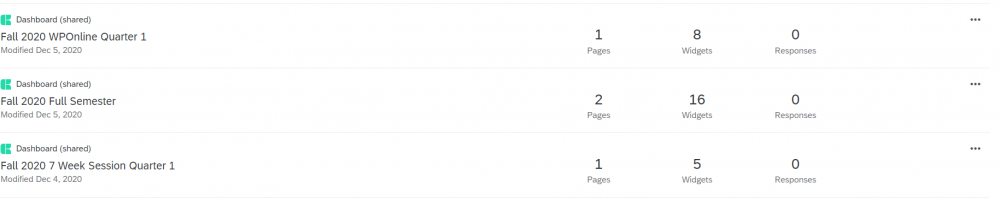From William Paterson University - Information Technology's Wiki
Jump to navigation
Jump to search
Faculty Results Dashboard
- To access dashboards please visit https://wpunjqclassroom.az1.qualtrics.com
- Log in with your WPUNJ username and password
- Select which term you would like to view feedback for. Please note that within your account you will see more terms than you have taught. The terms that have feedback will have a response count. If the response count is 0 then you have no feedback for that term. You can ignore the pages and widgets. The example below shows no responses, but your dashboard will display the number of responses received for your courses in the given term.
- Once you have selected the appropriate term, you will be able to see overall feedback for the courses you taught in that term.
- To view results for a specific course, use the CourseID filter to select the course you would like to view. To view another course, please select which course you would like to view and uncheck the previous course. To clear your filter, you may also use the Reset to Default button
- To download your feedback, please use the Export Dropdown located on the upper top right corner of the screen and select Download Dashboard.
Understanding your Dashboard
- Common Question Results is where you can see the average score for each common multiple choice question, as well as the lowest score given and the highest score given.
- Total Reponses is the number of students who completed evaluations for your course(s).
- Mean of Questions is the average of the 11 common multiple choice questions.
- Common Questions results are also displayed as a bar chart
- The dashboard shows results for the open ended questions, as well as a word cloud. Click any word on the word cloud to display all comments containing the chosen word.
Previous Semester Dashboards
- Faculty will have access to two years of course evaluation dashboards. If you need results from a previous semester, please create a web help ticket.
Issues or Questions
- If you have any issues or questions, please create a Web Help Desk Ticket.
- Select “Online Course Evaluations” then “Reports and Dashboard Access”
- You will receive a response within 2 business days of creating your ticket.