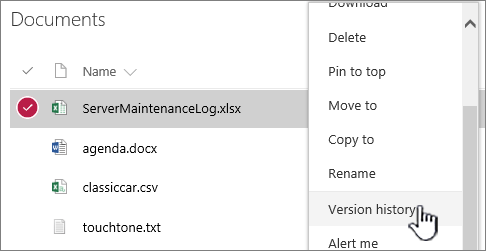SharePoint
SharePoint is a web-based collaborative platform that integrates with Microsoft Office.
Middle States Application
This site will serve as the collaboration platform used by the Steering Committee and each of the eight Working Groups in preparation for our 2020-2021 Self-Study. This site will serve the following two purposes:
A centralized document repository for all relevant evidence related to the work of each group. A platform for cloud-based document collaboration. If you have any questions about this site please direct them to John Runfeldt at runfeldtj@wpunj.edu or 973-720-2725.
You can also visit the Middle States Self-Study: 2020-2021 website at the following link: www.wpunj.edu/middle-state-self-study
Editing Excel withing the Web Viewer
Saving
Who's on the article?
In a document library, click to open the document you want to work on. It will open in Office Online. The number of people currently editing the document appears at the top right of the document.
More information on co-authoring available here.
Adding and Removing Users
Note: you must already be an admin of your own SharePoint to edit users. To get access, please contact the HelpDesk via a Help Desk Ticket or by calling 973-720-4357.
- Click the gear in the upper right
- Under "Users and Permissions", click
People and groups. - On the left, select the group from which you'd like to remove the users.
- Use the checkboxes to select the users you want to delete.
- Click
Actions, and then selectRemove Users from Group. - Click OK to confirm the deletion.
Select the document you want to share, click the ellipses (…) to open the menu, and then click Share.
Keep Previous Versions of a Document While You Make Changes to It
In SharePoint Online, right-click a document in a library, and then click Version History (you might have to scroll the menu),
More resources
Understanding Default Sharepoint Groups (For Site Admins) Microsoft Help Article LINK TO MS OFFICE ARTICLE ON ADDING USERS LINK TO MS OFFICE FOR SAVING FILES