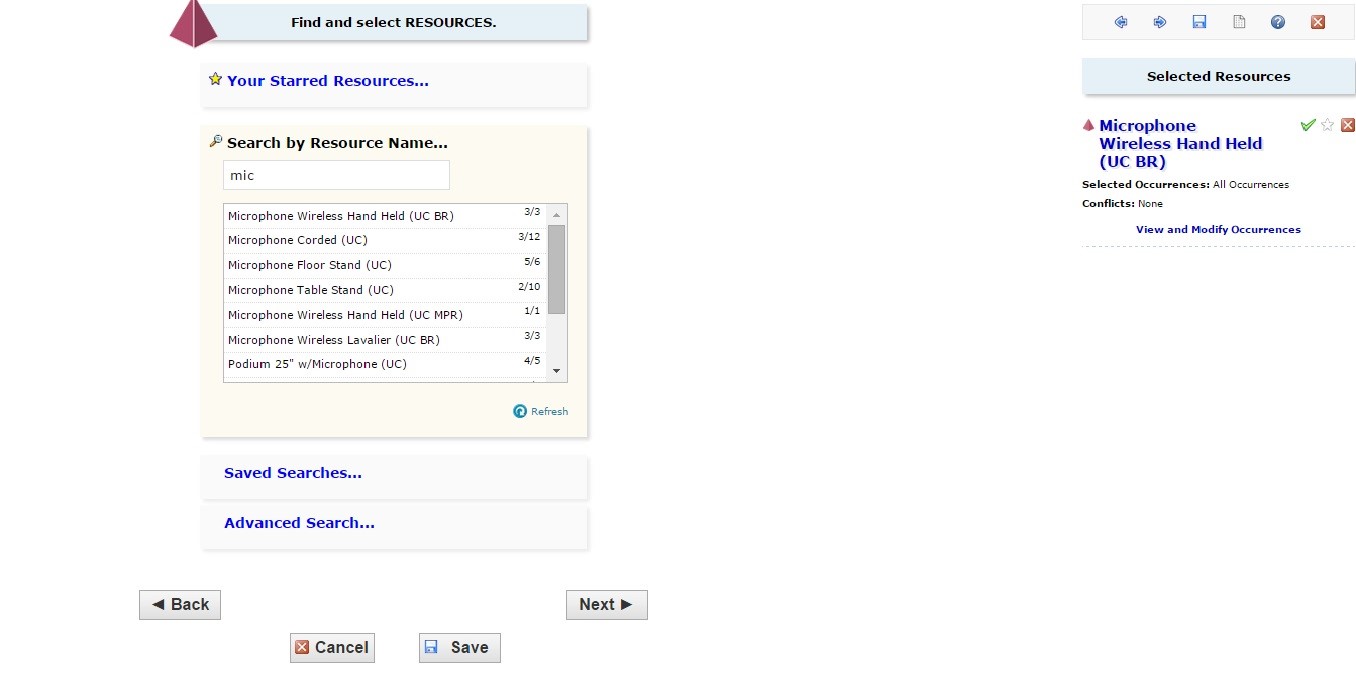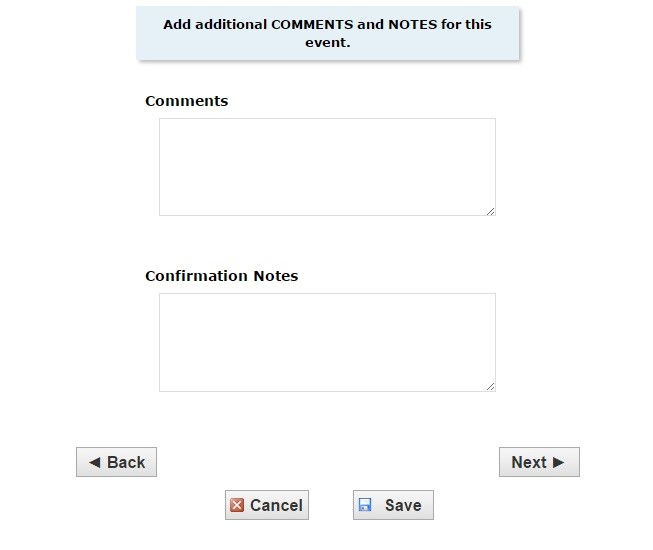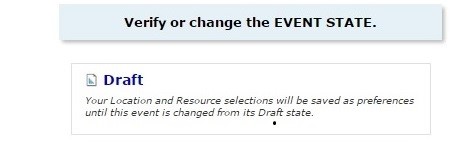25Live
Creating an Event Request Recommended browsers for 25Live are Google Chrome and Mozilla Firefox. “Sign In” will automatically refer you to WPConnect for your normal login and password.
- If the initial screen is in Calendar mode, click the tab on the right for Dashboard or the tab for Event Wizard next to the Home tab.

Note: If you change the view from Dashboard to Calendar (upper right tabs) and exit 25Live, you will need to reselect the dashboard tab or select the Event Wizard tab (upper left tabs) upon next sign-in to access “Create an Event”. 25Live pages are “sticky”, meaning when the view is changed 25Live remembers that as a preference and will open that page the same way next time.
- Enter the Event Information - * are required fields
Event Name – EX: New Scholars History Conference
Note: Event Title only applies if there is a different name advertising the event.
Event Title – EX: History on Trial, Rethinking the Discipline, Rethinking the Past)
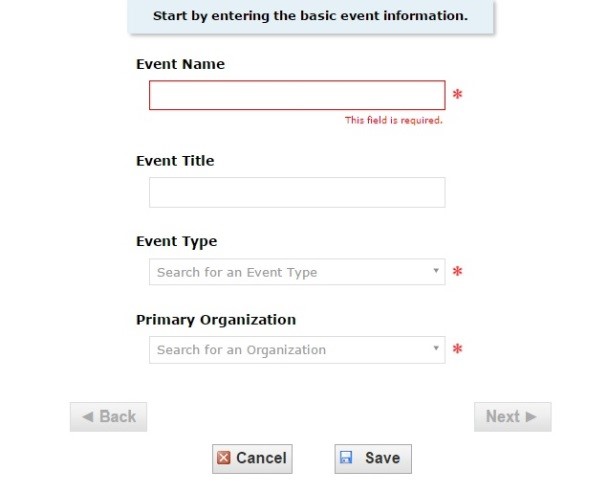
Type of Event - Use the drop down to select (i.e. – meeting, conference, workshop) Primary Organization – type in the first few letters of organization to pull a dropdown selection (i.e. stud) Note: On the left side of the screen your entries will populate along with a progress bar. If there are any conflicts with your request they will appear in red in this box with an *.
- Enter the maximum number of people expected to attend the event
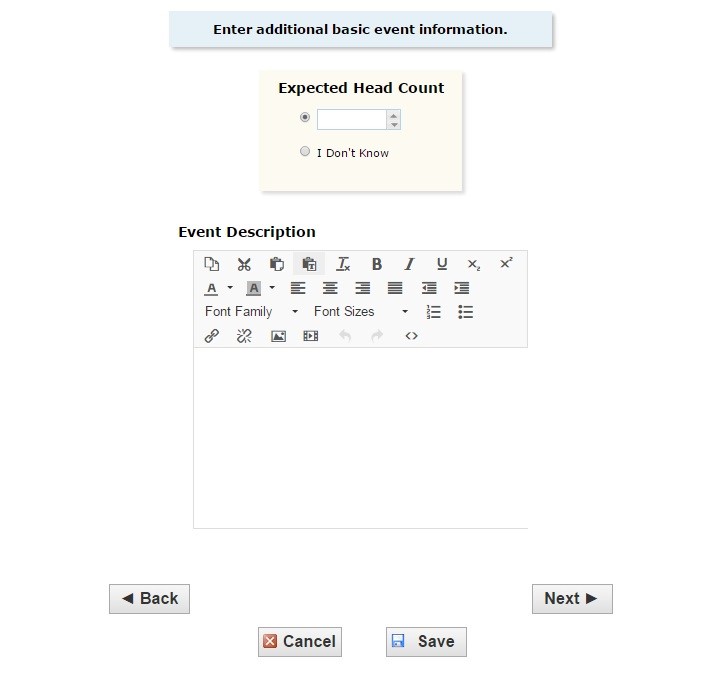
“Event Description” – This field is intended to capture details about your event. The information will be visible to those that may wish to know more about your event. These details will also assist in the review of the requirements for the request.
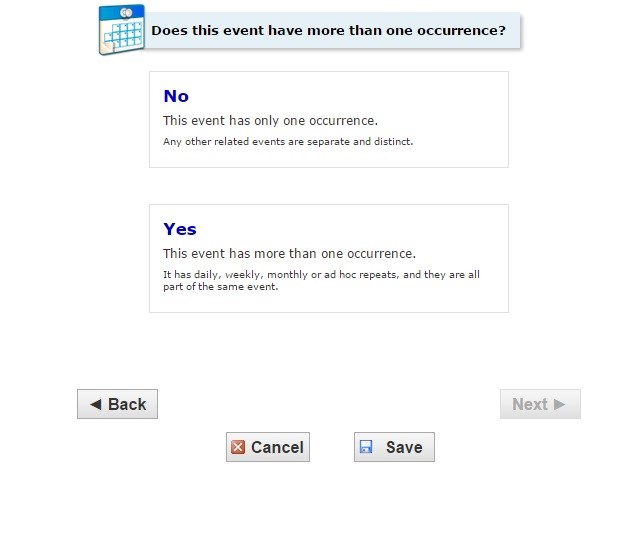
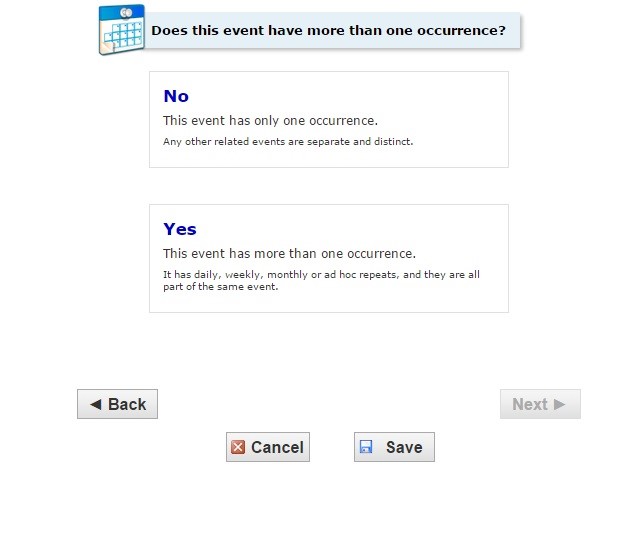
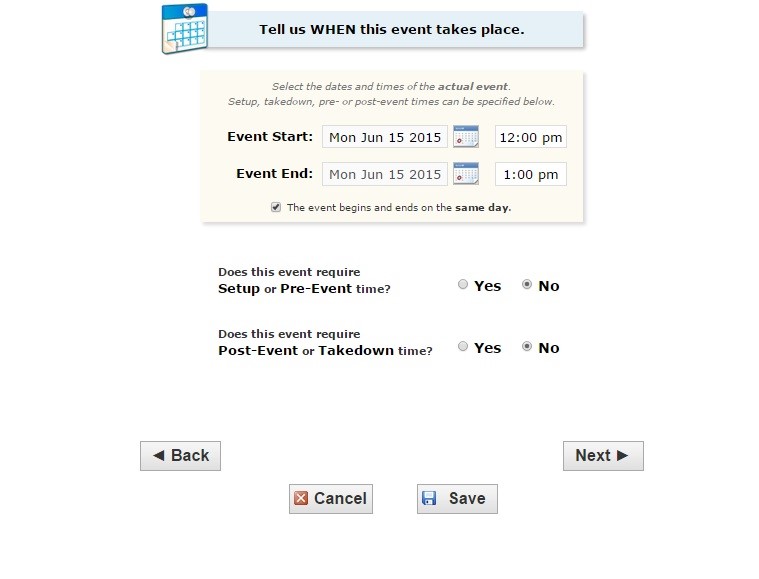
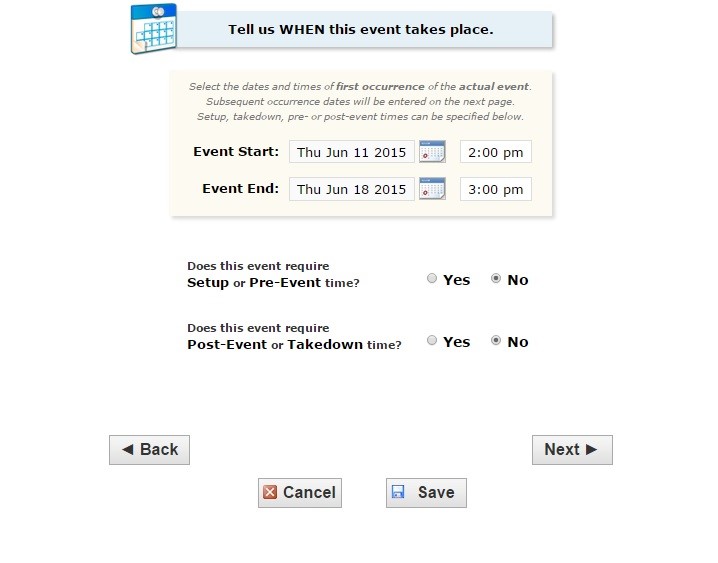
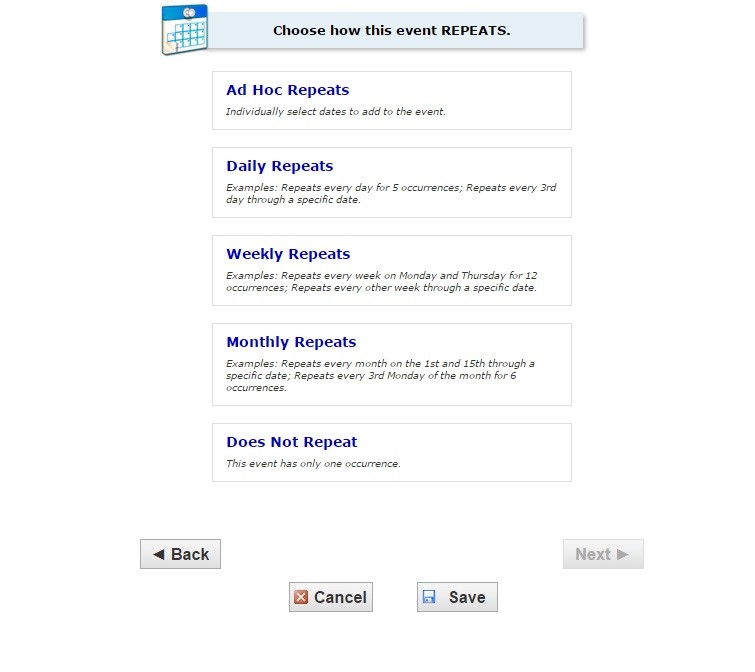
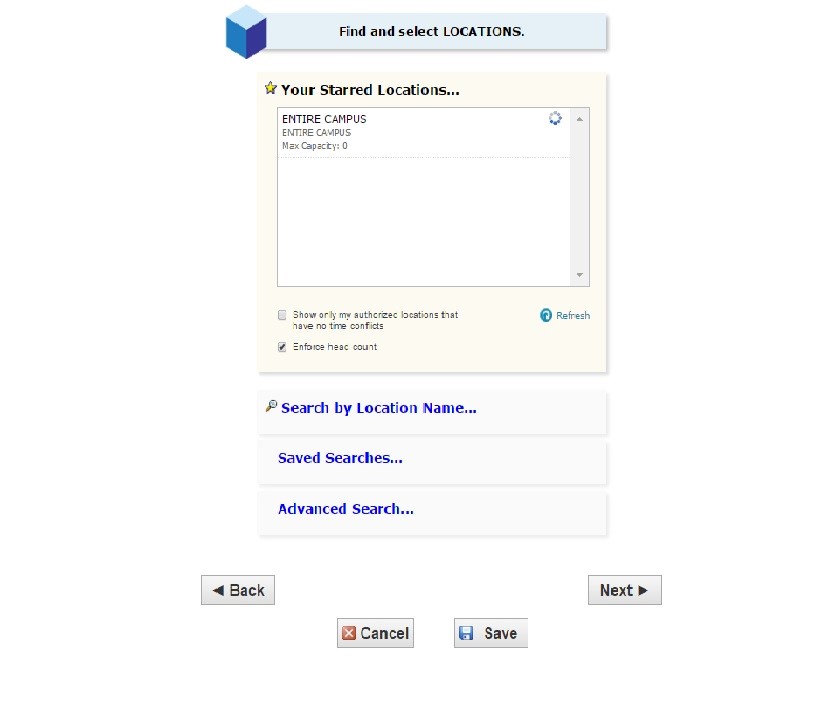
Use Search by Location Name. Type into the search field the building/room selected and click enter. The search field is not case sensitive. Clicking on the room in the search box will populate the selected location field to the left.
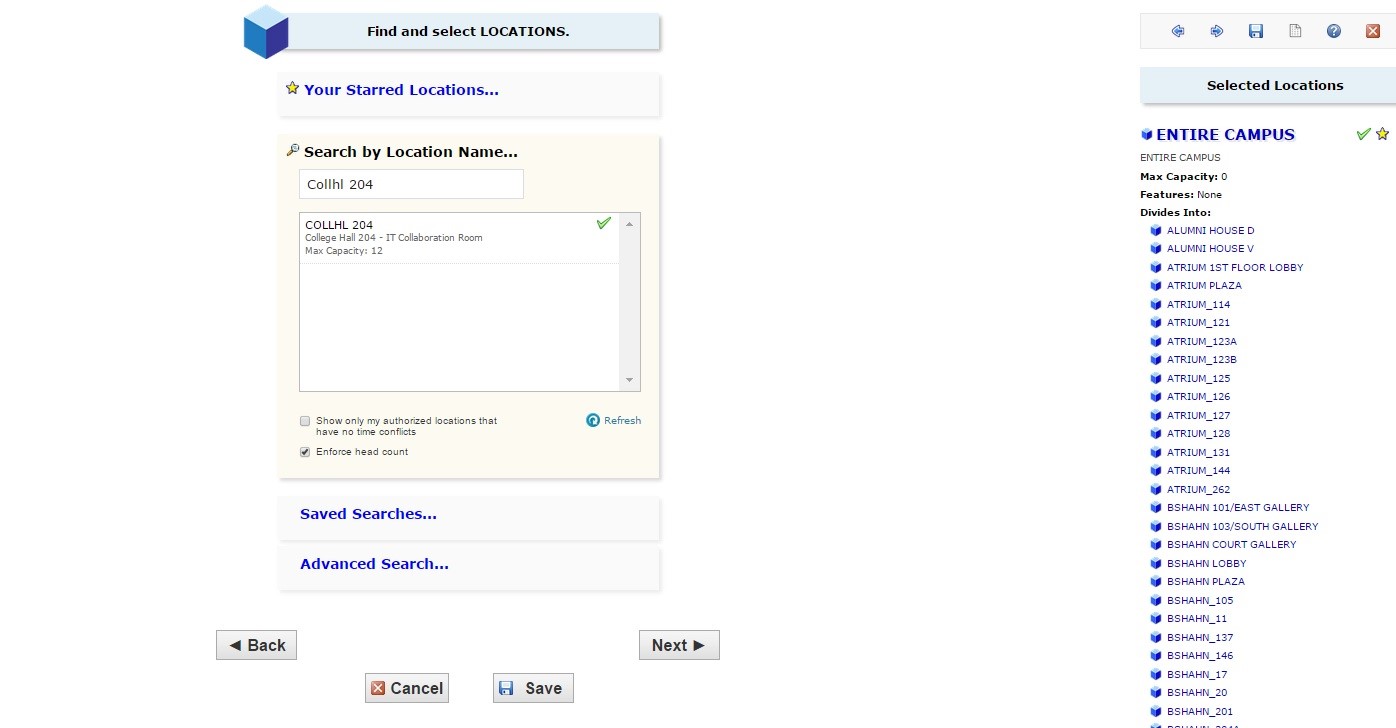
Note: Available locations will be accompanied with a green check mark. Locations with conflicts will be accompanied by a red triangle. Only select an available location. However, this selection does not guarantee the room is available as there may be a prior request in queue for the same space. Location can only be confirmed by Events and Conference Services.