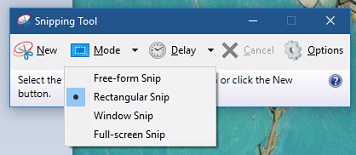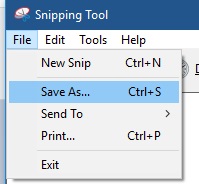Capturing a Screenshot
This article shows you how to take a screenshot of your screen. Screenshots are useful pieces of information when troubleshooting technical problems.
PC
VideoService "youtubehd" not recognized.
Windows 10
To take a snapshot of something on your screen, you will need to open the "Snipping Tool."
1. Select the start button and type "snipping tool" and then select it from the list of results.
2. Select what mode you want use to take the snapshot.
- Free-form snip. Draw a free-form shape around an object.
- Rectangular snip. Drag the cursor around an object to form a rectangle.
- Window snip. Select a window, such as a browser window or dialog box, that you want to capture.
- Full-screen snip. Capture the entire screen.
3. After you take your snapshot, you can save the snap by going to FILE and then SAVE AS.
Mac
Press Command-Shift-3 on your keyboard. A screenshot of your entire screen is taken and saved to your desktop.