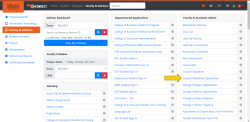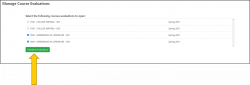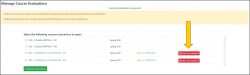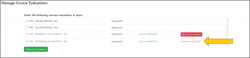Course Evaluations Open and Close Instructions: Difference between revisions
No edit summary |
No edit summary |
||
| Line 5: | Line 5: | ||
Click on the “Course Evaluations Open/Close” link found under the Faculty & Academic Admin section. | Click on the “Course Evaluations Open/Close” link found under the Faculty & Academic Admin section. | ||
[[File:CourseEvaluations1.png]] | [[File:CourseEvaluations1.png|frameless|250px]] | ||
==Distributing a course evaluation survey== | ==Distributing a course evaluation survey== | ||
| Line 11: | Line 11: | ||
Then click on the “Distribute Evaluations” button | Then click on the “Distribute Evaluations” button | ||
[[File:CourseEvaluations2.png]] | [[File:CourseEvaluations2.png|frameless|250px]] | ||
==Informing students about distributed course evaluations== | ==Informing students about distributed course evaluations== | ||
| Line 19: | Line 19: | ||
** Students can find their WPConnect notification by logging into [https://wpconnect.wpunj.edu https://wpconnect.wpunj.edu] and clicking on their name found in the top right corner of the screen. | ** Students can find their WPConnect notification by logging into [https://wpconnect.wpunj.edu https://wpconnect.wpunj.edu] and clicking on their name found in the top right corner of the screen. | ||
[[File:CourseEvaluations3.png]] | [[File:CourseEvaluations3.png|frameless|250px]] | ||
The WPConnect notifications will look like this for students: | The WPConnect notifications will look like this for students: | ||
Clicking on the notification will take students to their course evaluations page. | Clicking on the notification will take students to their course evaluations page. | ||
[[File:CourseEvaluations4.png]] | [[File:CourseEvaluations4.png|frameless]] | ||
* Going to the following link: [https://wpconnect.wpunj.edu/students/course_evaluations/ https://wpconnect.wpunj.edu/students/course_evaluations/] | * Going to the following link: [https://wpconnect.wpunj.edu/students/course_evaluations/ https://wpconnect.wpunj.edu/students/course_evaluations/] | ||
| Line 32: | Line 32: | ||
Once a course is open for evaluations. You will be able to close it. Click on the “Close Evaluations” button to close a specific course. | Once a course is open for evaluations. You will be able to close it. Click on the “Close Evaluations” button to close a specific course. | ||
[[File:CourseEvaluations5.png]] | [[File:CourseEvaluations5.png|frameless|250px]] | ||
A course evaluation that has been closed will show the date of when it was closed. | A course evaluation that has been closed will show the date of when it was closed. | ||
[[File:CourseEvaluations6.png]] | [[File:CourseEvaluations6.png|frameless|250px]] | ||
Revision as of 08:52, 12 October 2021
Course Evaluations Distribute and Close Instructions
To begin: Navigate to the WPconnect Faculty & Advisors Page. Click on the “Course Evaluations Open/Close” link found under the Faculty & Academic Admin section.
Distributing a course evaluation survey
Click on the checkbox(es) next to the course(s) you want to open for evaluations. Then click on the “Distribute Evaluations” button
Informing students about distributed course evaluations
After you have distributed a course evaluation, you can let students know how to access it. Students can access their course evaluations by:
- Checking their WPConnect Notifications
- Students can find their WPConnect notification by logging into https://wpconnect.wpunj.edu and clicking on their name found in the top right corner of the screen.
The WPConnect notifications will look like this for students: Clicking on the notification will take students to their course evaluations page.
- Going to the following link: https://wpconnect.wpunj.edu/students/course_evaluations/
Closing an evaluation
Once a course is open for evaluations. You will be able to close it. Click on the “Close Evaluations” button to close a specific course.
A course evaluation that has been closed will show the date of when it was closed.