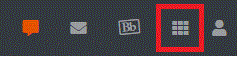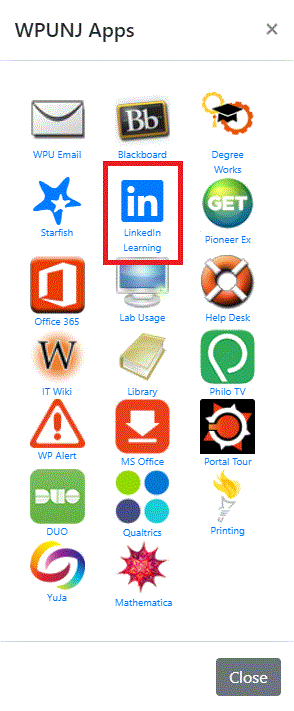LinkedIn Learning: Difference between revisions
Jump to navigation
Jump to search
Mccafferys (talk | contribs) |
Mccafferys (talk | contribs) No edit summary |
||
| Line 15: | Line 15: | ||
=Logging into LinkedIn Learning= | =Logging into LinkedIn Learning= | ||
#Click on WPUNJ application icon on the top of WPConnect. [[File:linkedin2.png]] | |||
#Click on LinkedIn Learning. | |||
[[File:linkedin1.png]] | |||
Faculty, Staff, and Students who have difficulty logging in should contact the Help Desk at 973-720-4357 or enter a [http://www.wpunj.edu/helpdesk Help Desk Ticket] | Faculty, Staff, and Students who have difficulty logging in should contact the Help Desk at 973-720-4357 or enter a [http://www.wpunj.edu/helpdesk Help Desk Ticket] | ||
==Students, Who Are Enrolled in a Class That Were Granted Access, Login Directly Through Lynda.com== | ==Students, Who Are Enrolled in a Class That Were Granted Access, Login Directly Through Lynda.com== | ||
Revision as of 14:14, 20 July 2021
LinkedIn Learning Library
LinkedIn Learning is a valuable tool for continuous learning and professional development available 24/7 to all WPUNJ employees and active students. (Previously Lynda.com)
What is LinkedIn Learning?
- 4000+ high quality courses and instructional videos
- Courses taught by industry experts on thousands of topics
- Learn at your own pace in your own environment
- Take an entire course or access a single concept
- Access on your mobile device for learning anytime, anywhere
- For More Information, Visit How to Use Lynda.com
Logging into LinkedIn Learning
Faculty, Staff, and Students who have difficulty logging in should contact the Help Desk at 973-720-4357 or enter a Help Desk Ticket
Students, Who Are Enrolled in a Class That Were Granted Access, Login Directly Through Lynda.com
- Go to LinkedIn Learning
- Select Sign in from the top right corner
- Select "Sign in with your email address"
- Log in with your WPUNJ credentials

|
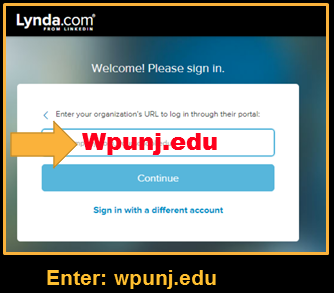
|
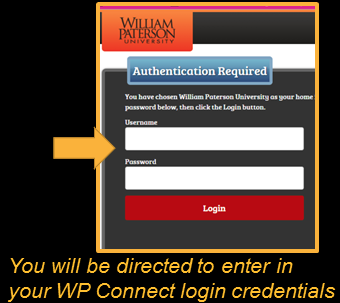
|
LinkedIn Learning App
- When prompted for login, follow the Organization Portal login and follow the instructions in the Student login section above