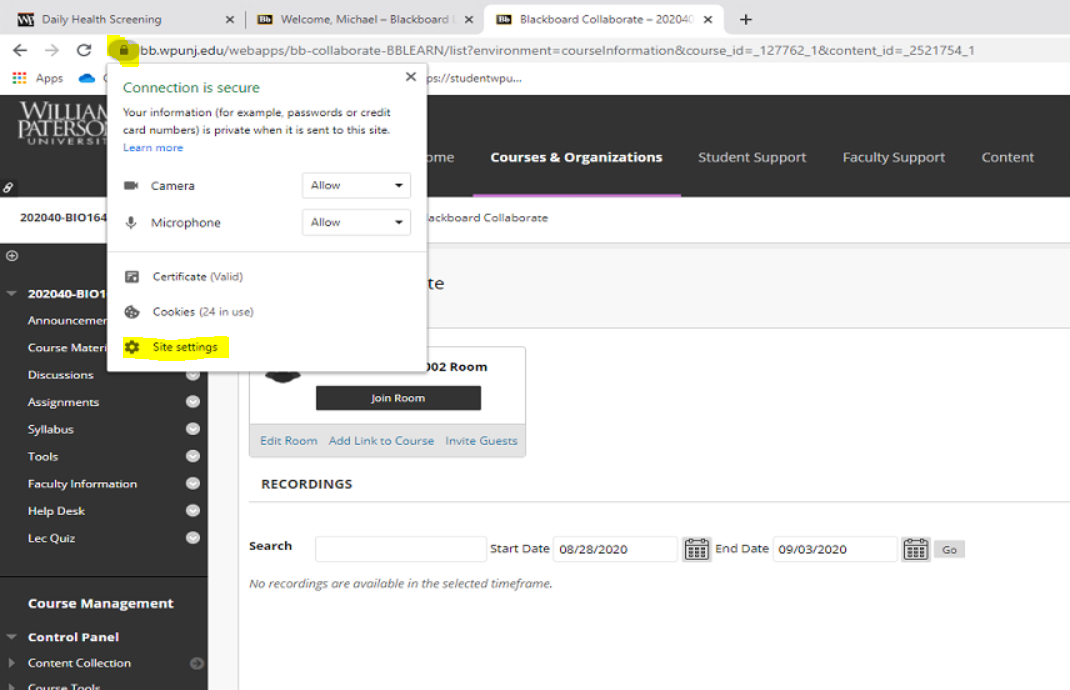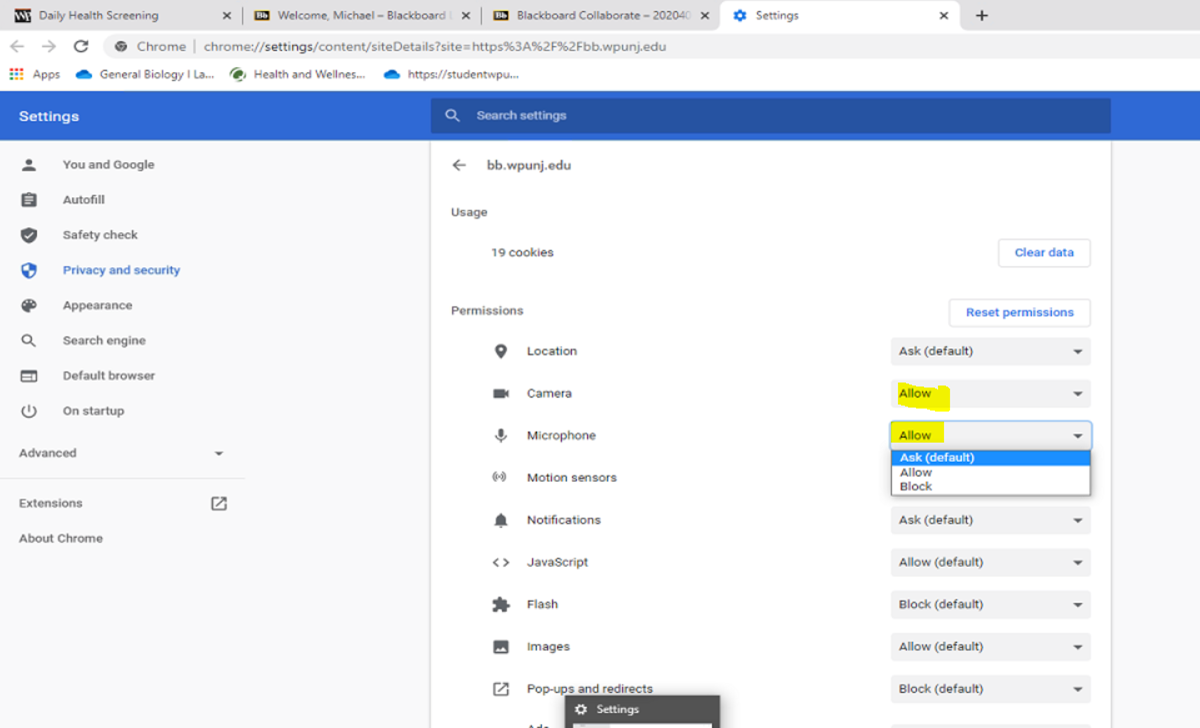Blackboard Collaborate Chrome Settings: Difference between revisions
Jump to navigation
Jump to search
Created page with "TBA" |
Ta-youssefj (talk | contribs) No edit summary |
||
| Line 1: | Line 1: | ||
1. Open Blackboard in chrome | |||
2. Click the lock button, then click site settings | |||
[[File:Hovercam1.png|none]] | |||
3. Change Camera and Microphone to ALLOW. | |||
[[File:Hovercam2.png|none]] | |||
4. Close out of the settings tab. | |||
5. Click the “reload page” button, and it will now be set to allow. | |||