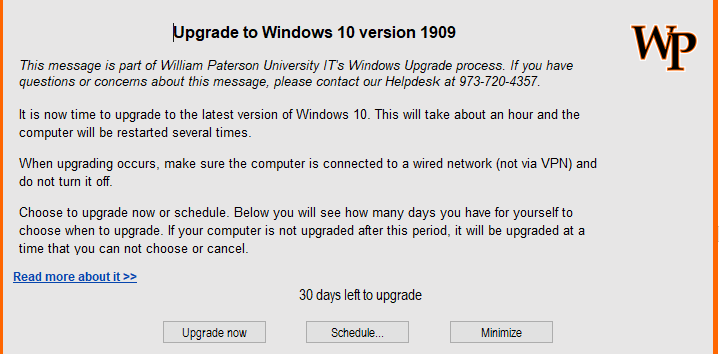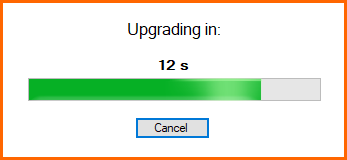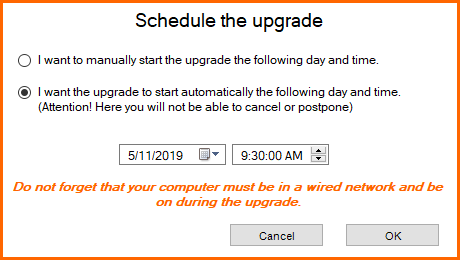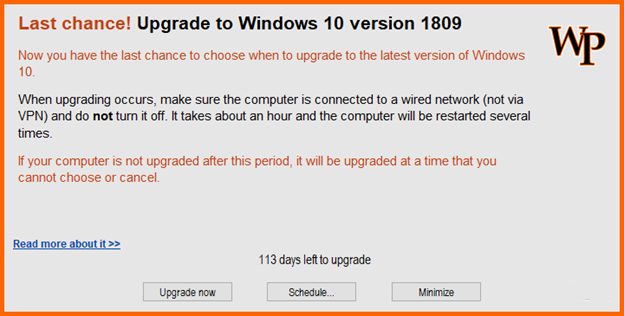Windows Upgrade: Difference between revisions
| Line 17: | Line 17: | ||
When an upgrade is available you will be greeted with this prompt that contains three selections, <b>“Upgrade Now”</b>, <b>“Schedule…”</b> and <b>“Minimize”</b>. Please read the prompt thoroughly. | When an upgrade is available you will be greeted with this prompt that contains three selections, <b>“Upgrade Now”</b>, <b>“Schedule…”</b> and <b>“Minimize”</b>. Please read the prompt thoroughly. | ||
[[File: | [[File:Windows10UpgradePrompt01.png]] | ||
The '''“Upgrade Now”''' button starts the feature installation immediately. The upgrade can still be cancelled within 10 seconds (see screenshot below). | The '''“Upgrade Now”''' button starts the feature installation immediately. The upgrade can still be cancelled within 10 seconds (see screenshot below). | ||
[[File: | [[File:Windows10UpgradePrompt04.png]] | ||
The '''“Schedule…”''' button allows the user to select a desired date and time to begin the installation. We recommend using the '''“Schedule…”''' option to set a date and time outside of work hours so that the upgrade does not interfere with the user during the day. | The '''“Schedule…”''' button allows the user to select a desired date and time to begin the installation. We recommend using the '''“Schedule…”''' option to set a date and time outside of work hours so that the upgrade does not interfere with the user during the day. | ||
[[File: | [[File:Windows10UpgradePrompt03.png]] | ||
The “Minimize” simply minimizes the prompt to the bottom right hand side of the taskbar as to not interfere with the user. The user can reopen the prompt at any time to continue with the process. | The “Minimize” simply minimizes the prompt to the bottom right hand side of the taskbar as to not interfere with the user. The user can reopen the prompt at any time to continue with the process. | ||
| Line 31: | Line 31: | ||
Final notice will be given 7 days before the deadline. If the user does not choose to “Schedule…” or “Upgrade Now” the computer will be upgraded at a random time and cannot be interrupted. | Final notice will be given 7 days before the deadline. If the user does not choose to “Schedule…” or “Upgrade Now” the computer will be upgraded at a random time and cannot be interrupted. | ||
[[File: | [[File:Windows10UpgradePrompt02.png]] | ||
Revision as of 11:11, 13 May 2019
About Feature Updates
To keep up to-date with Windows Updates, Information Technology will notify end users of new updates via the Windows 10 Upgrade Prompt.
What is a Feature Update?
Feature updates are updates to an existing operating system that bring new features and essential security fixes.
Why should you install Feature Updates?
Older versions of Windows 10 are no longer supported by Microsoft, therefore pose a security risk. You can find a history of all the updates for Windows 10 here.
What's going to change? Most people are pleasantly surprised that the look/feel of newer versions of Windows 10 are very similar to previous versions. The same software, files, and even your desktop wallpaper should cary over through the upgrade.
Windows 10 Upgrade Prompt
When an upgrade is available you will be greeted with this prompt that contains three selections, “Upgrade Now”, “Schedule…” and “Minimize”. Please read the prompt thoroughly.
The “Upgrade Now” button starts the feature installation immediately. The upgrade can still be cancelled within 10 seconds (see screenshot below).
The “Schedule…” button allows the user to select a desired date and time to begin the installation. We recommend using the “Schedule…” option to set a date and time outside of work hours so that the upgrade does not interfere with the user during the day.
The “Minimize” simply minimizes the prompt to the bottom right hand side of the taskbar as to not interfere with the user. The user can reopen the prompt at any time to continue with the process.
Final notice will be given 7 days before the deadline. If the user does not choose to “Schedule…” or “Upgrade Now” the computer will be upgraded at a random time and cannot be interrupted.