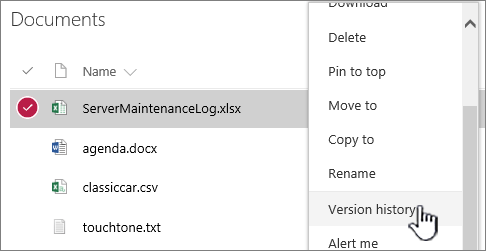SharePoint: Difference between revisions
No edit summary |
|||
| Line 9: | Line 9: | ||
==Saving== | ==Saving== | ||
==Who's on the article?== | |||
In a document library, click to open the document you want to work on. It will open in Office Online. The number of people currently editing the document appears at the top right of the document. | |||
[[File:Sharepoint1.png]] | |||
[https://support.office.com/en-us/article/document-collaboration-and-co-authoring-ee1509b4-1f6e-401e-b04a-782d26f564a4 More information on co-authoring available here.] | |||
==Adding and Removing Users== | ==Adding and Removing Users== | ||
| Line 18: | Line 25: | ||
#Click <code>Actions</code>, and then select <code>Remove Users from Group</code>. | #Click <code>Actions</code>, and then select <code>Remove Users from Group</code>. | ||
#Click OK to confirm the deletion. | #Click OK to confirm the deletion. | ||
==Share Documents== | |||
Select the document you want to share, click the ellipses (…) to open the menu, and then click '''Share'''. | |||
==Keep Previous Versions of a Document While You Make Changes to It== | |||
In SharePoint Online, right-click a document in a library, and then click Version History (you might have to scroll the menu), | |||
[[file:Sharepoint3.png]] | |||
==More resources== | ==More resources== | ||
Understanding Default Sharepoint Groups (For Site Admins) [https://docs.microsoft.com/en-us/sharepoint/default-sharepoint-groups?redirectSourcePath=%252fen-us%252farticle%252fvideo-understanding-permissions-in-sharepoint-c13a4f37-eea1-48f6-8dac-14ac37d73903 Microsoft Help Article] | |||
LINK TO MS OFFICE ARTICLE ON ADDING USERS | LINK TO MS OFFICE ARTICLE ON ADDING USERS | ||
LINK TO MS OFFICE FOR SAVING FILES | LINK TO MS OFFICE FOR SAVING FILES | ||
Revision as of 10:37, 4 January 2019
SharePoint is a web-based collaborative platform that integrates with Microsoft Office.
Middle States Application
Editing Excel withing the Web Viewer
Saving
Who's on the article?
In a document library, click to open the document you want to work on. It will open in Office Online. The number of people currently editing the document appears at the top right of the document.
More information on co-authoring available here.
Adding and Removing Users
Note: you must already be an admin of your own SharePoint to edit users. To get access, please contact the HelpDesk via a Help Desk Ticket or by calling 973-720-4357.
- Click the gear in the upper right
- Under "Users and Permissions", click
People and groups. - On the left, select the group from which you'd like to remove the users.
- Use the checkboxes to select the users you want to delete.
- Click
Actions, and then selectRemove Users from Group. - Click OK to confirm the deletion.
Select the document you want to share, click the ellipses (…) to open the menu, and then click Share.
Keep Previous Versions of a Document While You Make Changes to It
In SharePoint Online, right-click a document in a library, and then click Version History (you might have to scroll the menu),
More resources
Understanding Default Sharepoint Groups (For Site Admins) Microsoft Help Article LINK TO MS OFFICE ARTICLE ON ADDING USERS LINK TO MS OFFICE FOR SAVING FILES