University Software: Difference between revisions
| Line 3: | Line 3: | ||
==Software Included on All Imaged Machines== | ==Software Included on All Imaged Machines== | ||
All University imaged machines include the following as of '''3/7/2016''': | All University imaged machines include the following as of '''3/7/2016''': | ||
::* MS Office 2016 | ::* MS Office 2016 | ||
::* Adobe Flash Player | ::* Adobe Flash Player | ||
::* Adobe Shockwave Player | ::* Adobe Shockwave Player | ||
::* Adobe Acrobat | ::* Adobe Acrobat Pro DC | ||
::* Java Runtime Environment | ::* Java Runtime Environment | ||
::* Google Chrome | ::* Google Chrome | ||
| Line 13: | Line 12: | ||
::* SurePDF Plugin | ::* SurePDF Plugin | ||
::* BDMS Plugin | ::* BDMS Plugin | ||
::* Symantec | ::* Symantec Endpoint Protection | ||
::* Cisco Anyconnect VPN client (Laptops only) | ::* Cisco Anyconnect VPN client (Laptops only) | ||
Revision as of 07:58, 19 March 2018
The below article lists the software included on both University-issued student lab and faculty/staff machines. Instructions on using the 'Software Center' are also outlined.
Software Included on All Imaged Machines
All University imaged machines include the following as of 3/7/2016:
- MS Office 2016
- Adobe Flash Player
- Adobe Shockwave Player
- Adobe Acrobat Pro DC
- Java Runtime Environment
- Google Chrome
- Notepad 2
- SurePDF Plugin
- BDMS Plugin
- Symantec Endpoint Protection
- Cisco Anyconnect VPN client (Laptops only)
This list pertains to both desktop and laptop faculty/staff and lab machines as of summer 2015.
Software Center
The Software Center allows you to install applications through an easy to use self-service interface. The Software Center functionality is similar to a free app store wherein you select the applications you would like, and they are downloaded directly to your computer without the need for additional passwords, permissions, or a technician on-site. Applications available in Software Center are licensed for use by members of the University. If you would like to request an application that is not listed, please submit a Help Desk ticket.
Using Software Center
- Click the Windows button in the lower left.
- Type Software Center and click when it appears.
- You will see a list of all available software.
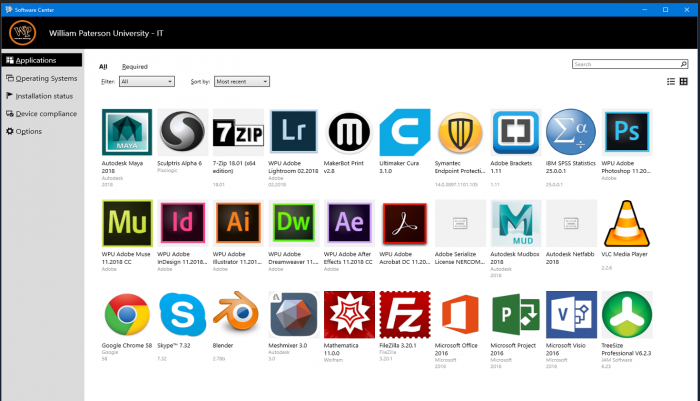
- Click the applications you would like to install and click the Install button. Estimated installation times are listed for each application in the details section below the list.
- Click the Installation Status tab to monitor your installation and to see what software has been installed via the Software Center.
Software Available in Software Center
The following software is currently available in the Software Center:
- Adobe Acrobat DC
- Adobe After Effects CC
- Adobe Bridge CC
- Adobe Dreamweaver CC
- Adobe Illustrator CC
- Adobe InDesign CC
- Adobe Muse CC
- Adobe Photoshop CC
- FileZilla
- Google Chrome
- Meshmixer
- Microsoft Office 2016
- Microsoft Project 2016
- Microsoft Visio 2016
- Skype™
- SPSS
- Treesize Professional
- VLC Media Player
- Wolfram Mathematica
Software that is already installed on the machine will be displayed on the "Installed Software" tab in the Software Center.
Additional Software Included on a Windows Student Lab Machine
Lab machines are intended for use in a multi-user, public environment and include the following additional software as of 3/7/2016:
- SAS 9.4
- SPSS 23
- Wolfram Mathematica 11.0.0
This list pertains to both desktop and laptop lab machines. Please note that certain labs will include specialized software. A list of these labs can be found on the User Services webpage.

