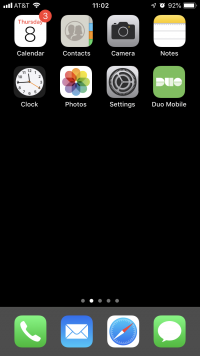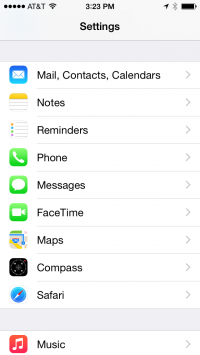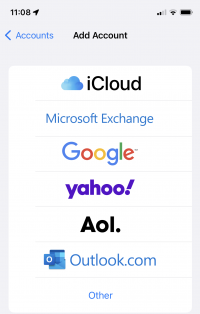IOS Email Settings: Difference between revisions
Jump to navigation
Jump to search
No edit summary |
|||
| Line 15: | Line 15: | ||
'''Setting up WP Email on an iPhone''' | '''Setting up WP Email on an iPhone''' | ||
#Tap Settings <div class="toccolours mw-collapsible mw-collapsed" style="width:300px">[[File:IPhone-Settings-icon.PNG|center|200px]]</div> | #Tap Settings <div class="toccolours mw-collapsible mw-collapsed" style="width:300px">[[File:IPhone-Settings-icon.PNG|center|200px]]</div> | ||
#Tap Mail, Contacts, Calendars, then Add Account. <div class="toccolours mw-collapsible mw-collapsed" style="width:300px">[[File:IPhone-MailContactsCalendars.PNG|center|200px]]</div> | #Tap Mail, Contacts, Calendars, then Add Account. (In newer iOS versions use '''Accounts & Passwords''' to add a mail account) <div class="toccolours mw-collapsible mw-collapsed" style="width:300px">[[File:IPhone-MailContactsCalendars.PNG|center|200px]]</div> | ||
#Choose ''Exchange'' as the account type <div class="toccolours mw-collapsible mw-collapsed" style="width:300px">[[File:Ios-8-email-acct-type.PNG|center|200px]]</div> | #Choose ''Exchange'' as the account type <div class="toccolours mw-collapsible mw-collapsed" style="width:300px">[[File:Ios-8-email-acct-type.PNG|center|200px]]</div> | ||
#Email: Enter your full WPUNJ email address | #Email: Enter your full WPUNJ email address | ||
#Password: Enter your account's password | #Password: Enter your account's password | ||
#User name is the username you use on the WPU network (last name,first initial e.g., smithj) | #User name is the username you use on the WPU network (last name,first initial e.g., smithj) | ||
#When prompted for the server name, enter | #When prompted for the server name, enter '''msync.wpunj.edu'''. '''Note:''' If your account has been '''migrated to Outlook 365''', please used '''mail.office365.com'''. | ||
# Description - WPUNJ. Tap Next. | |||
# Description- WPUNJ. Tap Next. | |||
# Tap Save | # Tap Save | ||
[[Category:Apple]] | [[Category:Apple]] | ||
[[Category:Mobile]] | [[Category:Mobile]] | ||
Revision as of 11:57, 30 October 2017

This article details how to configure WPUNJ email on iPhone and iPad.
Students
- Tap Settings > Mail, Contacts, Calendars > Add Account, then tap Microsoft Exchange.
- You don't need to type anything in the Domain box. Type the information requested in the Email, Username, and Password boxes. You need to type your full email address in the Email and Username boxes (for example, tony@student.wpunj.edu).
- Tap Next on the upper-right corner of the screen. Your mail program will try to find the settings it needs to set up your account.
- If your iPhone can’t automatically find your settings, you'll need the Exchange ActiveSync server name. Use outlook.office365.com for the server name.
- In the Server box, enter your server name, and then tap Next.
- Choose the type of information you want to synchronize between your account and your device, and then touch Save. By default, Mail, Contacts, and Calendar information are synchronized.
If you receive an "Unable to Sync Account" error when you try to access your WP email, go back to Settings - Mail, Contacts, Calendars. Click on the newly created account, and click again on the "Account name@student.wpunj.edu" box at the top. Make sure Use SSL is turned on. If you still receive an error, sign into your email account one time by going to WP Connect and clicking the email tab (use full email address as the username) and try the iPhone email again.
Faculty and Staff
Setting up WP Email on an iPhone
- Tap Settings
- Tap Mail, Contacts, Calendars, then Add Account. (In newer iOS versions use Accounts & Passwords to add a mail account)
- Choose Exchange as the account type
- Email: Enter your full WPUNJ email address
- Password: Enter your account's password
- User name is the username you use on the WPU network (last name,first initial e.g., smithj)
- When prompted for the server name, enter msync.wpunj.edu. Note: If your account has been migrated to Outlook 365, please used mail.office365.com.
- Description - WPUNJ. Tap Next.
- Tap Save