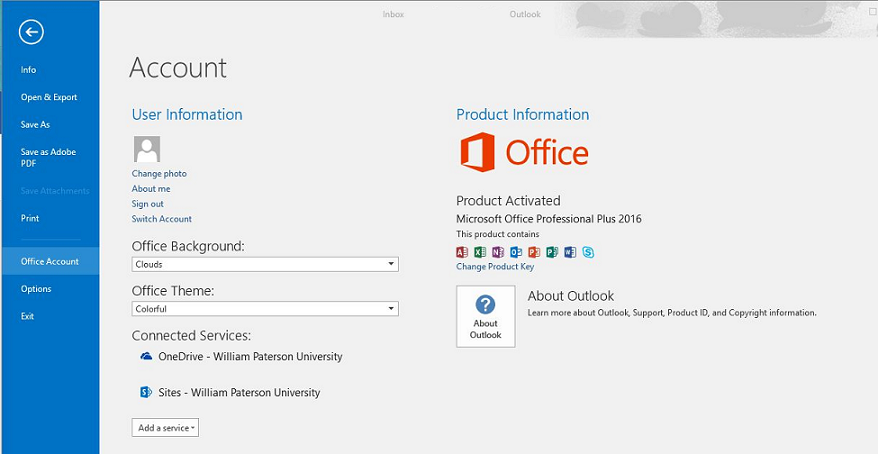Activating Microsoft Office From Off Campus: Difference between revisions
Jump to navigation
Jump to search
Mccafferys (talk | contribs) No edit summary |
Mccafferys (talk | contribs) No edit summary |
||
| Line 1: | Line 1: | ||
From time to time Micrsoft Office may lose its license when your computer has not been operated on or connected to the campus network. Follow the instructions below to activate Microsoft Office | From time to time Micrsoft Office may lose its license when your computer has not been operated on or connected to the campus network. Follow the instructions below to activate Microsoft Office when you are off-campus. | ||
# Make sure you close all instances of Microsoft Office | # Make sure you close all instances of Microsoft Office. | ||
# Connect to the WPU Network via [[Web VPN|VPN]]. | # Connect to the WPU Network via [[Web VPN|VPN]]. | ||
# Once you have connected to the WPU Network, open Microsoft Word 2016. | # Once you have connected to the WPU Network, open Microsoft Word 2016. | ||
# Leave the program open for about fifteen minutes and then close the program. | # Leave the program open for about fifteen minutes and then close the program. | ||
# To verify that Microsoft Office | # To verify that Microsoft Office has been activated, open Microsoft Word 2016 again, click '''File''', click '''Office Account''', and look to the right to see if the program reads "Product Activated". | ||
[[File:Microsoft.png]] | [[File:Microsoft.png]] | ||
Revision as of 13:57, 25 October 2017
From time to time Micrsoft Office may lose its license when your computer has not been operated on or connected to the campus network. Follow the instructions below to activate Microsoft Office when you are off-campus.
- Make sure you close all instances of Microsoft Office.
- Connect to the WPU Network via VPN.
- Once you have connected to the WPU Network, open Microsoft Word 2016.
- Leave the program open for about fifteen minutes and then close the program.
- To verify that Microsoft Office has been activated, open Microsoft Word 2016 again, click File, click Office Account, and look to the right to see if the program reads "Product Activated".