IPTV: Difference between revisions
No edit summary |
|||
| Line 5: | Line 5: | ||
[http://www.wpunj.edu/tv Access IPTV at www.wpunj.edu/tv]''' | [http://www.wpunj.edu/tv Access IPTV at www.wpunj.edu/tv]''' | ||
[[file:Philo-logo.png|right|thumb|WPUNJ IPTV is powered by [http://www.philo.com/ Philo]]] | [[file:Philo-logo.png|right|thumb|WPUNJ IPTV is powered by [http://www.philo.com/ Philo Edu]]] | ||
[[file:Philo-iphone.png|200px|right|thumb|Philo app on iOS]] | [[file:Philo-iphone.png|200px|right|thumb|Philo Edu app on iOS]] | ||
IPTV is a service that [http://www.wpunj.edu/it Information Technology] adopted to distribute live broadcast television, WPU locally produced programming, and I2 learning network content. This service is available to all authorized campus network users with premium content and DVR services available to resident students. IPTV permits students, faculty, and staff to stream content over WPU wireless or wired networks to any computer or mobile device giving all greater reach and flexibility. At inception it will carry up to 72 channels for resident students and local broadcast channels to authorized campus network users. The legacy Cable TV service via coax cable is no longer maintained and may not be available in all residence halls. For those who want to utilize traditional TV sets you may use a Roku device by logging onto IPTV page and click on "Account Settings" and "Register Roku". | IPTV is a service that [http://www.wpunj.edu/it Information Technology] adopted to distribute live broadcast television, WPU locally produced programming, and I2 learning network content. This service is available to all authorized campus network users with premium content and DVR services available to resident students. IPTV permits students, faculty, and staff to stream content over WPU wireless or wired networks to any computer or mobile device giving all greater reach and flexibility. At inception it will carry up to 72 channels for resident students and local broadcast channels to authorized campus network users. The legacy Cable TV service via coax cable is no longer maintained and may not be available in all residence halls. For those who want to utilize traditional TV sets you may use a Roku device by logging onto IPTV page and click on "Account Settings" and "Register Roku". | ||
| Line 13: | Line 13: | ||
== ''Please note: As of May 18th, Due to ongoing air conditioning work, and the excessive temperatures, some cable equipment had to be shut down. Roughly 1/2 of the channels will be down until sufficient cooling can be provided again''. == | == ''Please note: As of May 18th, Due to ongoing air conditioning work, and the excessive temperatures, some cable equipment had to be shut down. Roughly 1/2 of the channels will be down until sufficient cooling can be provided again''. == | ||
''' | ''' | ||
=What is IPTV and Philo?= | =What is IPTV and Philo Edu?= | ||
Philo is the application that lets you watch live IPTV on the campus network using a wide variety of devices including your laptop, tablet, smartphone, and a traditional TV set through a Roku or Apple TV (in conjunction with a compatible [https://support.apple.com/en-us/HT204289 AirPlay enabled device]). | Philo Edu is the application that lets you watch live IPTV on the campus network using a wide variety of devices including your laptop, tablet, smartphone, and a traditional TV set through a Roku or Apple TV (in conjunction with a compatible [https://support.apple.com/en-us/HT204289 AirPlay enabled device]). | ||
With a stellar channel lineup resident students have the ability to pause and rewind live TV and 20 hours of their own DVR space. Philo gives you the flexibility and control you need to stay up-to-date on sports, current events, and the shows that matter to you most. | With a stellar channel lineup resident students have the ability to pause and rewind live TV and 20 hours of their own DVR space. Philo Edu gives you the flexibility and control you need to stay up-to-date on sports, current events, and the shows that matter to you most. | ||
=How do I get Philo?= | =How do I get Philo Edu?= | ||
Philo is available to all authorized campus network users. On-campus residents have DVR services and an additional channel lineup. Just go to [http://www.wpunj.edu/tv www.wpunj.edu/tv] and click on “LogIn with William Paterson NetID”. | Philo Edu is available to all authorized campus network users. On-campus residents have DVR services and an additional channel lineup. Just go to [http://www.wpunj.edu/tv www.wpunj.edu/tv] and click on “LogIn with William Paterson NetID”. | ||
=Where Can I Use Philo?= | =Where Can I Use Philo Edu?= | ||
Philo is available on the campus network to all authorized users who are connected to the university network—anywhere on campus. Please note that Philo is not available off campus, and will not work over a VPN connection. | Philo Edu is available on the campus network to all authorized users who are connected to the university network—anywhere on campus. Please note that Philo Edu is not available off campus, and will not work over a VPN connection. | ||
''Philo can only be viewed on one device at a time.'' | ''Philo Edu can only be viewed on one device at a time.'' | ||
=How Do I Start Watching Philo on my TV?= | =How Do I Start Watching Philo Edu on my TV?= | ||
To watch Philo on a TV you will need a Roku or Roku TV, an Apple TV, or a laptop (with HDMI out) connected by HDMI cable to a TV. | To watch Philo Edu on a TV you will need a Roku or Roku TV, an Apple TV, or a laptop (with HDMI out) connected by HDMI cable to a TV. | ||
==Using a Roku device== | ==Using a Roku device== | ||
In order to watch Philo on a Roku device please follow the instructions below:<br><br> | In order to watch Philo Edu on a Roku device please follow the instructions below:<br><br> | ||
# Make sure your Roku is registered and connected to the school’s network either through a Wired or Wireless Connection. Instructions to do so are located here – [https://itwiki.wpunj.edu/index.php/Game_Consoles_and_Other_Devices Game Consoles and Other Devices]. <br><br> | # Make sure your Roku is registered and connected to the school’s network either through a Wired or Wireless Connection. Instructions to do so are located here – [https://itwiki.wpunj.edu/index.php/Game_Consoles_and_Other_Devices Game Consoles and Other Devices]. <br><br> | ||
# Make sure your Roku is fully set up and configured: Set up instructions for each model are located on Roku's website here – [https://support.roku.com/category/200889378--getting-started Roku getting started].<br><br> | # Make sure your Roku is fully set up and configured: Set up instructions for each model are located on Roku's website here – [https://support.roku.com/category/200889378--getting-started Roku getting started].<br><br> | ||
# To download the Philo channel to your Roku: <br> | # To download the Philo Edu channel to your Roku: <br> | ||
## – On your computer, visit [https://my.roku.com/add/ | ## – On your computer, visit [https://my.roku.com/add/philoedu my.roku.com/add/philoedu].<br> | ||
## – Log into your Roku account. Once logged in click “Yes, Add Channel”.<br> | ## – Log into your Roku account. Once logged in click “Yes, Add Channel”.<br> | ||
## – Turn your Roku on and navigate to the Home screen.<br> | ## – Turn your Roku on and navigate to the Home screen.<br> | ||
## – Go to Settings > System > System Update > Check Now.<br> | ## – Go to Settings > System > System Update > Check Now.<br> | ||
## – After the update, navigate back to the Home screen. Philo will appear in your channels.<br><br> | ## – After the update, navigate back to the Home screen. Philo Edu will appear in your channels.<br><br> | ||
# Linking your Philo account to your Roku:<br> | # Linking your Philo Edu account to your Roku:<br> | ||
## – On your Roku, launch the Philo channel to retrieve your device code.<br> | ## – On your Roku, launch the Philo Edu channel to retrieve your device code.<br> | ||
## – On your computer, visit [http://wpunj.edu/tv wpunj.edu/tv] and click the “LogIn with William Paterson NetID” button.<br> | ## – On your computer, visit [http://wpunj.edu/tv wpunj.edu/tv] and click the “LogIn with William Paterson NetID” button.<br> | ||
## – Log in with your William Paterson University credentials.<br> | ## – Log in with your William Paterson University credentials.<br> | ||
| Line 48: | Line 48: | ||
## – Enter the device code that was displayed on your Roku's Philo channel, and select “Add”.<br><br> | ## – Enter the device code that was displayed on your Roku's Philo channel, and select “Add”.<br><br> | ||
After a few minutes, your Roku will automatically update and you will have access to Philo.<br> | After a few minutes, your Roku will automatically update and you will have access to Philo Edu.<br> | ||
''[https://support.philo.com/hc/en-us/articles/214836068 Additional Roku documentation from Philo]'' | ''[https://support.philo.com/hc/en-us/articles/214836068 Additional Roku documentation from Philo Edu]'' | ||
==Using an Apple TV== | ==Using an Apple TV== | ||
To watch IPTV on your TV via Apple TV you must use [https://support.apple.com/en-us/HT204291 AirPlay] to stream Philo from an [[IPTV# | To watch IPTV on your TV via Apple TV you must use [https://support.apple.com/en-us/HT204291 AirPlay] to stream Philo Edu from an [[IPTV#How_Do_I_Start_Watching_Philo_Edu_on_my_Mobile_Device.3F|iOS device]]. | ||
Information Technology suggest that students secure Apple TV's when using Airplay on campus. | Information Technology suggest that students secure Apple TV's when using Airplay on campus. | ||
| Line 63: | Line 63: | ||
For more information please see the [http://wpunj.edu/dotAsset/20916200-623f-474f-ad70-8f9d6f240224.pdf Spring 2016 IT Newsletter] or [https://support.apple.com/en-us/HT202618 Apple's AirPlay Help Documentation] | For more information please see the [http://wpunj.edu/dotAsset/20916200-623f-474f-ad70-8f9d6f240224.pdf Spring 2016 IT Newsletter] or [https://support.apple.com/en-us/HT202618 Apple's AirPlay Help Documentation] | ||
=How Do I Start Watching Philo on my Laptop?= | =How Do I Start Watching Philo Edu on my Laptop?= | ||
[[file:Philo-desktop-browser.png|500px|thumb|right|IPTV channel lineup on a desktop computer]] | [[file:Philo-desktop-browser.png|500px|thumb|right|IPTV channel lineup on a desktop computer]] | ||
Watching Philo is easy: | Watching Philo Edu is easy: | ||
# Connect to the William Paterson wired or WiFi network | # Connect to the William Paterson wired or WiFi network | ||
# Visit [http://wpunj.edu/tv wpunj.edu/tv] and click the “LogIn with William Paterson NetID” button. | # Visit [http://wpunj.edu/tv wpunj.edu/tv] and click the “LogIn with William Paterson NetID” button. | ||
# Enter your university credentials | # Enter your university credentials | ||
# Start watching Philo! | # Start watching Philo Edu! | ||
=How Do I Start Watching Philo on my Mobile Device?= | =How Do I Start Watching Philo Edu on my Mobile Device?= | ||
If you want to watch Philo on your phone or tablet, you can download the Philo iOS or Android app. | If you want to watch Philo Edu on your phone or tablet, you can download the Philo Edu iOS or Android app. | ||
#Download the Philo app from the [https://itunes.apple.com/us/app/philo/id834527959?mt=8 App Store] or [https://play.google.com/store/apps/details?id=com.philo.philo Google Play] | #Download the Philo Edu app from the [https://itunes.apple.com/us/app/philo/id834527959?mt=8 App Store] or [https://play.google.com/store/apps/details?id=com.philo.philo Google Play] | ||
#Enter your William Paterson Username and password | #Enter your William Paterson Username and password | ||
#Start watching live TV or record some for later | #Start watching live TV or record some for later | ||
| Line 81: | Line 81: | ||
We hope you get the most out of your IPTV experience. If you require assistance or need further information contact the Help Desk staff at 973-720-4357 or enter a [http://www.wpunj.edu/helpdesk Help Desk Request]. | We hope you get the most out of your IPTV experience. If you require assistance or need further information contact the Help Desk staff at 973-720-4357 or enter a [http://www.wpunj.edu/helpdesk Help Desk Request]. | ||
==Links== | ==Links== | ||
[http://wpunj.edu/tv William Paterson Philo Login Page] | [http://wpunj.edu/tv William Paterson Philo Edu Login Page] | ||
[http://philo.com/usage-guide Usage Guide] | [http://philo.com/usage-guide Usage Guide] | ||
| Line 95: | Line 95: | ||
* [https://support.philo.com/hc/en-us/articles/201236787 Information on supported devices available here.] [http://www.roku.com Roku devices] are supported. Just login on the IPTV page and select "Settings"/"Account Settings" and "Register Roku". | * [https://support.philo.com/hc/en-us/articles/201236787 Information on supported devices available here.] [http://www.roku.com Roku devices] are supported. Just login on the IPTV page and select "Settings"/"Account Settings" and "Register Roku". | ||
* iOS mobile devices such iPad or iPhone. Download the Philo app from the [https://itunes.apple.com/us/app/philo/id834527959?mt=8 App Store].<br /> | * iOS mobile devices such iPad or iPhone. Download the Philo Edu app from the [https://itunes.apple.com/us/app/philo/id834527959?mt=8 App Store].<br /> | ||
* Android is supported. Download the Philo app from the [https://play.google.com/store/apps/details?id=com.philo.philo Google Play] Store.<br /> | * Android is supported. Download the Philo Edu app from the [https://play.google.com/store/apps/details?id=com.philo.philo Google Play] Store.<br /> | ||
=Channels= | =Channels= | ||
Revision as of 09:04, 27 July 2017
Access IPTV at www.wpunj.edu/tv
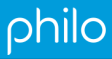
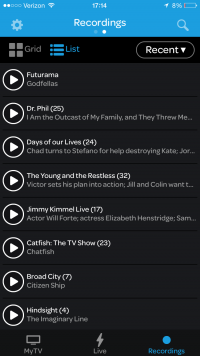
IPTV is a service that Information Technology adopted to distribute live broadcast television, WPU locally produced programming, and I2 learning network content. This service is available to all authorized campus network users with premium content and DVR services available to resident students. IPTV permits students, faculty, and staff to stream content over WPU wireless or wired networks to any computer or mobile device giving all greater reach and flexibility. At inception it will carry up to 72 channels for resident students and local broadcast channels to authorized campus network users. The legacy Cable TV service via coax cable is no longer maintained and may not be available in all residence halls. For those who want to utilize traditional TV sets you may use a Roku device by logging onto IPTV page and click on "Account Settings" and "Register Roku".
Please note: As of May 18th, Due to ongoing air conditioning work, and the excessive temperatures, some cable equipment had to be shut down. Roughly 1/2 of the channels will be down until sufficient cooling can be provided again.
What is IPTV and Philo Edu?
Philo Edu is the application that lets you watch live IPTV on the campus network using a wide variety of devices including your laptop, tablet, smartphone, and a traditional TV set through a Roku or Apple TV (in conjunction with a compatible AirPlay enabled device). With a stellar channel lineup resident students have the ability to pause and rewind live TV and 20 hours of their own DVR space. Philo Edu gives you the flexibility and control you need to stay up-to-date on sports, current events, and the shows that matter to you most.
How do I get Philo Edu?
Philo Edu is available to all authorized campus network users. On-campus residents have DVR services and an additional channel lineup. Just go to www.wpunj.edu/tv and click on “LogIn with William Paterson NetID”.
Where Can I Use Philo Edu?
Philo Edu is available on the campus network to all authorized users who are connected to the university network—anywhere on campus. Please note that Philo Edu is not available off campus, and will not work over a VPN connection.
Philo Edu can only be viewed on one device at a time.
How Do I Start Watching Philo Edu on my TV?
To watch Philo Edu on a TV you will need a Roku or Roku TV, an Apple TV, or a laptop (with HDMI out) connected by HDMI cable to a TV.
Using a Roku device
In order to watch Philo Edu on a Roku device please follow the instructions below:
- Make sure your Roku is registered and connected to the school’s network either through a Wired or Wireless Connection. Instructions to do so are located here – Game Consoles and Other Devices.
- Make sure your Roku is fully set up and configured: Set up instructions for each model are located on Roku's website here – Roku getting started.
- To download the Philo Edu channel to your Roku:
- – On your computer, visit my.roku.com/add/philoedu.
- – Log into your Roku account. Once logged in click “Yes, Add Channel”.
- – Turn your Roku on and navigate to the Home screen.
- – Go to Settings > System > System Update > Check Now.
- – After the update, navigate back to the Home screen. Philo Edu will appear in your channels.
- – On your computer, visit my.roku.com/add/philoedu.
- Linking your Philo Edu account to your Roku:
- – On your Roku, launch the Philo Edu channel to retrieve your device code.
- – On your computer, visit wpunj.edu/tv and click the “LogIn with William Paterson NetID” button.
- – Log in with your William Paterson University credentials.
- – Click the Register Roku link at the bottom of the page.
- – Enter the device code that was displayed on your Roku's Philo channel, and select “Add”.
- – On your Roku, launch the Philo Edu channel to retrieve your device code.
After a few minutes, your Roku will automatically update and you will have access to Philo Edu.
Additional Roku documentation from Philo Edu
Using an Apple TV
To watch IPTV on your TV via Apple TV you must use AirPlay to stream Philo Edu from an iOS device.
Information Technology suggest that students secure Apple TV's when using Airplay on campus.
- To Enable Airplay go to Settings > AirPlay
- To Enable Onscreen Code go to Settings > AirPlay > Onscreen Code (or Security)
For more information please see the Spring 2016 IT Newsletter or Apple's AirPlay Help Documentation
How Do I Start Watching Philo Edu on my Laptop?
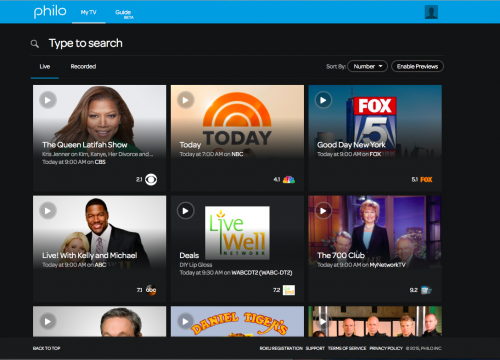
Watching Philo Edu is easy:
- Connect to the William Paterson wired or WiFi network
- Visit wpunj.edu/tv and click the “LogIn with William Paterson NetID” button.
- Enter your university credentials
- Start watching Philo Edu!
How Do I Start Watching Philo Edu on my Mobile Device?
If you want to watch Philo Edu on your phone or tablet, you can download the Philo Edu iOS or Android app.
- Download the Philo Edu app from the App Store or Google Play
- Enter your William Paterson Username and password
- Start watching live TV or record some for later
How Do I Get Help?
We hope you get the most out of your IPTV experience. If you require assistance or need further information contact the Help Desk staff at 973-720-4357 or enter a Help Desk Request.
Links
William Paterson Philo Edu Login Page
Technical Requirements
- Information on supported devices available here. Roku devices are supported. Just login on the IPTV page and select "Settings"/"Account Settings" and "Register Roku".
- iOS mobile devices such iPad or iPhone. Download the Philo Edu app from the App Store.
- Android is supported. Download the Philo Edu app from the Google Play Store.
Channels
The following channels are available to all users on the campus network.
| Channel # | Program |
|---|---|
| 2.1 | WCBS |
| 4.1 | WNBC |
| 5.1 | Fox5 |
| 6.1 | WPTV |
| 7.1 | WABC |
| 9.1 | WWOR |
| 10.1 | NYC-TV |
| 11.1 | WPIX |
| 13.1 | WNET |
| 18.1 | WMBC |
| 21.1 | WLIW |
| 31.1 | ion |
| 47.1 | WNJU-HD (Telemundo) |
| 48.1 | mtvU |
| 50.1 | NJTV |
| 100.1 | University Needs |
Campus Housing Residents also have access to the following channels
| Channel # | Program |
|---|---|
| 22.1 | TLC |
| 23.1 | History |
| 24.1 | Discovery |
| 25.1 | Investigation |
| 26.1 | NatGeo |
| 27.1 | TRU |
| 28.1 | Animal Planet |
| 29.1 | NASA |
| 30.1 | Weather Nation |
| 32.1 | C-Span |
| 33.1 | C-Span 2 (Shared with University Needs) |
| 34.1 | CNN |
| 35.1 | CNN-HLN |
| 36.1 | CNBC |
| 37.1 | MSNBC |
| 38.1 | BBC-US |
| 39.1 | Bloomberg |
| 40.1 | FoxNEWS |
| 41.1 | WXTV (Univision) |
| 42.1 | ESPN |
| 42.2 | ESPN2 |
| 43.1 | ESPNews |
| 44.1 | ESPNU |
| 45.1 | MTV |
| 46.1 | MTV-2 |
| 49.1 | VH1 |
| 51.1 | CMT |
| 52.1 | Food |
| 53.1 | HGTV |
| 54.1 | USA |
| 55.1 | TNT |
| 56.1 | TBS |
| 57.1 | FX |
| 58.1 | SyFy |
| 59.1 | A&E |
| 60.1 | Bravo |
| 61.1 | E! |
| 62.1 | Reelz |
| 63.1 | BET |
| 64.1 | Spike |
| 65.1 | AMC |
| 66.1 | UP |
| 67.1 | Velocity |
| 68.1 | WE |
| 69.1 | Hallmark |
| 70.1 | Movie & Mystery |
| 71.1 | Lifetime |
| 72.1 | LMN |
| 73.1 | ABC-Fam |
| 74 | Big Ten Network |
| 75.1 | TCM |
| 76.1 | Cartoon Network |
| 77.1 | Nick |
| 78.1 | TVLand |
| 79.1 | Disney |
| 80.1 | Comedy |