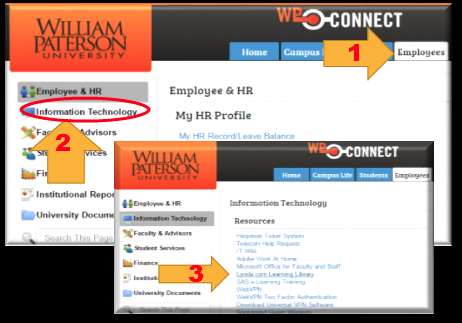LinkedIn Learning: Difference between revisions
Jump to navigation
Jump to search
No edit summary |
Rosenberge (talk | contribs) |
||
| Line 1: | Line 1: | ||
=Lynda.com Learning Library= | =Lynda.com Learning Library= | ||
Lynda.com is a valuable tool for continuous learning and professional development available 24/7 to most full time faculty and staff. Eligible faculty and staff will have Lynda.com listed as a services available through WPConnect. Students enrolled in certain courses were granted access and received an email invitation informing them of the access. | |||
=What is Lynda.com?= | =What is Lynda.com?= | ||
Revision as of 10:37, 4 October 2016
Lynda.com Learning Library
Lynda.com is a valuable tool for continuous learning and professional development available 24/7 to most full time faculty and staff. Eligible faculty and staff will have Lynda.com listed as a services available through WPConnect. Students enrolled in certain courses were granted access and received an email invitation informing them of the access.
What is Lynda.com?
- 4000+ high quality courses and instructional videos
- Courses taught by industry experts on thousands of topics
- Learn at your own pace in your own environment
- Take an entire course or access a single concept
- Access on your mobile device for learning anytime, anywhere
- For More Information, Visit How to Use Lynda.com
Logging into Lynda.com
Please contact Desyra Highsmith at x2834, or highsmithd@wpunj.edu if you have any difficulties. (Please note if you have previously had a Lynda.com account, you will be prompted to merge your training history into this account during the registration process.)
Login Through WP Connect
- Click on the Employees Tab
- Click on Information Technology
- Under Resources, Select Lynda.com
Login Directly Through Lynda.com
- Go to Lynda.com
- Select Sign in from the top right corner
- Select "Sign in with your organization portal"
- Enter "Wpunj.edu" as the Organization's URL
- Log in with your WPUNJ credentials

|
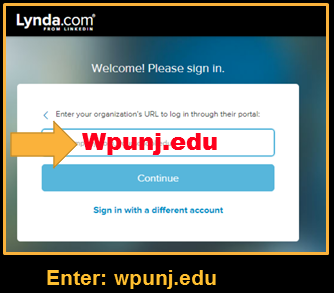
|
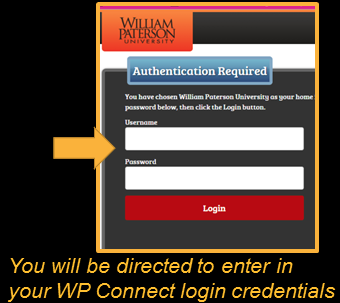
|