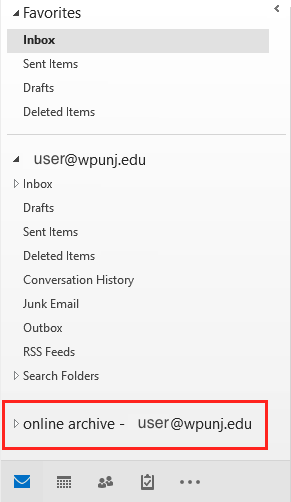Online Archive: Difference between revisions
No edit summary |
No edit summary |
||
| Line 3: | Line 3: | ||
The process will be automatic and may only require one authentication step to gain access to your Online Archive Account, but there are a few key changes you need to be aware of: | The process will be automatic and may only require one authentication step to gain access to your Online Archive Account, but there are a few key changes you need to be aware of: | ||
#A one-time authentication to the Microsoft cloud may be required to access your archive account. | #A one-time authentication to the Microsoft cloud may be required to access your archive account. When the Online Archive is activated for your account you may, depending on the e-mail client you use, receive a pop-up prompt titled “Windows Security – Microsoft Outlook Connecting to yourusername@wpunj.edu”. Your username@wpunj.edu will appear, click on the “Password” box and enter your WPU Password. Also, you may be prompted each time you log in if you did not select the “Remember my credentials” box when you authenticate. <p>[[File:onlinearchive1.png]]</p> | ||
#In order to minimize the impact of the archive process, Information Technology will begin archiving messages older than 15 years, then reducing that by one year gradually, until we reach the objective of 2 years of messages remaining in the current mailbox with the remainder in the archive account. (Note: Emails can also added to the Online Archive mailbox by dragging and dropping them from your mailbox.) | #In order to minimize the impact of the archive process, Information Technology will begin archiving messages older than 15 years, then reducing that by one year gradually, until we reach the objective of 2 years of messages remaining in the current mailbox with the remainder in the archive account. (Note: Emails can also added to the Online Archive mailbox by dragging and dropping them from your mailbox.) | ||
#The archive e-mail account will appear in your desktop Outlook and the Outlook Web Application. [[File:Online_archive.PNG]] | #The archive e-mail account will appear in your desktop Outlook and the Outlook Web Application. <p>[[File:Online_archive.PNG]]</p> | ||
#When searching for a message older than the archive cut-off it will be necessary to select the “All Mailboxes” search option or click on the archive mailbox or individual folder in that mailbox. | #When searching for a message older than the archive cut-off it will be necessary to select the “All Mailboxes” search option or click on the archive mailbox or individual folder in that mailbox. | ||
#Message folders will be preserved in the archive account within the same folder structure as the current account. | #Message folders will be preserved in the archive account within the same folder structure as the current account. | ||
Revision as of 07:40, 6 July 2016
Faculty and Staff will no longer be subjected to an e-mail quota limit and creating or maintaining .PST archive files. In order to allow for unlimited e-mail storage space and improve e-mail performance, Information Technology will implement e-mail archiving to the Microsoft cloud. The process will be automatic and may only require one authentication step to gain access to your Online Archive Account, but there are a few key changes you need to be aware of:
- A one-time authentication to the Microsoft cloud may be required to access your archive account. When the Online Archive is activated for your account you may, depending on the e-mail client you use, receive a pop-up prompt titled “Windows Security – Microsoft Outlook Connecting to yourusername@wpunj.edu”. Your username@wpunj.edu will appear, click on the “Password” box and enter your WPU Password. Also, you may be prompted each time you log in if you did not select the “Remember my credentials” box when you authenticate.
- In order to minimize the impact of the archive process, Information Technology will begin archiving messages older than 15 years, then reducing that by one year gradually, until we reach the objective of 2 years of messages remaining in the current mailbox with the remainder in the archive account. (Note: Emails can also added to the Online Archive mailbox by dragging and dropping them from your mailbox.)
- The archive e-mail account will appear in your desktop Outlook and the Outlook Web Application.
- When searching for a message older than the archive cut-off it will be necessary to select the “All Mailboxes” search option or click on the archive mailbox or individual folder in that mailbox.
- Message folders will be preserved in the archive account within the same folder structure as the current account.
- Calendar Appointments, Notes, and Tasks will not be archived.
Information Technology strongly recommends that Faculty have students submit their assignments to Blackboard and not to accept via e-mail. E-mail should not be used as a storage container or receipt vehicle for student submissions. For information on how to use Blackboard please see the Faculty Workshops and Institutes schedule at www.wpunj.edu/irt/faculty-workshops.