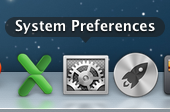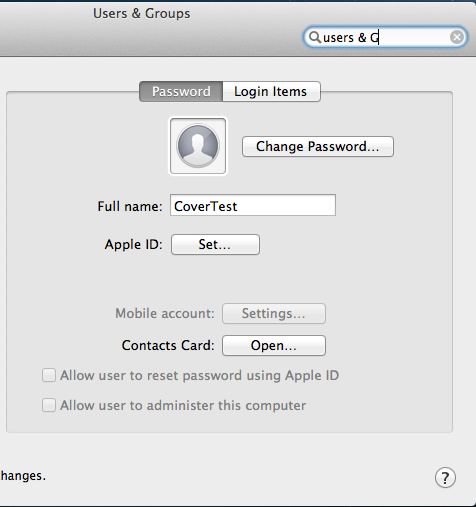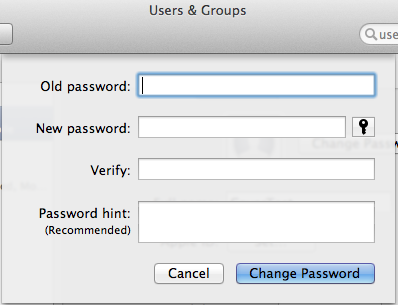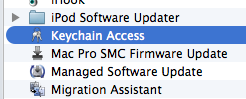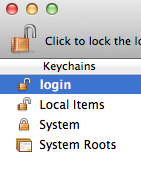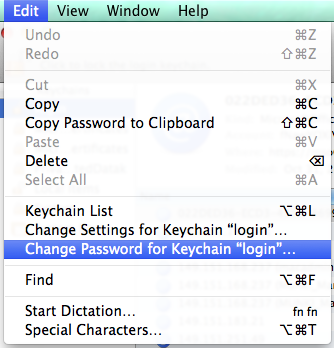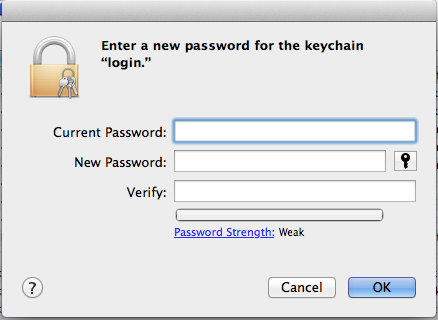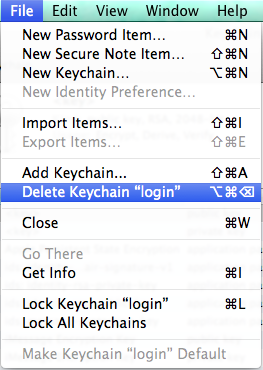Changing Your Password on Mac OS X: Difference between revisions
No edit summary |
No edit summary |
||
| Line 51: | Line 51: | ||
Select the Login keychain. | Select the Login keychain. | ||
<div class="toccolours mw-collapsible" style="width:334px"> | |||
[[Image:Edit-Change_Password.png]] | |||
Fig. 7: Select "Change Password for Keychain "Login" from the Edit menu | |||
</div> | |||
<div class="toccolours mw-collapsible" style="width:334px"> | |||
[[Image:Enter_New_Password.png]] | |||
Fig.8: Enter the previous password then the new one that you created. | |||
</div> | |||
If you have forgotten the previous password you had you will have to delete the login keychain: | |||
<div class="toccolours mw-collapsible" style="width:263px"> | <div class="toccolours mw-collapsible" style="width:263px"> | ||
[[Image:keychain3.png]] | [[Image:keychain3.png]] | ||
Fig. | Fig. 9: Select "Delete Keychain "login" | ||
</div> | </div> | ||
| Line 60: | Line 73: | ||
<div class="toccolours mw-collapsible" style="width:328px"> | <div class="toccolours mw-collapsible" style="width:328px"> | ||
[[Image:keychain4.png |center|328px]] Fig. | [[Image:keychain4.png |center|328px]] Fig. 10: Select "Delete References and Files". | ||
</div> | </div> | ||
Revision as of 13:53, 25 February 2015
- Note: This will also change the password for your e-mail account!!*
1) Go to the System Preferences. You can get to it from the Apple menu or the icon in the Dock.
2) Click on the "Users & Groups" pane.
3) Your account will be highlighted. Click on the "Change Password" button.
4) Change your password. Old password first. new one next.
This will change your login password and update your Keychain password (stores passwords).
Keychain Password Change
If you changed your password anywhere other than the User Preferences panel or Login Window, you will need to change your login keychain because it still contains your old password.
Locate the Keychain Access application in the Utilities folder.
Select the Login keychain.
If you have forgotten the previous password you had you will have to delete the login keychain:
From the file menu select "Delete Keychain "Login"".
Select "Delete References and File"
If you had a stored Outlook (or other e-mail client) password, or any password associated with an application you will be required to enter the new password.