Printing: Difference between revisions
Sanchezc10 (talk | contribs) |
Sanchezc10 (talk | contribs) No edit summary |
||
| Line 35: | Line 35: | ||
===Locate a Release Station=== | ===Locate a Release Station=== | ||
[[Image:CampusRelease.PNG|center |link= | [[Image:CampusRelease.PNG|center |link=http://goo.gl/xa0zmZ]] | ||
==Students== | ==Students== | ||
Revision as of 10:23, 16 December 2014

General Information
In an effort to create a greener, more environmentally friendly campus and to reduce printing costs to the University, the WPUNJ Information Technology Units (IRT, IT, and Cheng Library) have worked together to unify our printing policies.
All WPUNJ student accounts will be given a printing quota of $15.00 per academic year (fall, spring & summer). The counter will reset at the beginning of each year and there will be no carryover. After the $15.00 per year quota is reached, printing is charged to Pioneer Express - associated with your student ID card. You are responsible for keeping track of your printing quota and budgeting your resources accordingly.
Print job costs are based on the job attributes outlined below. These prices are also in effect for copying from Multifunction devices:
| Paper Size | Attribute | Cost per Page |
|---|---|---|
| Default Paper Size | ||
| Black and White | $0.05 | |
| Color | $0.15 | |
| Black and White, Duplex | $0.02 | |
| Color, Duplex | $0.05 |
In this case, a "page" refers to the number of pages in the document you wish to print - NOT necessarily a sheet of paper.
Duplex printing uses both sides of the paper for print. By default, printing is set to duplex and black and white, unless a student over rides these settings. See the Duplex Printing article for how you can modify your documents to print single sided.
Documents remain in your queue for 24 hours. After this period, any unreleased documents are purged. If there is a problem with the printer or your print job, please report it to the TC(s) on duty. TC Team Leaders can reprint failed print jobs should you be charged for something that never got printed.
Locate a Release Station
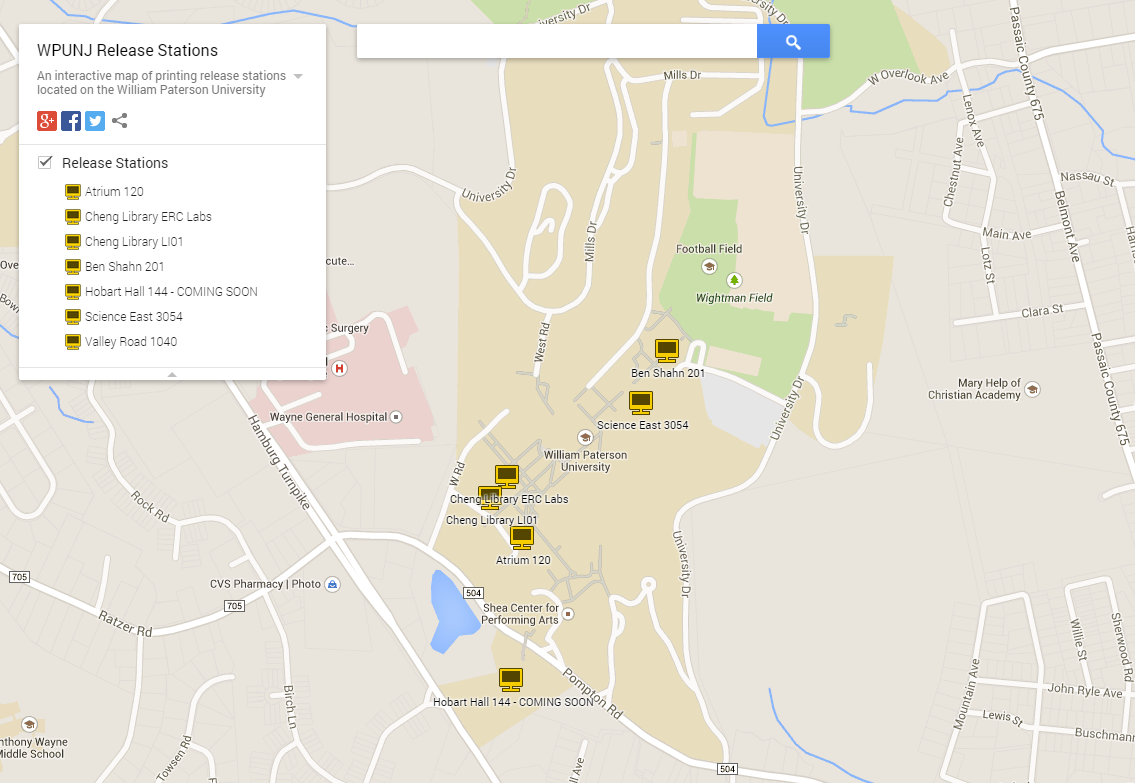
Students
- Students can submit their documents to print from anywhere, and pick them up on campus, with Web Print and Email to Print.
- Students can print in computer labs by utilizing Lab Printing.
Service Your Account
View your printing account (on-campus only)
Need help? Contact the Help Desk.
Faculty
If faculty need to print from a computer lab for teaching and learning purposes they may submit a Web Help Desk ticket with a “Request Type” of “Printing/Multi-Function Device – Request" to request an allocation.