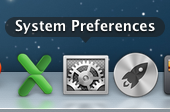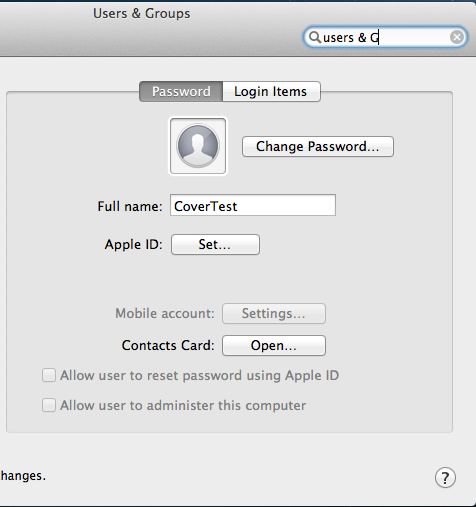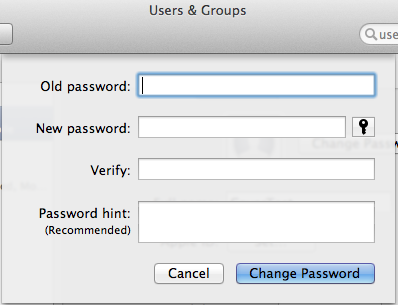Changing Your Password on Mac OS X: Difference between revisions
No edit summary |
No edit summary |
||
| Line 35: | Line 35: | ||
<div class="toccolours mw-collapsible" style="width:398px"> | <div class="toccolours mw-collapsible" style="width:398px"> | ||
[[Image:keychain1] Fig. 5: Keychain Access | [[Image:keychain1.png] Fig. 5: Keychain Access | ||
</div> | </div> | ||
| Line 42: | Line 42: | ||
<div class="toccolours mw-collapsible" style="width:398px"> | <div class="toccolours mw-collapsible" style="width:398px"> | ||
[[Image:keychain2] Fig. 6:Select the "Login" keychain. | [[Image:keychain2.png] Fig. 6:Select the "Login" keychain. | ||
</div> | </div> | ||
| Line 48: | Line 48: | ||
<div class="toccolours mw-collapsible" style="width:398px"> | <div class="toccolours mw-collapsible" style="width:398px"> | ||
[[Image:keychain3] Fig. 7: Select "Delete Keychain "login" | [[Image:keychain3.png] Fig. 7: Select "Delete Keychain "login" | ||
</div> | </div> | ||
| Line 54: | Line 54: | ||
<div class="toccolours mw-collapsible" style="width:398px"> | <div class="toccolours mw-collapsible" style="width:398px"> | ||
[[Image:keychain4] Fig. 8: Select "Delete References and Files". | [[Image:keychain4.png] Fig. 8: Select "Delete References and Files". | ||
</div> | </div> | ||
Revision as of 15:53, 12 February 2014
- Note: This will also change the password for your e-mail account!!*
1) Go to the System Preferences. You can get to it from the Apple menu or the icon in the Dock.
2) Click on the "Users & Groups" pane.
3) Your account will be highlighted. Click on the "Change Password" button.
4) Change your password. Old password first. new one next.
You will need to change your login keychain because it still contains your old password.
[[Image:keychain1.png] Fig. 5: Keychain Access
Locate the Keychain Access application in the Utilities folder.
[[Image:keychain2.png] Fig. 6:Select the "Login" keychain.
Select the Login keychain.
[[Image:keychain3.png] Fig. 7: Select "Delete Keychain "login"
From the file menu select "Delete Keychain "Login"".
[[Image:keychain4.png] Fig. 8: Select "Delete References and Files".
Select "Delete References and File"
If you had a stored Outlook (or other e-mail client) password, or any password associated with an application you will be required to enter the new password.