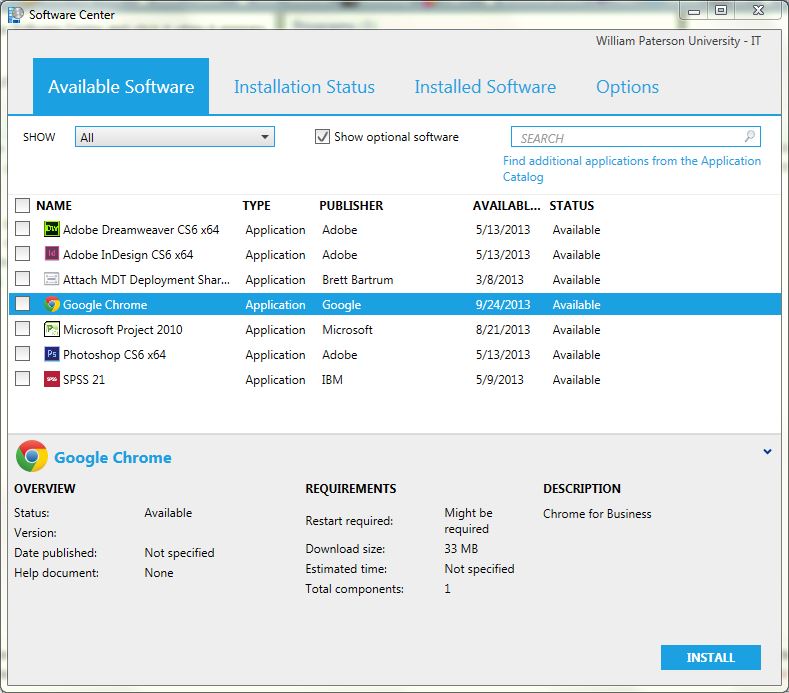University Software: Difference between revisions
Jump to navigation
Jump to search
mNo edit summary |
No edit summary |
||
| Line 1: | Line 1: | ||
Software Center allows you to install applications via an easy to use interface. Software Center is similar to a free app store wherein you select the applications you would like, and they | Software Center allows you to install applications via an easy to use interface. Software Center is similar to a free app store wherein you select the applications you would like, and they are downloaded directly to your computer without the need for additional passwords, permissions, or a technician on-site. Applications available in Software Center are licensed for use by members of the University. If you would like to request an application that is not listed, please submit a [https://www.wpunj.edu/helpdesk Help Desk ticket]. | ||
==Using Software Center== | ==Using Software Center== | ||
Revision as of 09:54, 7 October 2013
Software Center allows you to install applications via an easy to use interface. Software Center is similar to a free app store wherein you select the applications you would like, and they are downloaded directly to your computer without the need for additional passwords, permissions, or a technician on-site. Applications available in Software Center are licensed for use by members of the University. If you would like to request an application that is not listed, please submit a Help Desk ticket.
Using Software Center
- Click the Windows button in the lower left.
- Type Software Center and click when it appears.
- You will see a list of all available software.
- Put a check mark next to the applications you would like to install and click the Install button. Estimated installation times are listed for each application in the details section below the list.
- Click the Installation Status tab to monitor your installation
- Click the Installed Software tab to see what software has been installed via the Software Center