User:Millingm: Difference between revisions
No edit summary |
No edit summary |
||
| Line 15: | Line 15: | ||
[[File:SK2.png|thumb]] | [[File:SK2.png|thumb]] | ||
Once logged into the SWEB Portal as pictured you will go to the menu tab in the upper left corner (This is identified by the box with 3 lines). Once tab is clicked on there will be two options present SWEB CONTROL and PORTAL ADMINISTRATION on the left column. To view and control the various access points you will want to select SWEB CONTROL. | Once logged into the SWEB Portal as pictured you will go to the menu tab in the upper left corner (This is identified by the box with 3 lines). Once tab is clicked on there will be two options present SWEB CONTROL and PORTAL ADMINISTRATION on the left column. To view and control the various access points you will want to select SWEB CONTROL. | ||
Revision as of 11:16, 6 December 2023
[[]] Skidata
Web Client - SWEB Portal
This program is used for remote access to control access functions for the Pioneer Parking Deck. For adding customer Parking permissions, you will need to use the Skidata Park Logic Server program. Information regarding that program is below.
Logging In To access SWEB Portal open a browser and type in the following address: https://hb.usa.skidata.com/portal/?
To get Login Name and Password you must submit request to: millingm@wpunj.edu
Tenant = US_WilliamPaterson
Note: Login name IS case sensitive
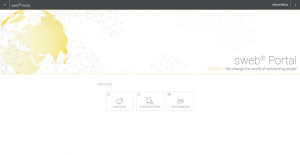
Once logged into the SWEB Portal as pictured you will go to the menu tab in the upper left corner (This is identified by the box with 3 lines). Once tab is clicked on there will be two options present SWEB CONTROL and PORTAL ADMINISTRATION on the left column. To view and control the various access points you will want to select SWEB CONTROL.
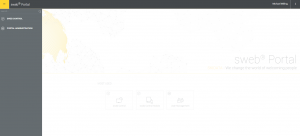
SWEB CONTROL
Once the SWEB CONTROL loads you will be presented with the following screen:
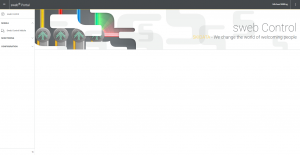
Click on the Monitoring tab from the left hand column, and a drop down will appear saying with a tab Sweb Control.