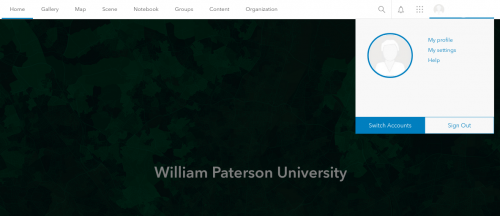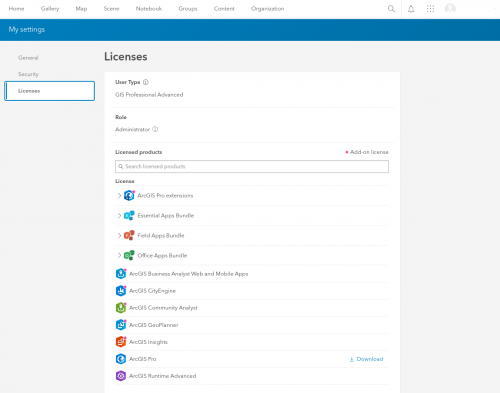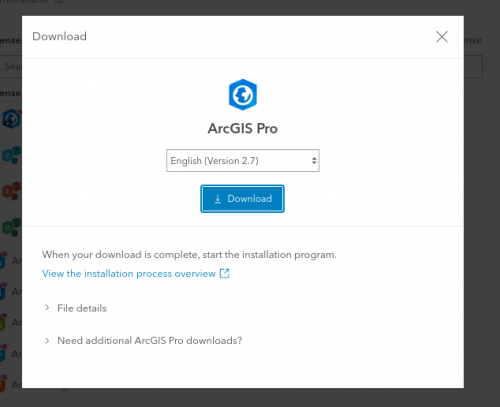ArcGIS: Difference between revisions
No edit summary |
|||
| Line 7: | Line 7: | ||
To get access to ArcGIS Online a Help Desk ticket must be submitted by a faculty member under the 'Software' category. There are a limited amount of license. Access to ArcGIS Online also allows access to ArcGIS Pro. ArcGIS Pro can be downloaded on University PCs via the Software Center and from https://wpunj.maps.arcgis.com/. | To get access to ArcGIS Online a Help Desk ticket must be submitted by a faculty member under the 'Software' category. There are a limited amount of license. Access to ArcGIS Online also allows access to ArcGIS Pro. ArcGIS Pro can be downloaded on University PCs via the Software Center and from https://wpunj.maps.arcgis.com/. | ||
== Downloading ArcGIS Pro from ArcGIS Online == | == Downloading ArcGIS Pro from ArcGIS Online == | ||
#Sign in | # Navigate to https://wpunj.maps.arcgis.com/. | ||
#At the top of the page, click your user name and click My settings.<div class="toccolours mw-collapsible mw-collapsed" style="width:300px">[[File:ArcGIS Account.png| 500px]]</div> | # Click the button that says William Paterson University. | ||
#On the My settings page, click the Licenses tab.<div class="toccolours mw-collapsible mw-collapsed" style="width:300px">[[File:ArcGISProDownload.png| 500px]]</div> | # Sign in with your WPU credentials. | ||
#Next to ArcGIS Pro, click Download. | # At the top of the page, click your user name and click My settings.<div class="toccolours mw-collapsible mw-collapsed" style="width:300px">[[File:ArcGIS Account.png| 500px]]</div> | ||
#In the Download window, review the Language setting. If you want to download a localized version of ArcGIS Pro, change the setting to the language you want.<div class="toccolours mw-collapsible mw-collapsed" style="width:300px">[[File:ArcGISProVersionDownload.png| 500px]]</div> | # On the My settings page, click the Licenses tab.<div class="toccolours mw-collapsible mw-collapsed" style="width:300px">[[File:ArcGISProDownload.png| 500px]]</div> | ||
#Click Download. | # Next to ArcGIS Pro, click Download. | ||
# In the Download window, review the Language setting. If you want to download a localized version of ArcGIS Pro, change the setting to the language you want.<div class="toccolours mw-collapsible mw-collapsed" style="width:300px">[[File:ArcGISProVersionDownload.png| 500px]]</div> | |||
# Click Download. | |||
Instructions provided by https://pro.arcgis.com/en/pro-app/latest/get-started/download-arcgis-pro.htm | Instructions provided by https://pro.arcgis.com/en/pro-app/latest/get-started/download-arcgis-pro.htm | ||
Revision as of 15:36, 30 January 2023
ArcGIS Online is a key component and an integral part of Esri’s ArcGIS system. It is a content management system comprised of applications and templates for creating interactive maps. ArcGIS Online users can share maps within an organization or the world through ready-to-use tools that are available for the web, smartphones and tablets. Data, delivered as maps and information feeds, are accessible by other web developers and GIS analysts who can share its contents through the same system. ArcGIS Online is mainly used by GIS professionals to publish information online – including geographic information, cartography, analytics and workflows.
Users can use ArcGIS Online to extend the capabilities of ArcGIS for Desktop, ArcGIS for Server, ArcGIS applications, and ArcGIS APIs and Runtime SDKs. Users can also add many types of maps, layers, applications, tools and files to ArcGIS Online.
To get access to ArcGIS Online a Help Desk ticket must be submitted by a faculty member under the 'Software' category. There are a limited amount of license. Access to ArcGIS Online also allows access to ArcGIS Pro. ArcGIS Pro can be downloaded on University PCs via the Software Center and from https://wpunj.maps.arcgis.com/.
Downloading ArcGIS Pro from ArcGIS Online
- Navigate to https://wpunj.maps.arcgis.com/.
- Click the button that says William Paterson University.
- Sign in with your WPU credentials.
- At the top of the page, click your user name and click My settings.
- On the My settings page, click the Licenses tab.
- Next to ArcGIS Pro, click Download.
- In the Download window, review the Language setting. If you want to download a localized version of ArcGIS Pro, change the setting to the language you want.
- Click Download.
Instructions provided by https://pro.arcgis.com/en/pro-app/latest/get-started/download-arcgis-pro.htm