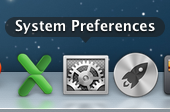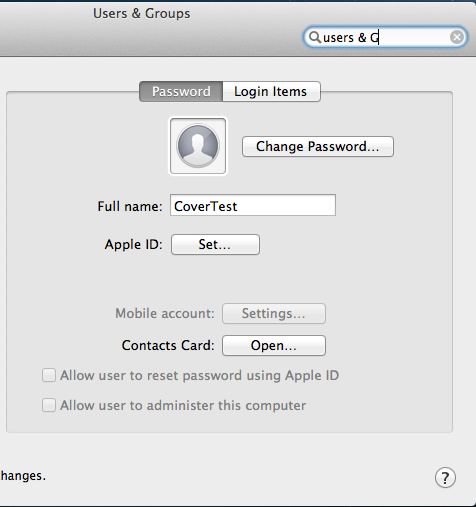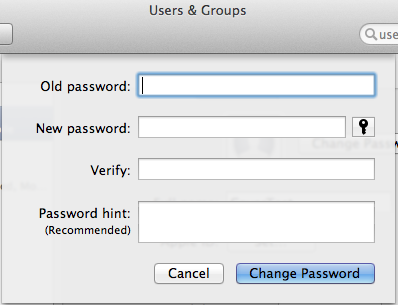Changing Your Password on Mac OS X: Difference between revisions
Jump to navigation
Jump to search
No edit summary |
No edit summary |
||
| Line 32: | Line 32: | ||
After changing your password you may get a prompt for your "login keychain" password. This is usually the old password. It will then update to the new password you created. | After changing your password you may get a prompt for your "login keychain" password. This is usually the old password. It will then update to the new password you created. | ||
''' | ''' | ||
[[Category:Apple]] | |||
Revision as of 14:47, 27 March 2013
1) Go to the System Preferences. You can get to it from the Apple menu or the icon in the Dock.
2) Click on the "Users & Groups" pane.
3) Your account will be highlighted. Click on the "Change Password" button.
4) Change your password. Old password first. new one next.
*Note* Please beware that when you change your password using these directions your e-mail password will also be changed.
After changing your password you may get a prompt for your "login keychain" password. This is usually the old password. It will then update to the new password you created.