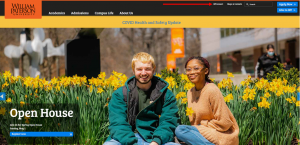AWS Connect: Difference between revisions
Jump to navigation
Jump to search
No edit summary |
No edit summary |
||
| Line 63: | Line 63: | ||
4. You will receive a popup requesting to turn on your microphone this will be imperative when using the system softphone via the web. | 4. You will receive a popup requesting to turn on your microphone this will be imperative when using the system softphone via the web. | ||
5. Choosing your availability. | |||
* On the the status bar click on the status to reveal the availability options. They are Offline, Break, and Available. | |||
Revision as of 09:34, 5 May 2022
This article provides information on utilizing AWS Connect Call Center.
What is AWS Connect?
AWS is Amazon's call center service.
Getting Started
2. Once in WP Connect type AWS into the search bar at the top left of the screen. As you type the search will automatically populate with Call Center -SES- AWS. Click on that
link.
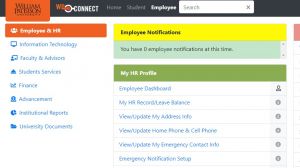
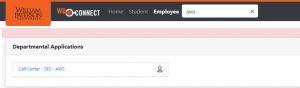
3. Once redirected to call center page you must ensure that you have pop ups enabled. If it is not you will receive an error message that the authentication had failed due to
blocked pop up.
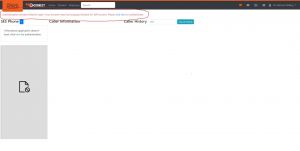
4. You will receive a popup requesting to turn on your microphone this will be imperative when using the system softphone via the web.
5. Choosing your availability.
- On the the status bar click on the status to reveal the availability options. They are Offline, Break, and Available.