Base Navigation: Difference between revisions
No edit summary |
No edit summary |
||
| Line 45: | Line 45: | ||
| | | | ||
[[File:Organization.png|left]] | [[File:Organization.png|left]] | ||
Organizations: Access the organizations that you lead or are a member of. | [https://help.blackboard.com/Learn/Instructor/Ultra/Getting_Started/Find_Your_Courses#ultra_courses Organizations]: Access the organizations that you lead or are a member of. | ||
|- | |- | ||
| | | | ||
[[File:BN-Calendar.png|left]] | [[File:BN-Calendar.png|left]] | ||
Calendar: View course events and due dates for all your courses. | [https://help.blackboard.com/Learn/Instructor/Ultra/Courses/Calendar#ultra_nav Calendar]: View course events and due dates for all your courses. | ||
|- | |- | ||
| | | | ||
[[File:Messages.png|left]] | [[File:Messages.png|left]] | ||
Messages: View and send messages in all courses. | [https://help.blackboard.com/Learn/Instructor/Ultra/Interact/Messages#ultra_global Messages]: View and send messages in all courses. | ||
|- | |- | ||
| | | | ||
[[File:Grades.png|left]] | [[File:Grades.png|left]] | ||
Grades: See what needs grading across all your courses. | [https://help.blackboard.com/Learn/Instructor/Ultra/Grade/Navigate_Grading#ultra_global_grades Grades]: See what needs grading across all your courses. | ||
|- | |- | ||
| | | | ||
[[File:Bntools.png|left]] | [[File:Bntools.png|left]] | ||
Tools: Access global functions that are outside of your courses such as portfolios or the Content Collection. | [https://help.blackboard.com/Learn/Instructor/Ultra/Getting_Started/Navigate_Outside_a_Course/Tools#ultra_tools Tools]: Access global functions that are outside of your courses such as portfolios or the Content Collection. | ||
|} | |} | ||
---- | ---- | ||
Revision as of 12:19, 30 April 2022
On May 15, 2022, WPU Blackboard will activate Blackboard Learn Ultra Base Navigation. This is the first step of a phased transition from the Original format to the new Ultra format. While this upgrade will lead to many improvements to user experience and navigation within Blackboard, the changes happen outside of course sites and will not affect course content, structure, functionality, and tools.
Why Is This Change Necessary?
Compared to Blackboard Learn Original, which is what we currently have, Base Navigation provides many improved user experiences:
- Offers modern, intuitive user experience. The new interface is less complex, more intuitive, and more engaging.
- Works well on mobile devices due to its Mobile First design. Base Navigation is designed to work well regardless of which device you are using.
- Streamlines user interface. The system-level navigation menu on the left hand side provides a global view across all your courses.
- Aggregates important information. All your course and organization information – like activities, calendar, messages, and grades – are now consolidated into one global view, minimizing the time spent navigating into each individual course.
- Just one click away. When you see something that needs your attention, just click it and you will be taken directly there, minimizing clicks and saving time
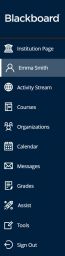
|
Profile: Select your name in the list and make changes to your online persona. |
|
Activity Stream: See up-to-the- minute action for all of your courses. |
|
Courses: Navigate to past, present, and future courses. |
|
Organizations: Access the organizations that you lead or are a member of. |
|
Calendar: View course events and due dates for all your courses. |
|
Messages: View and send messages in all courses. |
|
Grades: See what needs grading across all your courses. |
|
Tools: Access global functions that are outside of your courses such as portfolios or the Content Collection. |







