DotCMS: Difference between revisions
| Line 18: | Line 18: | ||
[[image:Webcolors.JPG|thumb|right]] | [[image:Webcolors.JPG|thumb|right]] | ||
=== Use of Templates === | |||
Unless otherwise permitted, you must use our standard templates in all of your web pages. <br/> | |||
== Support Documentation : == | == Support Documentation : == | ||
Revision as of 11:41, 27 November 2012
dotCMS 2.0 is the Universities content management system for creating and updating webpages.
For New Users
If you have not already received access to your department website, please contact the HELP desk for further instructions.
You can access the dotCMS from any computer, on or off campus. Please start with the documentation below and contact us for further assistance and personal training where required.
Branding Guidelines
Your website has a certain amount of pre-defined content as part of our standard template. Should you choose to
start branding some of your content, you must follow our branding guidelines. The full documentation is available
in WPConnect. For the most part, you will need to follow the color guides.
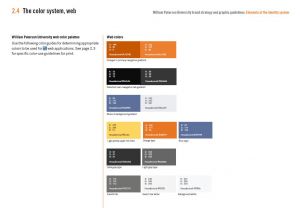
Use of Templates
Unless otherwise permitted, you must use our standard templates in all of your web pages.
Support Documentation :
Accessing and Navigating the CMS [pdf]
Contents: Access CMS using a web browser; Use your WPUNJ credentials to log in; Select Website tab; Identify and navigate the CMS (Map)
Editing Files and Folders [pdf]
Contents: Access the CMS; Map of files and folders; Creating folders; Creating HTML pages; Adding new content;
Editing Text; Adding a hyperlink;
Multiple content areas; Loading images and files; Adding a banner image;
Adding a navigation bar; Finished product; Exit Gently
Save/Assign, Save/Publish [pdf]
Contents: Save/assign - adding edited documents to the workflow for approval; Save/publish - review and publish edited documents from the workflow
Inserting Images and Files [pdf]
Contents: Loading images and files for display on the university webpage
Creating and editing navigation menus [pdf]
Contents: Designate a file, folder, or link for display on the menu; set menu order; create a sub-menu; add a menu to a new webpage
Creating and editing page banners and labels [pdf]
Contents: Create a new banner; deploy banners; create and edit page labels; delete label
Add a function to the Calendar of Events [pdf]