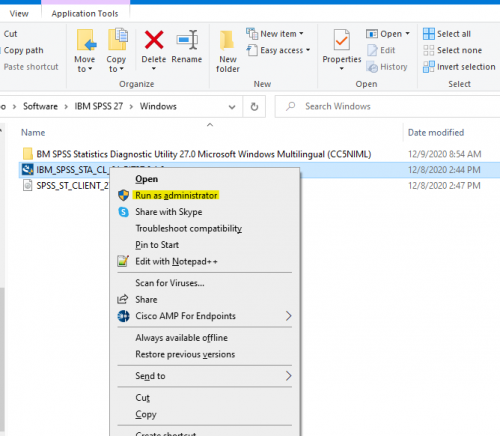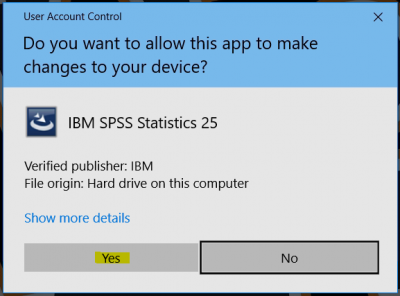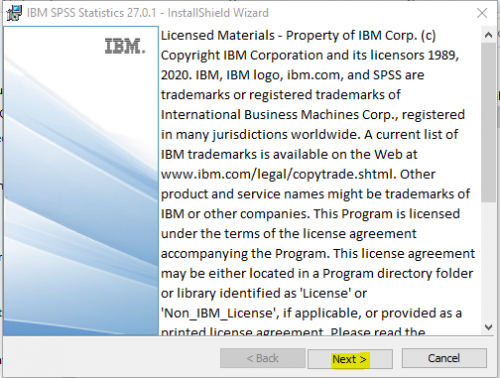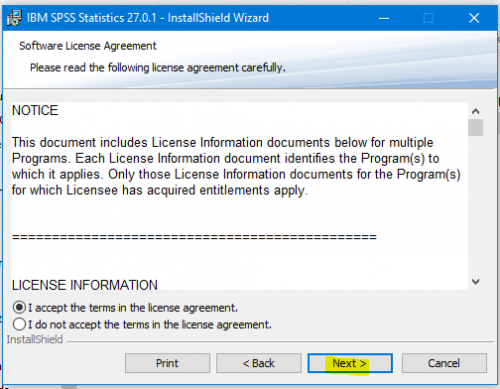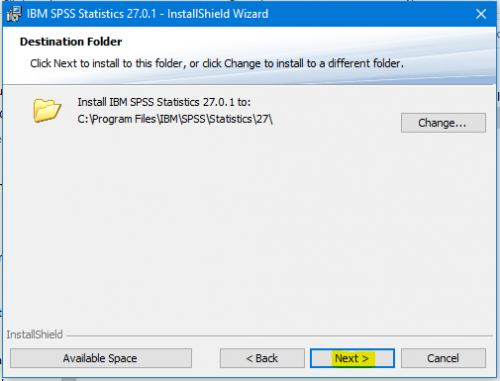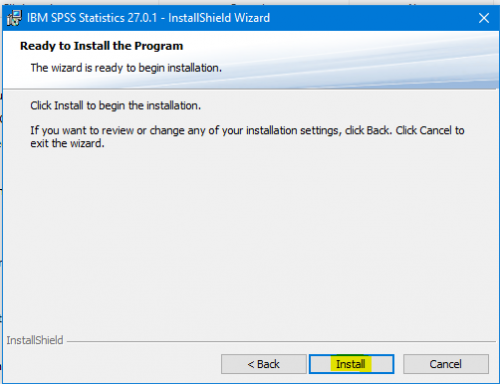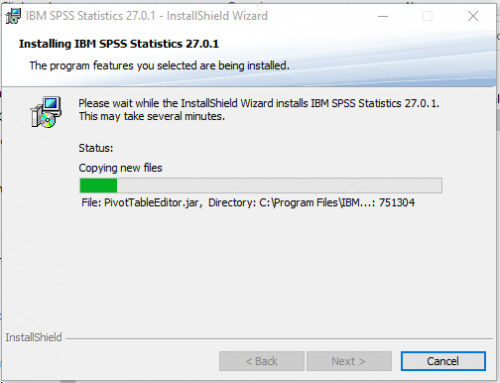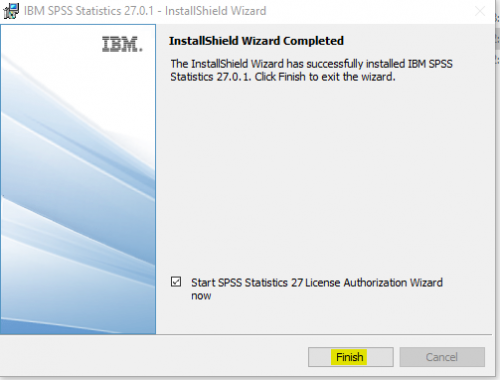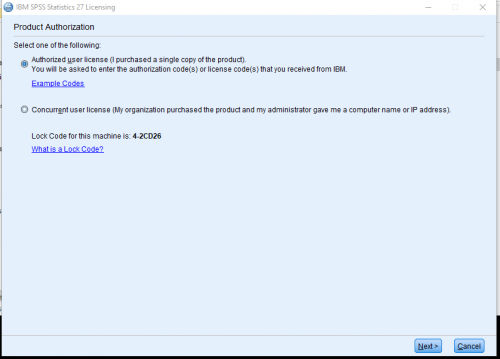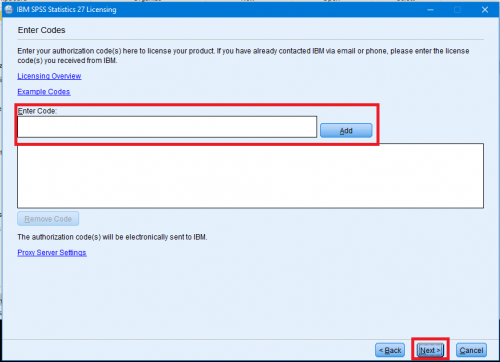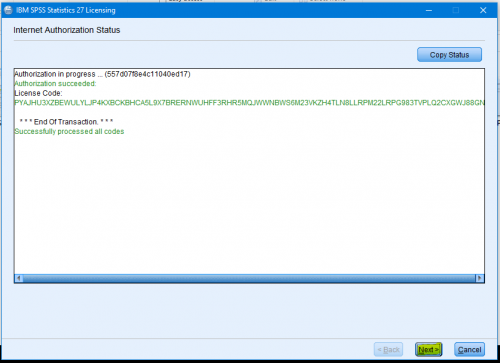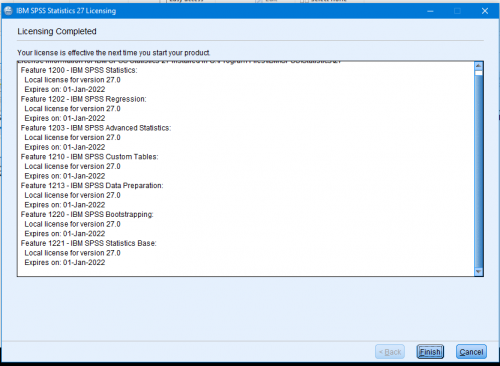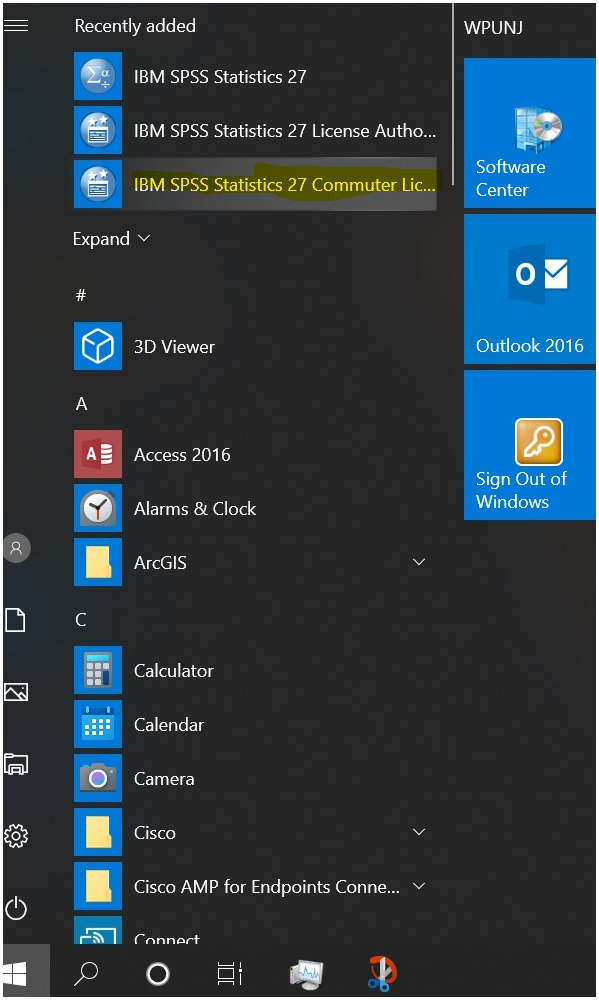SPSS: Difference between revisions
Mccafferys (talk | contribs) |
|||
| Line 13: | Line 13: | ||
===SPSS for Home Use on a Mac, see the following:=== | ===SPSS for Home Use on a Mac, see the following:=== | ||
Please note that SPSS | Please note that SPSS 27 for Mac OS X requires: | ||
OS X 10. | OS X 10.13 (High Sierra) or better.<br> | ||
===SPSS 27 for Home Use Installation Instructions for PC=== | ===SPSS 27 for Home Use Installation Instructions for PC=== | ||
Revision as of 15:22, 12 January 2021

SPSS Statistics is a software package used for statistical analysis.
SPSS for Home Use
SPSS for Home Use on a personal computer is available to faculty/staff members and students. IBM SPSS installations require the software to be downloaded through WPconnect and then activated with an authorization code. Students or employees seeking access to install SPSS for use on personal computers should use the following process:
- Login to WPconnect
- Visit the Students tab (or Employees tab for employees) and search for or click on the My Home Use Software List - Student (found in the Technology Resources and Services section.)
- Find the 'IBM SPSS 27' (or the highest release listed) section and download the installer for your platform. (Windows 64-bit or macOS.)
- Run the primary install file to install completion.
- Use the authorization code listed in WPConnect Home Use that you were provided to activate the software.
SPSS for Home Use on a Mac, see the following:
Please note that SPSS 27 for Mac OS X requires:
OS X 10.13 (High Sierra) or better.
SPSS 27 for Home Use Installation Instructions for PC
This process will take approximately 30 minutes and will restart your computer. Please close all applications before starting.
- Obtain and Download the Home Use Files from WPConnect Home Use.
- Copy the install files to your hard drive (e.g. C:\temp)
- Close all applications. This installation requires a restart. Install SPSS 27.0.0.1 for use at home.
- Right-click SPSS install file and choose Run as administrator.
- Click Yes to the User Account Control dialog if it appears.
- At the IBM SPSS Statistics 27 – InstallShield Wizard, click Next.
- Accept the license agreement and click Next.
- Click Next.
- Click Install.
- Please wait while the software is installed.
- Check off "Start SPSS Statistics 27..." and click Finish.
- Select Authorized user license and click Next.
- Enter Authorization code and hit Add and then click Next.
- Click Next.
- Click Finish.
- Please restart your computer. SPSS 27 is now installed on your PC.
Resources
- SPSS for Windows tutorial from the Department of Psychology, University of Toronto
- SPSS tutorial from California State University, Los Angeles
SPSS Commuter License for University Imaged Computer
If SPSS on a university imaged computer needs to be used off campus, there is an option to use the Commuter License. This needs to be set up while on campus or connected to VPN. This can be set for up to 30 days.
- Search for "IBM SPSS Statistics 26 Commuter License" from the Start menu.
- Select "IBM SPSS Statics (1200) 26.0 in the box and change "Duration (Days)" to the appropriate time frame. Select Check Out. You can now use SPSS while off network.
- Select "Check In" when you are ready to use SPSS on campus again.