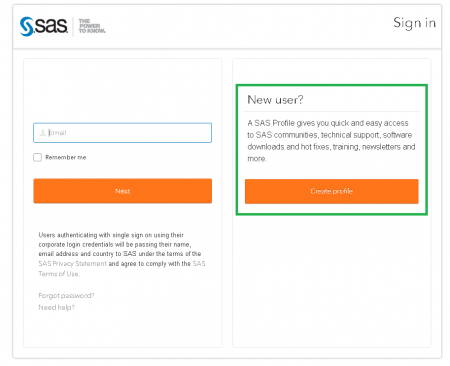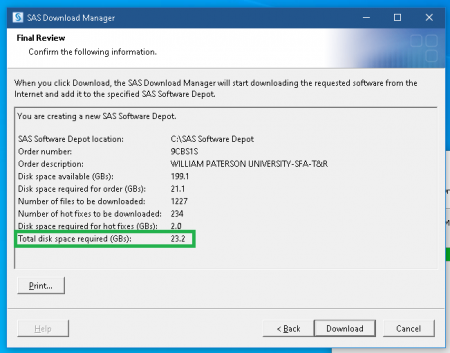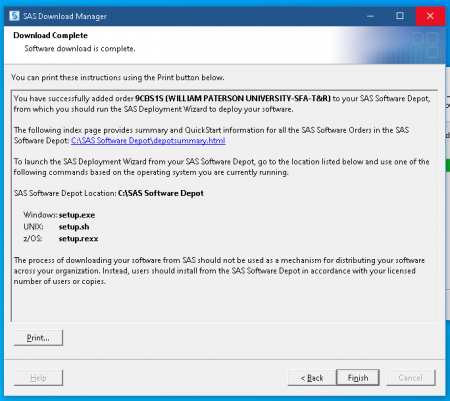SAS: Difference between revisions
Sanchezc10 (talk | contribs) |
update license expiration date |
||
| Line 22: | Line 22: | ||
===Licensing=== | ===Licensing=== | ||
The University has an ongoing license agreement with SAS that is updated as required. SAS Teaching/Research is set to expire on June 29, | The University has an ongoing license agreement with SAS that is updated as required. SAS Teaching/Research is set to expire on June 29, 2021 and after which time, will be updated. Updating home use applications might require some additional steps. If you receive licensing errors when using any SAS application, please enter a Help Desk ticket at wpunj.edu/helpdesk. | ||
Revision as of 15:04, 25 January 2021
SAS provides licensing for members of William Paterson to use either University Edition or Teaching/Research Edition on their personal devices.
SAS University Edition
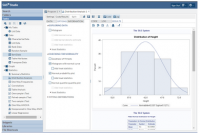
With SAS University Edition, you get SAS Studio, Base SAS, SAS/STAT, SAS/IML, SAS/ACCESS and several time series forecasting procedures from SAS/ETS. It's the same world-class analytics software used by more than 75,000 business, government and university sites around the world, including 93 of the top 100 companies on the Fortune Global 500® list.
SAS Teaching/Research
SAS Teaching/Research as defined by SAS: software used for purposes of classroom instruction, academic research, and course work primarily related to customer's post-secondary degree requirements. Used by students, faculty, and staff supporting such use.
Deployment Instructions
Downloading SAS Teaching/Research requires an order number and license key. To obtain these, please enter a HelpDesk ticket at wpunj.edu/helpdesk before proceeding.
Please be aware that SAS Teaching/Research is a large installation, roughly ~23gbs. It would be wise to confirm your personal device has enough hard drive space to comfortably install this application. For a video overview about the SAS 9.4 installation and configuration process, please visit http://support.sas.com/sas94-install-videos.
To download SAS Teaching/Reasearch, follow the below instructions:
- Download the SAS Download Manager and Create SAS Support Account
The SAS Download Manager is the application you must use to download your software. From the following link, identify the appropriate operating system where you will be downloading your software and click Request Download.
http://www.sas.com/downloadmgr
You will be required to create an account with the SAS support site if you are not registered already. This account is separate from your University credentials. Log into this site to begin the download process.
SAS recommends that you retrieve a copy of the readme file on this page as well, since it contains the instructions for executing this application on your operating system. - Download your SAS software using the SAS Download Manager
When you are ready to begin downloading your software, follow the instructions in the readme file from the download site to start the SAS Download Manager. When prompted, provide the order number and SAS Installation key given by WPU HelpDesk into the SAS Download Manager.
When the download process is complete the SAS Download Manager will have created a SAS Software Depot, the repository for your SAS software, in the location you indicated in the SAS Download Manager dialogs. In addition, the installation process creates a depotsummary.html document at the root of your SAS Software Depot that describes the contents of the depot.
- Install your SAS software
Follow the instructions in the QuickStart Guide: SAS® 9.4 Planned Deployment using Electronic Software Delivery. The QuickStart Guide describes how to obtain a deployment plan, which is an XML-based description of the topology of the intended final SAS software deployment for your system. The QuickStart Guide also explains how to access any ReadMe documents that contain information required for deployment of your software. To locate the QuickStart Guide, select the appropriate link on your depotsummary.html described in Step 2 or use this link: http://support.sas.com/qsgesdplan94.html.
Licensing
The University has an ongoing license agreement with SAS that is updated as required. SAS Teaching/Research is set to expire on June 29, 2021 and after which time, will be updated. Updating home use applications might require some additional steps. If you receive licensing errors when using any SAS application, please enter a Help Desk ticket at wpunj.edu/helpdesk.