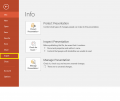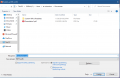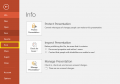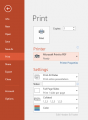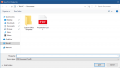Print to PDF: Difference between revisions
Jump to navigation
Jump to search
No edit summary |
No edit summary |
||
| Line 1: | Line 1: | ||
Student printers can only print 8.5x11 documents. Some documents, such as a powerpoint slide, may be of a different size. Printing to PDF is a way you can save an existing document as a PDF file to troubleshoot printing issues. | |||
==Option 1: Save/Export to PDF== | |||
# Under files, click export | # Under files, click export | ||
# Click create PDF/XPS document | # Click create PDF/XPS document | ||
Latest revision as of 15:19, 9 March 2020
Student printers can only print 8.5x11 documents. Some documents, such as a powerpoint slide, may be of a different size. Printing to PDF is a way you can save an existing document as a PDF file to troubleshoot printing issues.
Option 1: Save/Export to PDF
- Under files, click export
- Click create PDF/XPS document
- Save document and print the new file.
-
Under files, click export
-
Click create PDF/XPS document
-
Save Document and print the new file
Option 2: Print to PDF using Microsoft Print to PDF
- Under files, select Print
- Select the printer "Microsoft Print to PDF"
- Click "Print" and save the newly-created PDF. Then print the file.
-
Under files, select Print
-
Select the printer "Microsoft Print to PDF"
-
Click "Print" and save the newly-created PDF. Then print the file.