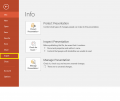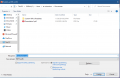Print to PDF: Difference between revisions
Jump to navigation
Jump to search
No edit summary |
No edit summary |
||
| Line 1: | Line 1: | ||
===Version 1:=== | ===Version 1:=== | ||
# Under files, click export | # Under files, click export | ||
# Click create PDF/XPS document [[File:Printtopdf2.png|thumb|left|600px]] | # Click create PDF/XPS document [[File:Printtopdf2.png|thumb|left|600px]] | ||
# Save document and print the new file. [[File:Printtopdf3.png|thumb|left|600px]] | # Save document and print the new file. [[File:Printtopdf3.png|thumb|left|600px]] | ||
| Line 12: | Line 13: | ||
3. Click "Print" and save the newly-created PDF. Then print the file. | 3. Click "Print" and save the newly-created PDF. Then print the file. | ||
[[File:printtopdf6.png|thumb|left|600px]] | [[File:printtopdf6.png|thumb|left|600px]] | ||
<gallery> | |||
Printtopdf1.PNG|Under files, click export | |||
Printtopdf1.PNG|Click create PDF/XPS document | |||
Printtopdf3.PNG|Save Document and print the new file | |||
</gallery> | |||
Revision as of 15:16, 9 March 2020
Version 1:
- Under files, click export
- Click create PDF/XPS document
File:Printtopdf2.png - Save document and print the new file.
File:Printtopdf3.png
Version 2
1. Under files, select Print
2. Select the printer "Microsoft Print to PDF"
3. Click "Print" and save the newly-created PDF. Then print the file.
-
Under files, click export
-
Click create PDF/XPS document
-
Save Document and print the new file