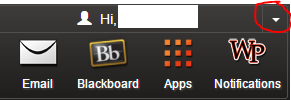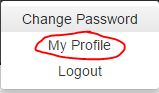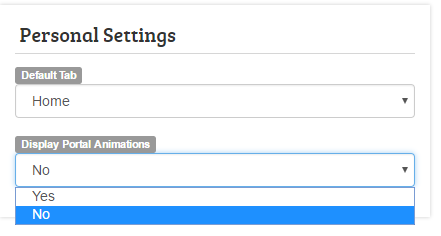WP Connect: Difference between revisions
Jump to navigation
Jump to search
No edit summary |
No edit summary |
||
| Line 1: | Line 1: | ||
Access WPConnect at https://www.wpunj.edu/wpconnect | Access WPConnect at https://www.wpunj.edu/wpconnect | ||
{{#ev:youtube| | {{#ev:youtube|4Znx8Frmbx8|1189|left|A quick video tour of the WPConnect}} | ||
<p style="clear: both;"> | <p style="clear: both;"> | ||
| Line 8: | Line 7: | ||
==Find your Self-Service Banner PIN== | ==Find your Self-Service Banner PIN== | ||
#Users can now see their Self-Service Banner PIN in WPConnect by going to My Profile (in the drop-down menu | #Users can now see their Self-Service Banner PIN in WPConnect by going to My Profile (in the drop-down menu) by clicking their name.<br />[[File:WPC_SSB_PIN1.png]] | ||
#By default the PIN is hidden, select the Show button to display the Self-Service Banner PIN.<br>[[File: | #By default the PIN is hidden, select the Show button to display the Self-Service Banner PIN.<br/>[[File:WPC_SSB_PIN2.png]]<br /><br />[[File:WPC_SSB_PIN3.png]] | ||
#To hide the PIN after reviewing, select the Hide button.<br><br> | #To hide the PIN after reviewing, select the Hide button.<br><br> | ||
Revision as of 11:41, 20 November 2019
Access WPConnect at https://www.wpunj.edu/wpconnect
Find your Self-Service Banner PIN
- Users can now see their Self-Service Banner PIN in WPConnect by going to My Profile (in the drop-down menu) by clicking their name.

- By default the PIN is hidden, select the Show button to display the Self-Service Banner PIN.

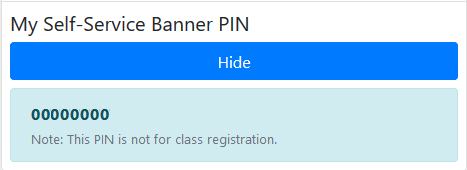
- To hide the PIN after reviewing, select the Hide button.