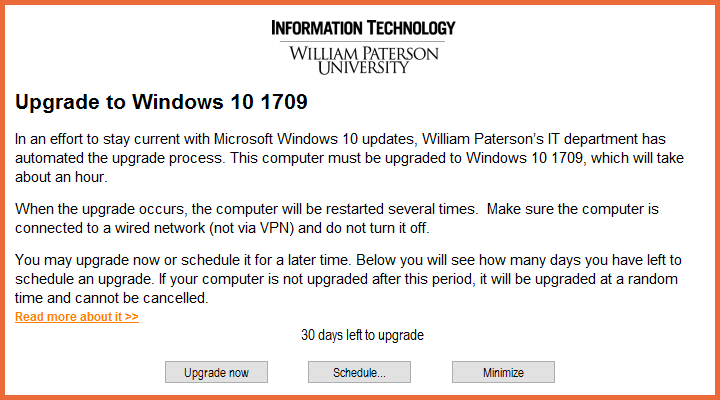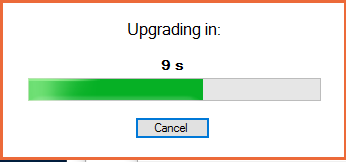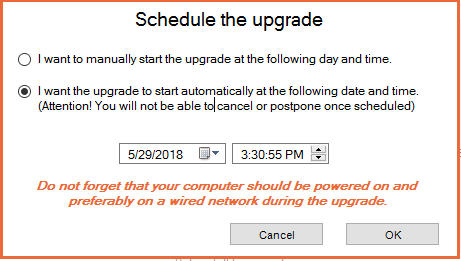Windows Upgrade: Difference between revisions
No edit summary |
|||
| Line 1: | Line 1: | ||
==About Feature Updates== | ==About Feature Updates== | ||
Feature updates are | To keep up to-date with Windows Updates, Information Technology will notify end users of new updates via the Windows 10 Upgrade Prompt. | ||
'''What is a Feature Update?''' | |||
Feature updates are updates to an existing operating system that bring new features and essential security fixes. | |||
'''Why should you install Feature Updates?''' | |||
Older versions of Windows 10 are no longer supported by Microsoft, therefore pose a security risk. | |||
You can find a history of all the updates for Windows 10 [https://www.microsoft.com/en-us/itpro/windows-10/release-information | here] | |||
==Windows 10 Upgrade Prompt== | |||
When an upgrade is available you will be greeted with this prompt that contains three selections, <b>“Upgrade Now”</b>, <b>“Schedule…”</b> and <b>“Minimize”</b>. Please read the prompt thoroughly. | |||
[[File:Win10UpgradePrompt.png]] | |||
The '''“Upgrade Now”''' button starts the feature installation immediately. The upgrade can still be cancelled within 10 seconds (see screenshot below). | |||
[[File:Win10UpgradePrompt-Countdown.png]] | |||
The '''“Schedule…”''' button allows the user to select a desired date and time to begin the installation. We recommend using the '''“Schedule…”''' option to set a date and time outside of work hours so that the upgrade does not interfere with the user during the day. | |||
[[File:Win10UpgradePrompt-ScheduleTheUpgrade.png]] | |||
The “Minimize” simply minimizes the prompt to the bottom right hand side of the taskbar as to not interfere with the user. The user can reopen the prompt at any time to continue with the process. | |||
Final notice will be given 7 days before the deadline. If the user does not choose to “Schedule…” or “Upgrade Now” the computer will be upgraded at a random time and cannot be interrupted. | |||
[[File:Win10UpgradePrompt-FinalNotice.png]] | |||
==User Prompt to Update or Upgrade== | ==User Prompt to Update or Upgrade== | ||
When an update or upgrade is deployed, users will be prompted with an option to update immediately or defer to a scheduled date/time. | When an update or upgrade is deployed, users will be prompted with an option to update immediately or defer to a scheduled date/time. | ||
Revision as of 13:59, 31 May 2018
About Feature Updates
To keep up to-date with Windows Updates, Information Technology will notify end users of new updates via the Windows 10 Upgrade Prompt. What is a Feature Update? Feature updates are updates to an existing operating system that bring new features and essential security fixes. Why should you install Feature Updates? Older versions of Windows 10 are no longer supported by Microsoft, therefore pose a security risk. You can find a history of all the updates for Windows 10 | here
Windows 10 Upgrade Prompt
When an upgrade is available you will be greeted with this prompt that contains three selections, “Upgrade Now”, “Schedule…” and “Minimize”. Please read the prompt thoroughly.
The “Upgrade Now” button starts the feature installation immediately. The upgrade can still be cancelled within 10 seconds (see screenshot below).
The “Schedule…” button allows the user to select a desired date and time to begin the installation. We recommend using the “Schedule…” option to set a date and time outside of work hours so that the upgrade does not interfere with the user during the day.
The “Minimize” simply minimizes the prompt to the bottom right hand side of the taskbar as to not interfere with the user. The user can reopen the prompt at any time to continue with the process.
Final notice will be given 7 days before the deadline. If the user does not choose to “Schedule…” or “Upgrade Now” the computer will be upgraded at a random time and cannot be interrupted.
User Prompt to Update or Upgrade
When an update or upgrade is deployed, users will be prompted with an option to update immediately or defer to a scheduled date/time.