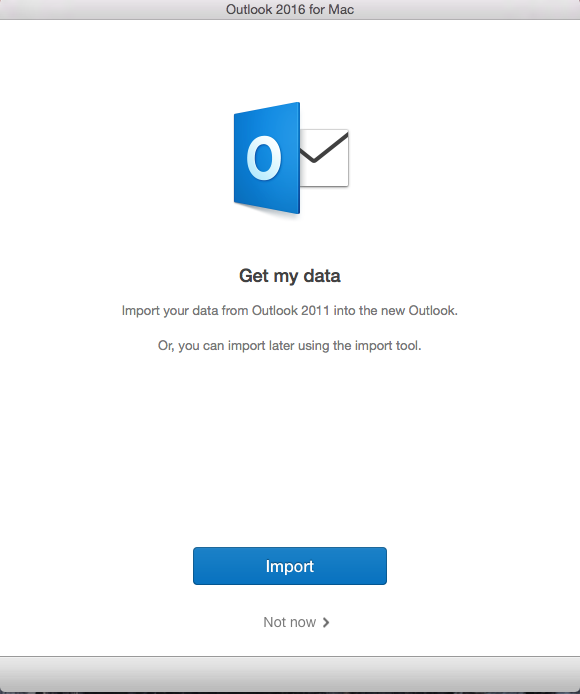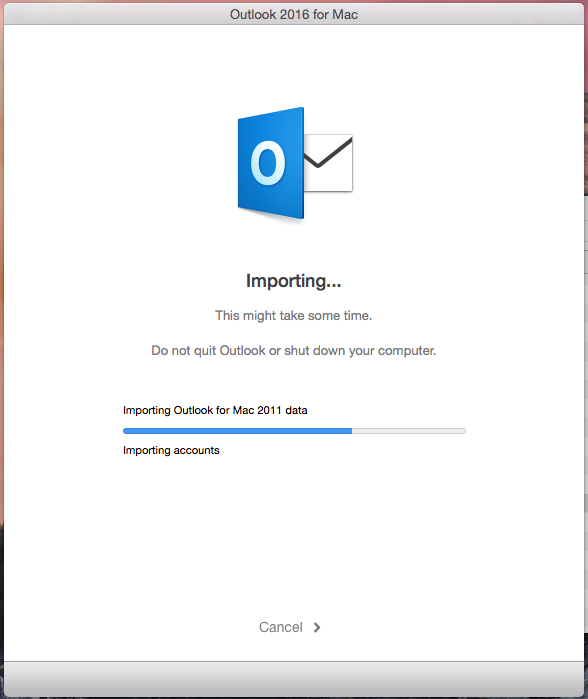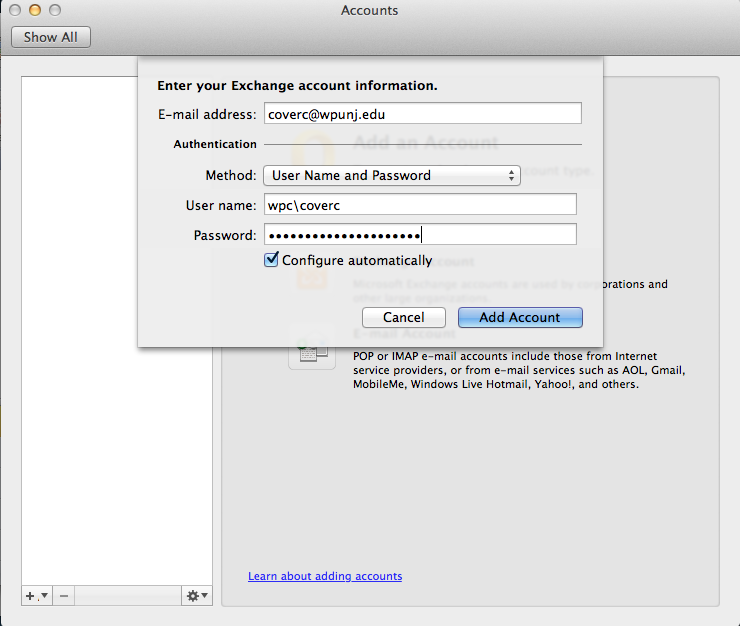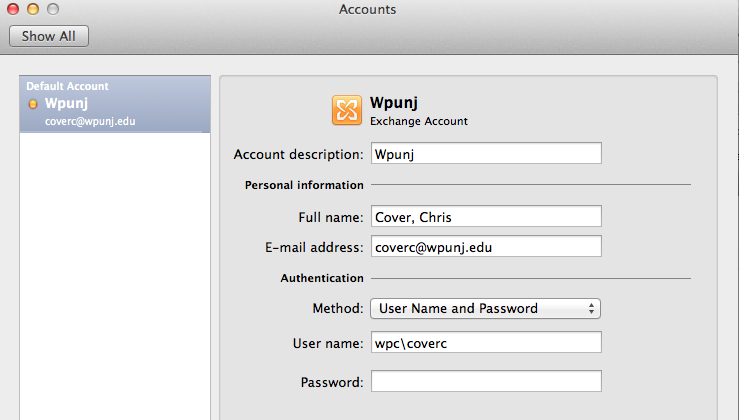Setting Up Outlook 2016 for Mac: Difference between revisions
Jump to navigation
Jump to search
Created page with " == Upgrading from Outlook 2011 == If a user is upgrading from Outlook 2011 then on the first launch of Outlook 2016 use the 'Import" button. [[File:Outlook 2016 Import Prom..." |
|||
| Line 11: | Line 11: | ||
[[File:Outlook 2016 Importing.png]] | [[File:Outlook 2016 Importing.png]] | ||
Once the import process is done | Once the import process is done Outlook will open it's main window and is ready for use. | ||
== Setting up a new client == | == Setting up a new client == | ||
Revision as of 08:25, 29 September 2015
Upgrading from Outlook 2011
If a user is upgrading from Outlook 2011 then on the first launch of Outlook 2016 use the 'Import" button.
Outlook will import your mail and settings. The time for this depends on how much mail you have and the speed of your machine.
Once the import process is done Outlook will open it's main window and is ready for use.
Setting up a new client
From the Tools menu select "Accounts" and enter the user information requested as seen in the example below
Once the account is created please make sure to change "wpunj" to the name of the user account.