Home Use Software: Difference between revisions
Jump to navigation
Jump to search
mNo edit summary |
mNo edit summary |
||
| Line 1: | Line 1: | ||
''The software specified below is available for distribution to all WPU faculty and staff.'' | ''The software specified below is available for distribution to all WPU faculty and staff.'' | ||
==Adobe Creative Suite Work at Home== | ==Adobe Creative Suite Work at Home== | ||
[[file:Adobe.jpg|200px|right]] | |||
WPUNJ faculty and staff are eligible to benefit from a Work at Home option to obtain Adobe’s Creative Suite. The download link appears in WP Connect under the Employee Services section. | WPUNJ faculty and staff are eligible to benefit from a Work at Home option to obtain Adobe’s Creative Suite. The download link appears in WP Connect under the Employee Services section. | ||
===Included Applications=== | ===Included Applications=== | ||
Revision as of 07:35, 12 March 2014
The software specified below is available for distribution to all WPU faculty and staff.
Adobe Creative Suite Work at Home
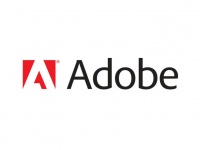
WPUNJ faculty and staff are eligible to benefit from a Work at Home option to obtain Adobe’s Creative Suite. The download link appears in WP Connect under the Employee Services section.
Included Applications
- Photoshop
- Illustrator
- Indesign
- Dreamweaver
- Flash Professional
- Fireworks
- Acrobat
- Bridge
- Media Encoder
Microsoft Office Home Use Program
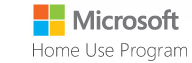
This program pertains to faculty and staff only. Students should refer to the Microsoft Office 2013 article for instructions.
- Login to WPconnect
- Click on the employee tab
- Locate the "Available applications" box then click...
- Employee applications link
- Click the "Employee Apps" category on the left navigation
- Click "Microsoft office"
- Follow the onscreen instructions