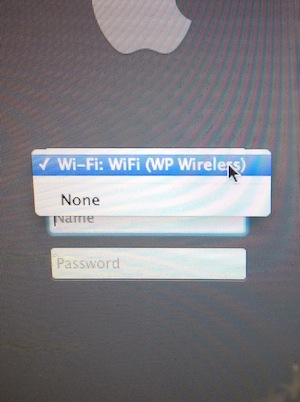WP Wireless for Mac OS: Difference between revisions
Jump to navigation
Jump to search
No edit summary |
No edit summary |
||
| Line 8: | Line 8: | ||
If you have a university owned laptop and have not seen an update for the WPU ICE Wireless Profile, please run [[Mac OS Managed Installs & Updates]] from the Utilities folder. | If you have a university owned laptop and have not seen an update for the WPU ICE Wireless Profile, please run [[Mac OS Managed Installs & Updates]] from the Utilities folder. | ||
[[Category:Apple]] | |||
[[Category:Helpdesk]] | |||
Revision as of 09:38, 8 January 2014
In order to log into the WP Wireless network at the login window on a university supplied Mac OS laptop you need to have a wireless profile installed. Once installed you will see the following at your login window:
You will only see this menu if your Wifi is on. By default the Wi-Fi option will show up. When you are campus you should use that. When you are at home you should select "None" so that the computer does not waste time trying to connect to the university wireless networks.
If you have a university owned laptop and have not seen an update for the WPU ICE Wireless Profile, please run Mac OS Managed Installs & Updates from the Utilities folder.