Map a Network Drive: Difference between revisions
Jump to navigation
Jump to search
m →PC |
mNo edit summary |
||
| Line 1: | Line 1: | ||
This article contains instructions on how to connect to a network drive. | While on campus using a University issued, or imaged computer, you will be automatically connected to your network drives. This article contains instructions on how to connect to a network drive on a personal computer, and from off campus. | ||
==Mac== | ==Mac== | ||
Revision as of 12:47, 4 December 2013
While on campus using a University issued, or imaged computer, you will be automatically connected to your network drives. This article contains instructions on how to connect to a network drive on a personal computer, and from off campus.
Mac
Instructions on how to map a network drive, or "K drive"
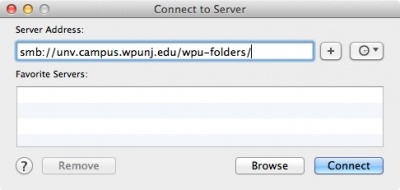
- If you are on campus, proceed to step number 3
- If you are off campus, visit www.wpunj.edu/webvpn to connect securely to the campus network via VPN.
- Click the Finder icon on your dock

- Click Go on the menu bar at the top of your screen
- Click Connect to Server
- Type smb://unv.campus.wpunj.edu/wpu-folders/ in the Server Address field and click Connect
- Enter your username and password
- A Finder window will open and you can browse your K drive.
PC
- If you are off campus, visit www.wpunj.edu/webvpn to connect securely to the campus network via VPN.
- Map K: \\unv.campus.wpunj.edu\wpu-folders\
- Map U: \\unv.campus.wpunj.edu\wpu-folders\user folders\<USERNAME>\