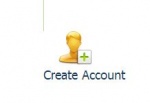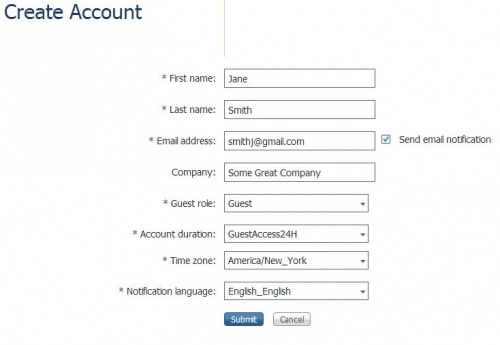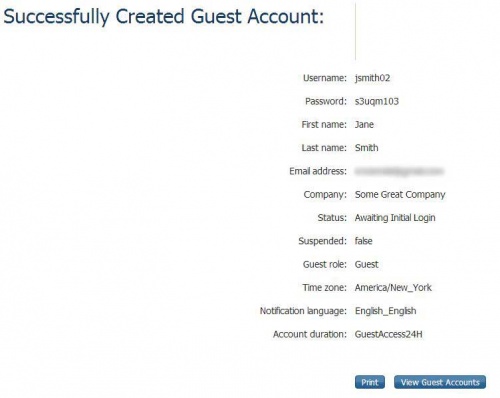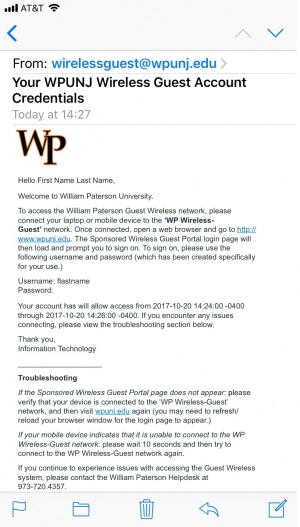|
|
| Line 1: |
Line 1: |
| | Sponsoring a guest allows someone who is unaffiliated with the University to use the wireless network while on campus. |
| | ==Instructions== |
| | * Visit [http://sponsors.wpunj.edu WPUNJ Sponsors] and login |
| | * Click Create Account [[file:Create-guest-acct.JPG|150px]] |
| | * Complete the form with the guest's information. Note that, by default, accounts are active for 24 hours. Change the Account duration option for access for a longer duration. |
| | [[file:Guest-form.JPG|500px]] |
| | * Click Submit. A username and password will be generated for your guest. Note these credentials, or print them. The guest will also receive an email confirming the credentials. |
| | [[file:Guest-account-success.JPG|500px]] |
| | [[file:Guest-email-conf.jpg|300px]] |
| | * Instruct your guest to connect to the wireless network "WP Guest" and login with the username and password provided. |
|
| |
|
|
| |
|
| <span width="600px">A new feature that has been introduced with WP Wireless is the WP Guest network which allows Employees of the University to sponsor access for any guests that they have (Visitors from another school or organization, for example). </span>
| | Please contact the [https://help.wpunj.edu/helpdesk/ Help Desk] if you encounter any difficulty. |
| | |
| == Set Up Your Sponsor Account ==
| |
| | |
| <ol>
| |
| <li>Visit [http://sponsors.wpunj.edu WPUNJ Sponsors]
| |
| <li>Login with your '''WP Connect''' Username/Password
| |
| <li>Click on '''Settings Customization'''
| |
| <li>Enter your email address under the '''Sponsors Email Address Field'''
| |
| | |
| <div class="toccolours mw-collapsible mw-collapsed" style="width:720px">
| |
| [[Image:Sponsor-email-720w.gif|center|720px]]
| |
| </div>
| |
| | |
| | |
| <li>Click on '''"Save"'''</ol>
| |
| | |
| | |
| == How to Sponsor a Guest ==
| |
| | |
| | |
| <ol>
| |
| <li>Make sure you have followed instructions to Set Up Your Sponsor Account
| |
| <li>Guest Accounts must be created on the day of, or day before guests are due to arrive. If the account is created more than 1 day prior to the guests
| |
| <li>Visit [http://sponsors.wpunj.edu WPUNJ Sponsors]
| |
| <li>Login with your WP Connect Username/Password
| |
| <li>Click on Create Guest Account
| |
| | |
| <div class="toccolours mw-collapsible mw-collapsed" style="width:210px">
| |
| [[Image:Create-guest-account-210w.gif|center|210px]]
| |
| </div>
| |
| | |
| | |
| <li>Enter Guest Information (First Name, Last Name, Email)
| |
| | |
| <div class="toccolours mw-collapsible mw-collapsed" style="width:535px">
| |
| [[Image:Create-guest-information-535w.gif|535px]]
| |
| </div>
| |
| | |
| | |
| <li>Select a Time Profile (24 Hour, 48 Hour, or 72 Hour)
| |
| <li>Click on "Save"
| |
| <li>You will see a screen showing the username and password of the guest.
| |
| | |
| <div class="toccolours mw-collapsible mw-collapsed" style="width:550px">
| |
| [[Image:Guest-account-created-550w.gif|550px]]
| |
| </div>
| |
| | |
| | |
| <li>Click on Email
| |
| <li>Click on OK
| |
| | |
| <div class="toccolours mw-collapsible mw-collapsed" style="width:365px">
| |
| [[Image:Email-ok-365w.gif|365px]]
| |
| </div>
| |
| | |
| | |
| <li>The Guest account is now Created and the Guest will receive an e-mail message from wirelessguest at wpunj.edu with their login credentials.
| |
| <li>The Guest can log in by joining the '''WP Guest SSID''' and launching an internet Browser. They will be redirected to the login page.
| |
| </ol>
| |
| | |
| | |
| Contact [https://help.wpunj.edu/helpdesk/ Help Desk Request] if you encounter any difficulty.
| |
| | |
|
| |
|
| [[:Category:Network Services|Network Services]] | | [[:Category:Network Services|Network Services]] |
Sponsoring a guest allows someone who is unaffiliated with the University to use the wireless network while on campus.
Instructions
- Visit WPUNJ Sponsors and login
- Click Create Account
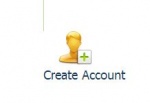
- Complete the form with the guest's information. Note that, by default, accounts are active for 24 hours. Change the Account duration option for access for a longer duration.
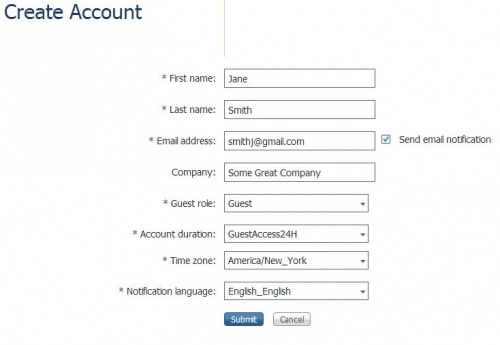
- Click Submit. A username and password will be generated for your guest. Note these credentials, or print them. The guest will also receive an email confirming the credentials.
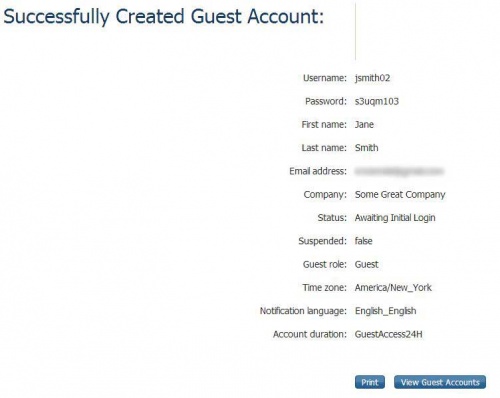
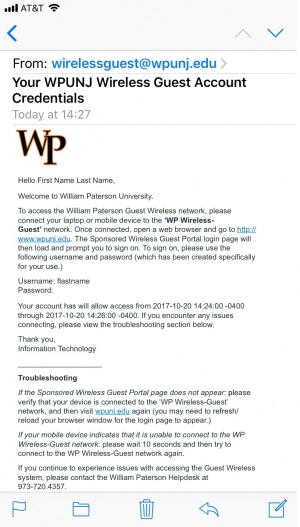
- Instruct your guest to connect to the wireless network "WP Guest" and login with the username and password provided.
Please contact the Help Desk if you encounter any difficulty.
Network Services