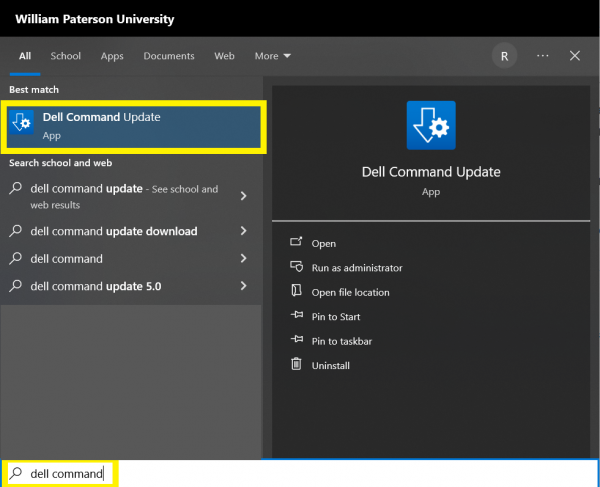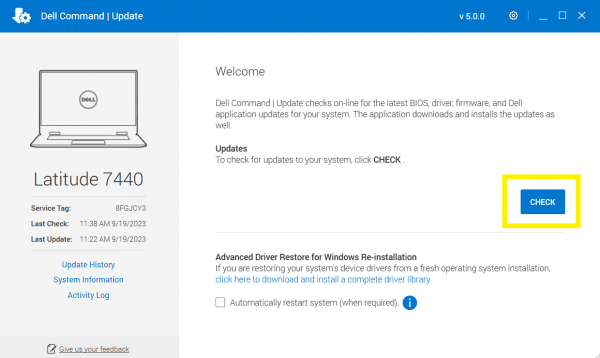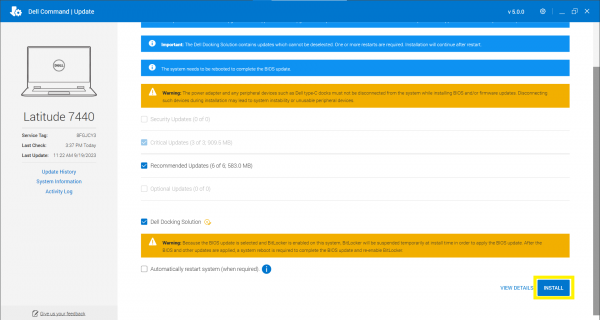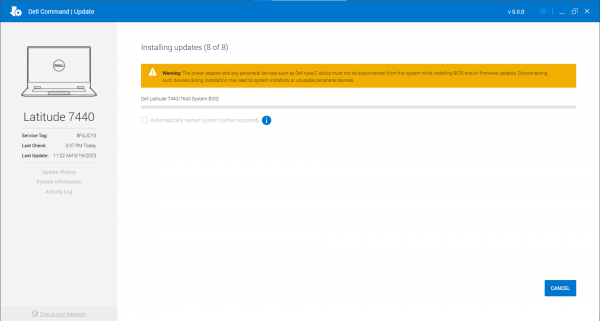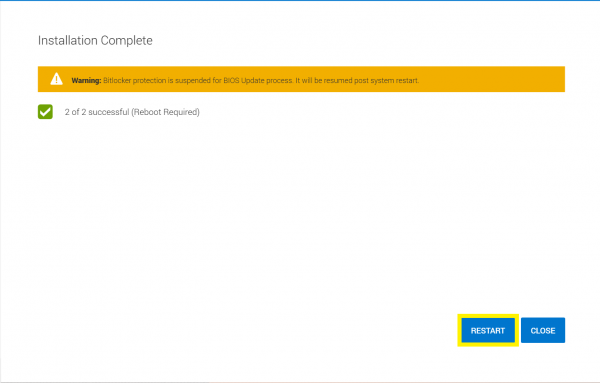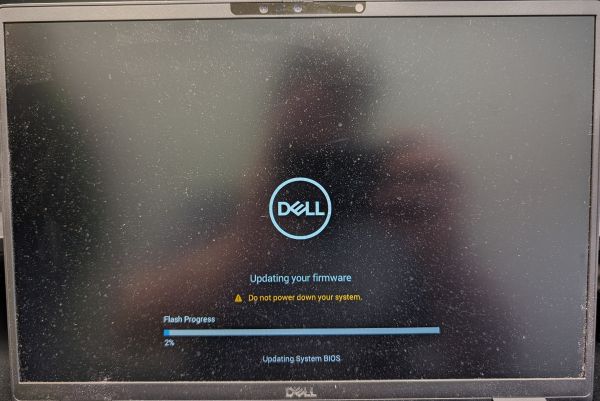Dell Command Update: Difference between revisions
Jump to navigation
Jump to search
No edit summary |
No edit summary |
||
| Line 11: | Line 11: | ||
|+ | |+ | ||
|- | |- | ||
|How to search for Dell Command using the Search function on Windows 10 | |#How to search for Dell Command using the Search function on Windows 10 | ||
|| [[File:Dell Command - Searchbox.png|600px]] | || [[File:Dell Command - Searchbox.png|600px]] | ||
|- | |- | ||
|This is what Dell Command first looks like upon opening the application. | |#This is what Dell Command first looks like upon opening the application. | ||
Click CHECK to check for updates | #Click CHECK to check for updates | ||
|| [[File:Dell Command - Start - First Screen.png|600px]] | || [[File:Dell Command - Start - First Screen.png|600px]] | ||
|- | |- | ||
Revision as of 10:16, 14 February 2024
Dell Command Update is a program which can be installed via Software Center if not already installed on the machine. The purpose of this application is to have a single place to install various hardware updates such as (but not limited to) the BIOS, Wi-Fi / Bluetooth drivers, and Graphics drivers.
The goal of installing these updates is to alleviate certain hardware issues in newer and older machines.
Below are screenshots on what the application looks like, and the process of installing certain updates:
Once the computer is back at the login screen, the updates should be complete.