Blackboard Ultra: Difference between revisions
| Line 50: | Line 50: | ||
=== Build a New Course in Ultra Course View === | === Build a New Course in Ultra Course View === | ||
You can also use the sandbox to build | You can also use the sandbox to build your course directly in the Ultra Course View, you can simply convert your empty course shell (the sandbox) to Ultra using the same way decribed above. | ||
== Building and Modifying Ultra Courses == | == Building and Modifying Ultra Courses == | ||
Revision as of 13:46, 22 September 2022

Blackboard is the William Paterson University’s Learning Management System. Blackboard Ultra is the systems’ most significant change and improvement in terms of functionality and user experience in recent years. To better support teaching and student learning at WPU, we have decided to gradually transition from Blackboard Original to Blackboard Ultra. The first step of this transition is to enable the Ultra Base Navigation, which we activated in May 2022. The next step is to transition from Original Course View to Ultra Course View. This page is to help the university community successfully complete this transition.
What is Blackboard Ultra Experience?
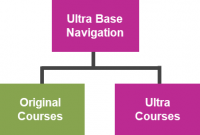
The Ultra Experience is the next generation of Blackboard site and course experiences. It delivers a modern, intuitive, and fully responsive interface, streamlined workflows and capabilities, and a more seamless transition between mobile and desktop.
Blackboard has two user experiences – Base Navigation and Course View - and two user interfaces and workflows – Original and Ultra. Currently, WP deploys Ultra Base Navigation and Original Course View. The next step of our phased transition is to gradually shift from our current format to Ultra Base Navigation and Ultra Course View.

Introduction to Blackboard Learn with the Ultra Experience for Instructors

Introduction to Blackboard Learn with the Ultra Experience for Students
In Blackboard Learn, base navigation is a user interface and the experience a user has outside of a course. The Ultra Base Navigation, which was enabled in May 2022 at WPU, is a new and modern user interface and experience in Blackboard Learn Ultra and a new way of navigating Blackboard. For more about Ultra Base Navigation, please visit our Ultra Base Navigation page.
Ultra Course View
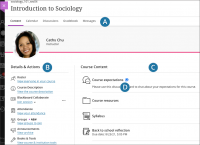
The Ultra Course View is the next generation of Blackboard Learn. While enabling Ultra Base Navigation brings changes outside of course sites only, transitioning to Ultra Course View will have a significant impact on course content, structure, functionality, tools, and navigation inside the course. The Ultra Course View has a more modern design, intuitive and easy-to-use interface, and streamlined workflow with some new tools that are not available in the Original Course View. It helps instructors and students stay organized and easily engage with content and each other.
The streamlined navigation and workflows: A. Navigation bar. B. Details & Actions. C. Add Content. D. New activities.
Original vs. Ultra Highlights - Click here to see what has changed in Ultra Course View.
Try Ultra Course Preview
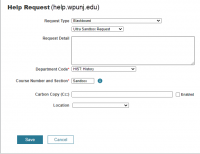
You can fully explore your Original course in the Ultra preview before you make the switches and review a list of features and functions that change or won’t carry forward in the Ultra Course View.
Request an Ultra Sandbox
All WP faculty are invited to try this out. If you are interested, please click this link and create a helpdesk ticket to request an Ultra Course Preview shell in Blackboard. For "Request Type", choose "Blackboard" on the first drop-down menu and "Ultra Sandbox Request" on the second drop-down menu. You can use the sandbox to import or copy an existing Original course and explore the features and functions of Ultra Course View. The name of the Ultra Course preview shell is “course name-Ultra-your username", which you should be able to find on your course list.
Convert an Existing Course to the Ultra Course View

See how to preview your Original course in the Ultra Course View.
Build a New Course in Ultra Course View
You can also use the sandbox to build your course directly in the Ultra Course View, you can simply convert your empty course shell (the sandbox) to Ultra using the same way decribed above.
Building and Modifying Ultra Courses
Content Creation and Course Design
Create Content Items or Documents
|
Blackboard Tutorial on how to create content items or documents. |
|