Adjunct Contract: Difference between revisions
Created page with "test" |
No edit summary |
||
| (One intermediate revision by the same user not shown) | |||
| Line 1: | Line 1: | ||
== '''Instructions to Electronically Sign Adjunct Contracts''' == | |||
Formerly adjuncts were required to sign a paper copy of their contract. Adjuncts are now required to log on to WPConnect to review and acknowledge their acceptance electronically.<br> | |||
First, log into https://www.wpunj.edu/ then click “WPConnect” | |||
[[File:First Step.png|none]] | |||
You will see a notification on WPConnect. | |||
[[File:Capture2.png|none]] | |||
[[File:Capture 3.png|none]] | |||
After clicking the “Adjunct Contract to Acknowledge for <semester>” notification, you will see the following “Adjunct Assignment Agreement / Compensation and Acceptance” screen. | |||
[[File:Capture4.png|none]] | |||
You must check the box next to “Faculty Acknowledgement”, and then click the “Acknowledge Selected Positions” button.<br> | |||
You '''''may''''' have more than one “Faculty Acknowledgement” box to check in your contract.<br> | |||
Please review the credit compensation for all and check '''''ALL''''' “Faculty Acknowledgement” boxes '''''before''''' clicking “Acknowledge Selected Positions”. <br> | |||
You may also view the “Additional Contract Terms” by clicking “Contract Note”. | |||
[[File:Capture5.png|none]] | |||
After the “Faculty Acknowledgement” box(s) is checked '''''AND''''' the “Acknowledge Selected Positions” button is selected, You will see a confirmation at top of screen. | |||
[[File:Capture3.png|none]] | |||
If you have '''not''' acknowledged your contract, you will automatically receive a daily reminder email in your WPU Outlook address.<br> | |||
Once you have acknowledged your contract, the daily reminder emails will cease. | |||
Latest revision as of 12:03, 11 February 2020
Instructions to Electronically Sign Adjunct Contracts
Formerly adjuncts were required to sign a paper copy of their contract. Adjuncts are now required to log on to WPConnect to review and acknowledge their acceptance electronically.
First, log into https://www.wpunj.edu/ then click “WPConnect”
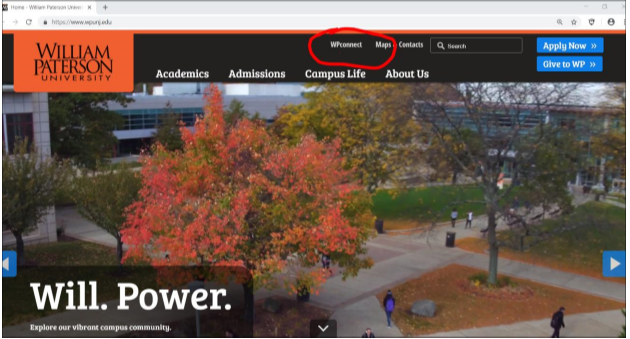
You will see a notification on WPConnect.

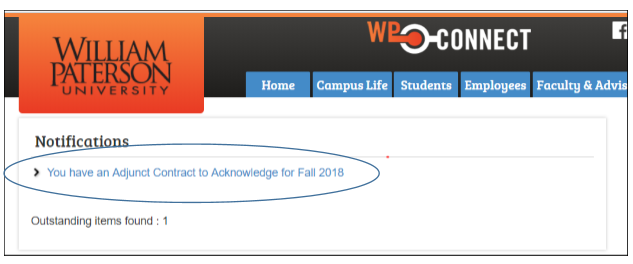
After clicking the “Adjunct Contract to Acknowledge for <semester>” notification, you will see the following “Adjunct Assignment Agreement / Compensation and Acceptance” screen.
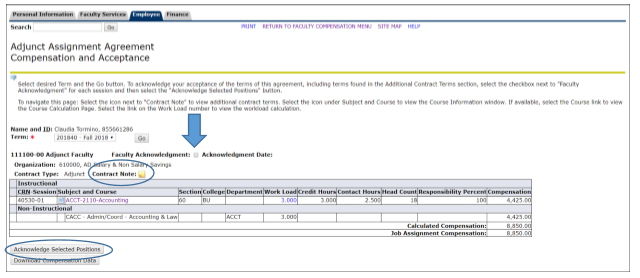
You must check the box next to “Faculty Acknowledgement”, and then click the “Acknowledge Selected Positions” button.
You may have more than one “Faculty Acknowledgement” box to check in your contract.
Please review the credit compensation for all and check ALL “Faculty Acknowledgement” boxes before clicking “Acknowledge Selected Positions”.
You may also view the “Additional Contract Terms” by clicking “Contract Note”.
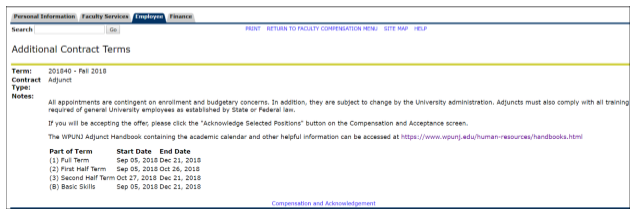
After the “Faculty Acknowledgement” box(s) is checked AND the “Acknowledge Selected Positions” button is selected, You will see a confirmation at top of screen.
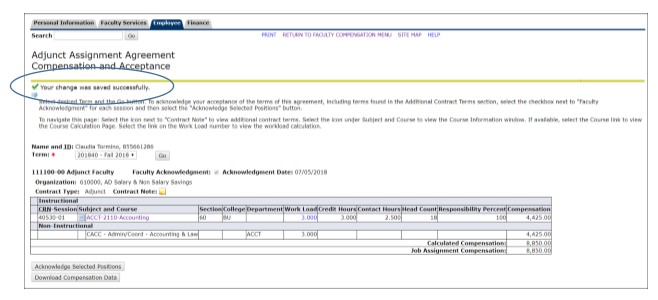
If you have not acknowledged your contract, you will automatically receive a daily reminder email in your WPU Outlook address.
Once you have acknowledged your contract, the daily reminder emails will cease.