Attendance Tracking: Difference between revisions
No edit summary |
No edit summary |
||
| Line 35: | Line 35: | ||
* To mark absences for past days; double click the date in the date field. Double click the date in the date header, then you can select past days. | * To mark absences for past days; double click the date in the date field. Double click the date in the date header, then you can select past days. | ||
[[File:Past Dates.png|thumb]] | [[File:Past Dates.png|thumb|How to mark past days of attendance]] | ||
==Primary Faculty Members== | ==Primary Faculty Members== | ||
Latest revision as of 14:10, 2 September 2022
Please see the following information, provided by the Registrar.
How To Video
Attendance Tracking
Following an audit and a finding of non-compliance on the part of William Paterson University, the university instituted a process to verify student enrollment in order to comply with Title IV Federal Financial Aid regulations. We are requesting that you review your class rosters and confirm student enrollment for your course(s).
All confirmation of enrollment reporting must be completed by Tuesday, September 8th. Any delay, missing or inaccurate information will seriously affect a student’s financial aid. Please see the Registrar's email on Confirmation of Enrollment. You can also see the IT Wiki article on Confirmation of Enrollment but please defer to emails and the Registrar's website for the most up to date information.
The information you provide is very important:
- According to federal guidelines, we need to confirm that the student enrolled in your class has been consistently attending your class.
- Accurate Confirmation of Enrollment will ensure timely financial aid awards which is critical for students continuing enrollment at William Paterson University.
- Student’s aid cannot be disbursed without confirmation of attendance.
We have updated our system! Confirmation of Enrollment is now recorded via the Attendance Tracking link.
How to Use
Here is a quick “how to” confirm student enrollment/attendance:
- Go to WPConnect
- Click on the Attendance Tracking link under Faculty and Academic Admin link.
- 'SORT Term heading by clicking on the arrow next to “TERM” (top left)'
- CLICK on 'Take Roll' button to start attendance tracking:
- Click on the date header to add attendance by date:
- Click 1 time in circle = attended (Green)
- Click 2 times in circle = absent (red)
- You can add notes for absence by clicking in the box under “absence” and adding in the notes section.
- VERY IMPORTANT: When done, go to the “class” button on top of page and click on “update CRN Last Date of Attendance”. This step transmits the student’s last date of attendance and records the student’s confirmation of enrollment for Financial Aid Purposes.
- No need to save, attendance is automatically saved.
How to Mark Past Days
- To mark absences for past days; double click the date in the date field. Double click the date in the date header, then you can select past days.
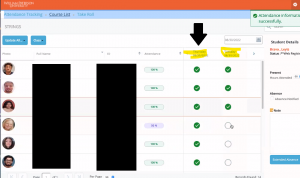
Primary Faculty Members
Only the faculty member who is indicated as ‘PRIMARY’ will be able to update ENROLLMENT CONFIRMATION. If a course is not listed please contact your departmental assistant to update this information.
The University is required to confirm enrollment for all students. All students must be marked as attending or not attending your course/section - regardless of course delivery (face-to-face and remote) . Please do not mark the student as attending thinking that this information will help students.
We need accurate information as this is a requirement of the federal government to receive aid.
Attached you will find instructions on how to use the Attendance Tracker for Enrollment Confirmation with a link to the "how to " video and Enrollment Confirmation Guidelines for Title IV & HEA programs to assist you.
If you have any questions regarding the grading process, please feel free to contact the Registrar’s office via email: registrar@wpunj.edu.
If you experience any technical issues when entering your final grades, please contact the IT Helpdesk at 973-720-4357.