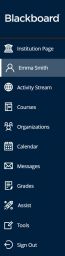Base Navigation: Difference between revisions
Jump to navigation
Jump to search
No edit summary |
No edit summary |
||
| Line 17: | Line 17: | ||
|} | |} | ||
<p> | <p> | ||
Revision as of 08:53, 30 April 2022
On May 15, 2022, WPU Blackboard will activate Blackboard Learn Ultra Base Navigation. This is the first step of a phased transition from the Original format to the new Ultra format. While this upgrade will lead to many improvements to user experience and navigation within Blackboard, the changes happen outside of course sites and will not affect course content, structure, functionality, and tools.
| In Blackboard Learn, base navigation is a user interface and the experience a user has outside of a course. Base Navigation, which will be enabled on May 22, 2022, is a new and modern user interface and experience in Blackboard Learn Ultra and a new way of navigating Blackboard.
Compared to Blackboard Learn Original, which is what we currently have, Base Navigation provides many improved user experiences:
|