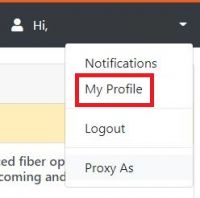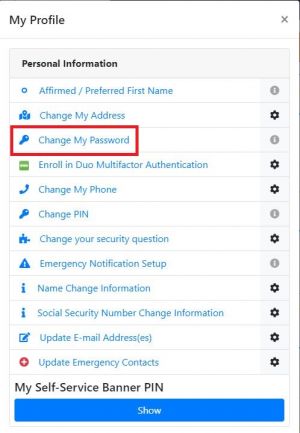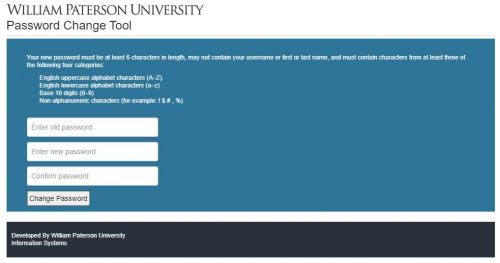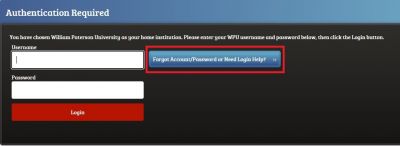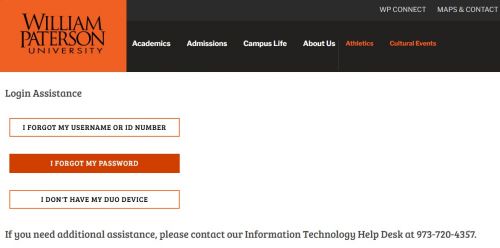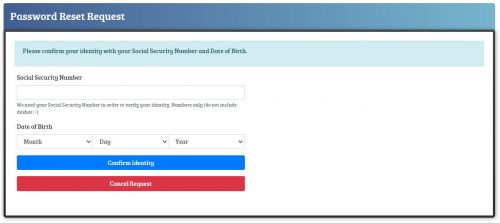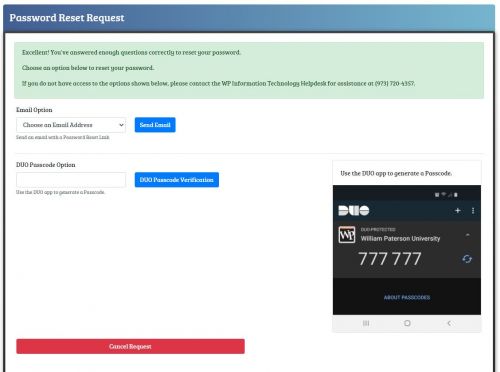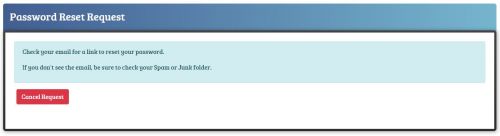WP Connect: Difference between revisions
Jump to navigation
Jump to search
Mccafferys (talk | contribs) No edit summary |
Mccafferys (talk | contribs) |
||
| Line 6: | Line 6: | ||
===Reset your Password within WPConnect=== | ===Reset your Password within WPConnect=== | ||
#Click your name on the top right of WPConnect and select '''My Profile'''<br />[[File:Password7.JPG| | #Click your name on the top right of WPConnect and select '''My Profile'''<br />[[File:Password7.JPG|200px]] | ||
#Click '''Change My Password'''<br />[[File:Password8.JPG|300px]] | #Click '''Change My Password'''<br />[[File:Password8.JPG|300px]] | ||
#Change your password to something [[ | #Change your password to something [[Creating_a_Password_Pass_Phrase|complex]]. This is now your password for WPConnect, Blackboard, email, and other WP systems. <br />[[File:Password9.JPG|500px]] | ||
===Reset your Password before logging into WPConnect=== | ===Reset your Password before logging into WPConnect=== | ||
Revision as of 14:22, 23 August 2021
Accessing WPConnect
Access WPConnect at wpunj.edu/wpconnect
Reset your Password within WPConnect
- Click your name on the top right of WPConnect and select My Profile
- Click Change My Password
- Change your password to something complex. This is now your password for WPConnect, Blackboard, email, and other WP systems.
Reset your Password before logging into WPConnect
- Click the Forgot Account/Password or Need Login Help?
- Click I Forgot My Password.
- Check off I'm not a robot and then select Begin Password Reset.
- Fill out form with your Social Security Number and Date of Birth.
- Answer Security Questions.
- Have an email sent to your personal email on file or use the Duo Passcode Option if you have Duo enabled.
- If you are using your personal email on file, please look for Password Reset email and reset your password.
- This is now your password for WPConnect, Blackboard, email, and other WP systems.
Find your Self-Service Banner PIN
- Users can now see their Self-Service Banner PIN in WPConnect by going to My Profile (in the drop-down menu) by clicking their name.

- By default the PIN is hidden, select the Show button to display the Self-Service Banner PIN.

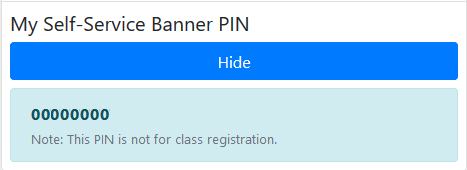
- To hide the PIN after reviewing, select the Hide button.
How to turn off WPConnect Portal Animations
- Login into WPconnect
- Click your name top right corner to display a drop-down menu.
- Click My Profile on the drop down menu

- Under WPConnect User Settings, set the WPConnect Animations option to Off.
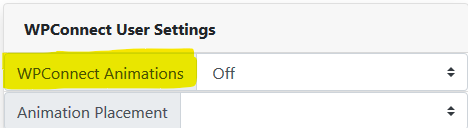
- Click Save Changes at the bottom of the My Profile window.