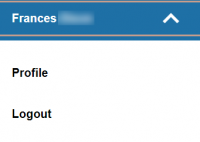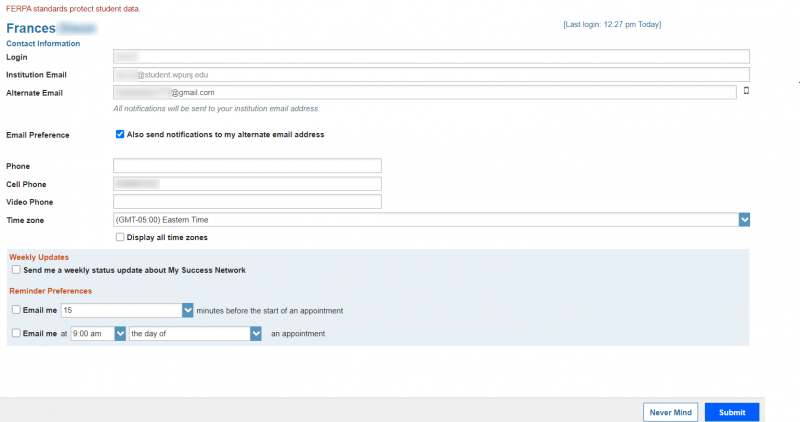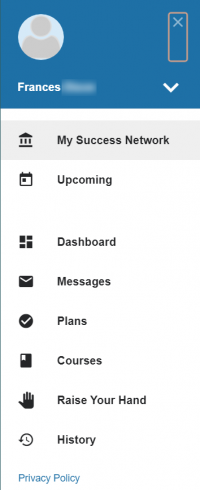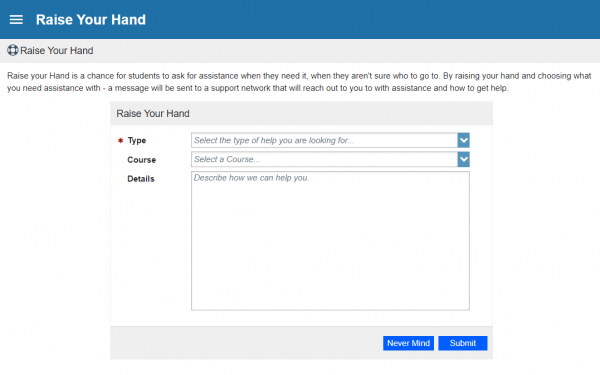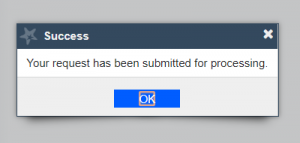Navigate: Difference between revisions
No edit summary |
|||
| Line 88: | Line 88: | ||
[[File:Test9.png|400px]] | [[File:Test9.png|400px]] | ||
<br> | <br> | ||
Revision as of 08:06, 2 June 2020
Starfish is an interactive platform used to help faculty and staff guide students towards a positive and successful academic experience.
End user support for Starfish is provided by Academic Support Services.
Online support for both faculty/staff and students is available at https://www.wpunj.edu/academicsupport/starfish/
If you have already migrated to Outlook 365, please see additional instructions on sharing your calendar at https://www.wpunj.edu/academicsupport/starfish/starfish-for-staff-and-advisors/how-to-migrate-starfish-to-outlook-365
Overview
Starfish also assists students in getting feedback, identifying next steps and connecting with support systems on campus.
- Progress Surveys, Flags and Kudos - faculty and staff can provide updates to you about concerns, positive steps, and needed to-dos. This will be a central space that you should be checking daily for updates, appointments, reminders and feedback.
- Raise Your Hand! – This feature lets students ask for help remotely. If you don't know where to go or who to ask for help – this feature will direct your question to the right office who will follow up with you and get you connected to someone who can help.
- Success Network and Communication - All students will be able to view who is in their Success Network in one place. These are all the people who are connected to you including: faculty, advisors, and your Academic Coaches. Also included are Academic Support Centers and services that all students can rely on for assistance. Students can also schedule an appointment or reach out to their network when they need assistance.
Students
Setting Up a Student Profile
This is where you can upload a picture and set your preferences.
Go to Starfish Student Success >> wpunj.starfishsolutions.com
- Sign onto WP Connect – remember your username is the last name, first initial and number part of your student email address; your password is your 855 ID number
- Click on your student tab
- Starfish Student Success can be found under your My Degree section or WPUNJ APPs (icon located in the top right next to your name)
- Here you should be directed right to your Starfish entry page. (You may have to sign in again using your WP Connect sign in information.)
Editing Your Profile
- Locate the pull down menu and click the arrow, select profile, edit your profile photo and contact information
Starfish FAQ
https://www.wpunj.edu/academicsupport/starfish/starfish-for-students/how-to-ask-for-help
How do I ask for assistance using Starfish?
- Find the pull down menu in the top left
- A menu will open up and you will left click on “Raise Your Hand”
- A new screen will load where you select the type of assistance you need, select the course (No Course if not applicable) and enter details.
- Hit submit and then ok.
https://www.wpunj.edu/academicsupport/starfish/starfish-for-students/how-to-ask-for-help
What happens once I click submit?
- An email will be sent to you from the Student Success Team to your university email
- The request will automatically go to the best office to assist you
- They will reach out via email or phone depending on your request and guide you to the appropriate person, service or office on campus
Are there other ways to ask for assistance?
- Reach out to your Success Network!
- Locate the icon for the pull down menu and left click My Success Network. This will connect you to the contact information of your advisor, professors, Academic Coach and other support services on campus. Additionally, all students are welcomed to drop by one of the many Support Centers on campus to get the help you need.
How do I schedule an appointment?
- Locate the icon for the pull down menu and left click My Success Center
- Click the option icon next to a network member’s name
- Click schedule
- Select the type of help you need
- Schedule a day
- Confirm the details
- You will get an email with the appointment details and the appointment will be listed on your Dashboard.
- Remember to set a reminder 😊