Email Attachments: Difference between revisions
Jump to navigation
Jump to search
No edit summary |
No edit summary |
||
| Line 1: | Line 1: | ||
Whether you're creating a new email or replying to an existing email chain, you are able to attach files onto your emails in two easy steps. | |||
<br> | |||
'''First select the "Attachment File button as shown below''' | |||
[[File:OutlookHeader.png|900px]] | |||
<br = clear all> | |||
<br> | |||
<br> | |||
'''Select your file which may be displayed in the "Recent Items" section or you may have to browse for the file by selecting "Browse This PC" or "Browse Web Locations" ''' | |||
<br = clear all> | |||
[[File:AttachmentDropDown.png|500px]] | |||
<br = clear all> | |||
<br> | |||
Please take note of the following: | |||
# The maximum email attachment size is 25MB. | |||
# There are file types that outlook is not able to attach, for a full list [https://support.office.com/en-us/article/blocked-attachments-in-outlook-434752e1-02d3-4e90-9124-8b81e49a8519 click here] | |||
[[Category:Email]] | [[Category:Email]] | ||
Revision as of 16:59, 20 May 2020
Whether you're creating a new email or replying to an existing email chain, you are able to attach files onto your emails in two easy steps.
First select the "Attachment File button as shown below

Select your file which may be displayed in the "Recent Items" section or you may have to browse for the file by selecting "Browse This PC" or "Browse Web Locations"
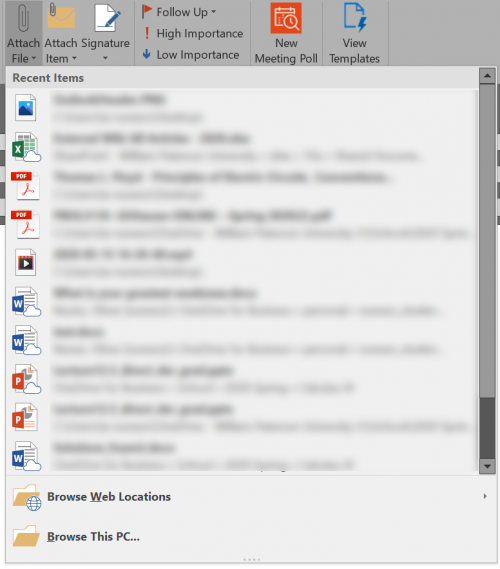
Please take note of the following:
- The maximum email attachment size is 25MB.
- There are file types that outlook is not able to attach, for a full list click here