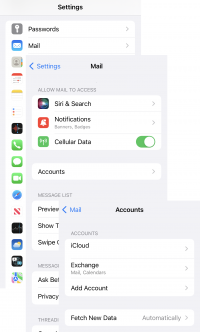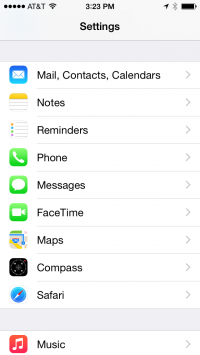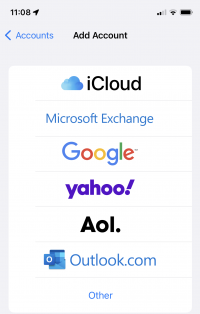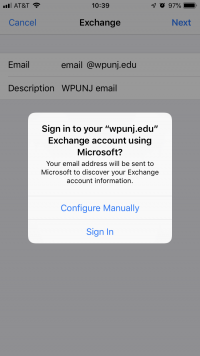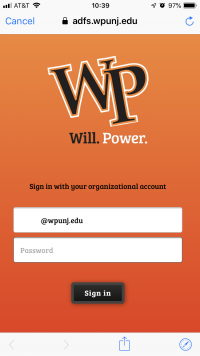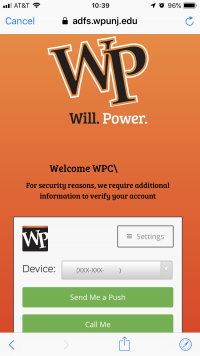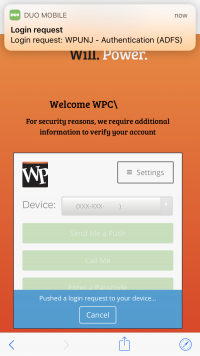IOS Email Settings: Difference between revisions
Jump to navigation
Jump to search
No edit summary |
|||
| Line 20: | Line 20: | ||
#Password: Enter your account's password | #Password: Enter your account's password | ||
#User name is your '''full WPUNJ email address''' (last name,first initial@wpunj.edu e.g., smithj@wpunj.edu) | #User name is your '''full WPUNJ email address''' (last name,first initial@wpunj.edu e.g., smithj@wpunj.edu) | ||
##If you have already opted in to Multifactor Authentication, please select "Sign In" [IOS_Email_Settings#Multifactor_Authentication_for_Email_on_iOS_Devices when prompted, and continue below.] | ##If you have already opted in to Multifactor Authentication, please select "Sign In" [IOS_Email_Settings#Multifactor_Authentication_for_Email_on_iOS_Devices|when prompted, and continue below.] | ||
#When prompted for the server name, enter '''mail.office365.com'''. | #When prompted for the server name, enter '''mail.office365.com'''. | ||
# Description - WPUNJ. Tap Next. | # Description - WPUNJ. Tap Next. | ||
Revision as of 09:20, 9 November 2018
This article details how to configure WPUNJ email on iPhone and iPad.
Students
- Tap Settings > Mail, Contacts, Calendars > Add Account, then tap Microsoft Exchange.
- You don't need to type anything in the Domain box. Type the information requested in the Email, Username, and Password boxes. You need to type your full email address in the Email and Username boxes (for example, tony@student.wpunj.edu).
- Tap Next on the upper-right corner of the screen. Your mail program will try to find the settings it needs to set up your account.
- If your iPhone can’t automatically find your settings, you'll need the Exchange ActiveSync server name. Use outlook.office365.com for the server name.
- In the Server box, enter your server name, and then tap Next.
- Choose the type of information you want to synchronize between your account and your device, and then touch Save. By default, Mail, Contacts, and Calendar information are synchronized.
If you receive an "Unable to Sync Account" error when you try to access your WP email, go back to Settings - Mail, Contacts, Calendars. Click on the newly created account, and click again on the "Account name@student.wpunj.edu" box at the top. Make sure Use SSL is turned on. If you still receive an error, sign into your email account one time by going to WP Connect and clicking the email tab (use full email address as the username) and try the iPhone email again.
Faculty and Staff
Setting up WP Email on an iPhone
- Tap Settings
- Tap Accounts & Passwords, then Add Account. (In older iOS versions use Mail, Contacts, Calendars to add a mail account)
- Choose Exchange as the account type
- Email: Enter your full WPUNJ email address
- Password: Enter your account's password
- User name is your full WPUNJ email address (last name,first initial@wpunj.edu e.g., smithj@wpunj.edu)
- If you have already opted in to Multifactor Authentication, please select "Sign In" [IOS_Email_Settings#Multifactor_Authentication_for_Email_on_iOS_Devices|when prompted, and continue below.]
- When prompted for the server name, enter mail.office365.com.
- Description - WPUNJ. Tap Next.
- Tap Save
Multifactor Authentication for Email on iOS Devices
- When prompted to configure, select Sign In
- When adding your account you will be prompted to authenticate again. Ensure you use your full WPUNJ email address.
- Select the method of Multifactor Authentication you wish to use
- Authorize the login, and your account is ready for use