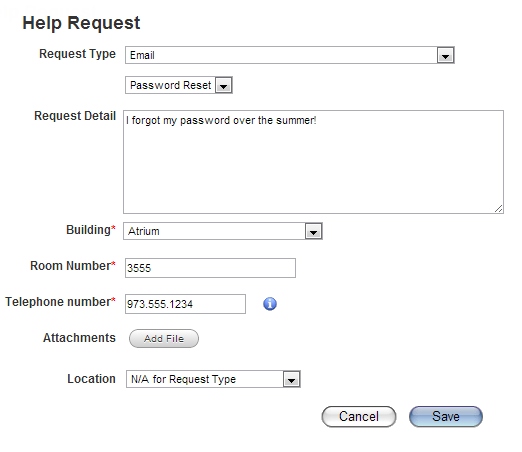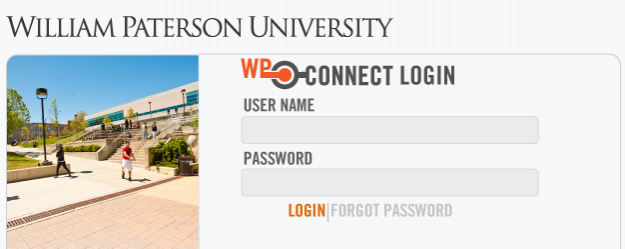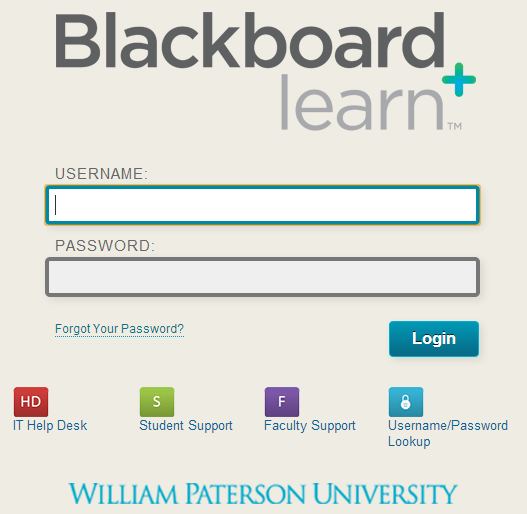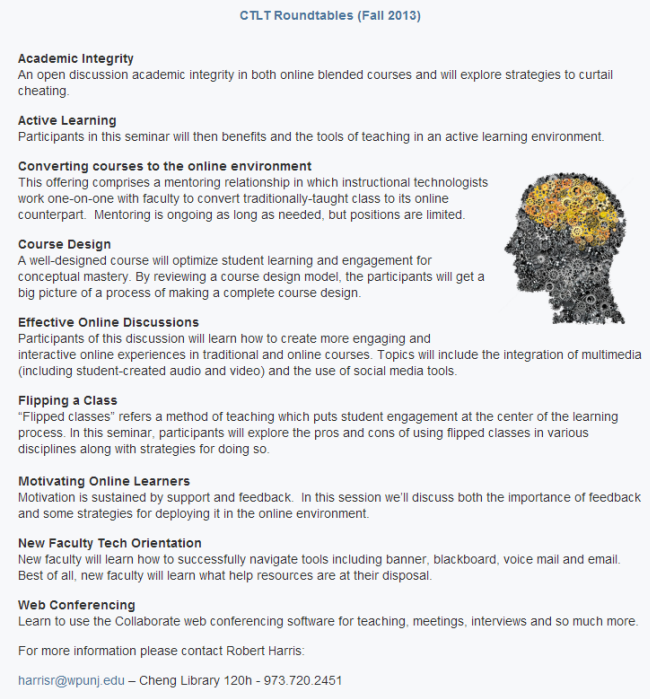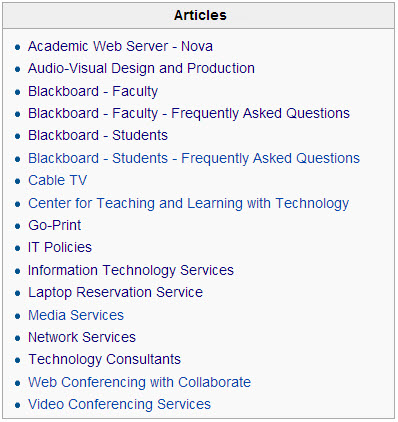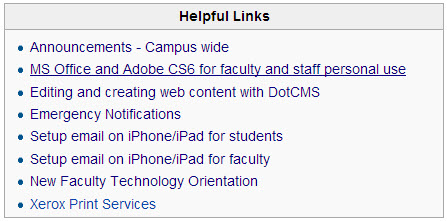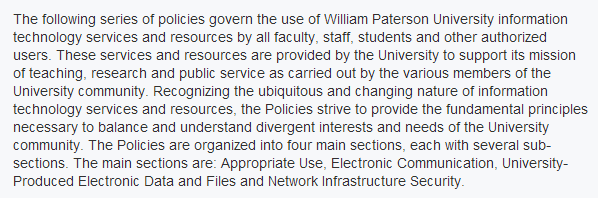New Faculty Technology Orientation: Difference between revisions
| Line 190: | Line 190: | ||
[[Image:Wiki-links-0813-450.jpg|center|450px]] | [[Image:Wiki-links-0813-450.jpg|center|450px]] | ||
</div></li></ul> | </div></li></ul> | ||
<p> </p> | <p> </p> | ||
Revision as of 12:20, 7 August 2013
This page is in development; people who are involved in developing the page should review it and get back to Harris with feedback, everyone else should come back soon!! Thanks -- RAH
Introduction – How this service can help
This documents provides a directory of services designed to address the needs of faculty who are new to the campus. The inforamtion below is prodided by personnel throughout the campus, but this resource is maintained by Robert Harris, who encourages any form of feedback: Cheng Library 120h - harrisr@wpunj.edu - 973.720.2451
Getting Support
To obtain any form of technology support please file a ticket with the Online Help Desk. Tickets are routed to the appropriate technologist who will reach out to you as soon as possible. Support on the help desk is transparent; users will know who is working on their issue, will be able to follow the progress of the ticket, will be able to communicate with the tech along the way.
To access the Online Help Desk please point your browser to: http://www.wpunj.edu/helpdesk/
- Illustration, Sample of a password request form
Audio Visual Design and Production
Broadcast and Production Services assists in the design, creation and operation of audio and video systems and facilities for the William Paterson University community. Under its four service areas, Audio Operations, Film & Video Operations, Cable Television Operations, and Video Conferencing & Satellite Operations, the staff provides professional expertise and service to support the academic programs across campus. BPS is a unit within Instruction and Research Technology
To access information about Audio Visual Design and Production point your browser to this page: [http://www.wpunj.edu/irt/bp-service/index.dot]
Banner/WPConnect
Bnner is an enterprise-level tool used for interfacing with the administration. Although it feature a variety of applications we'll concentrate on those which are most pressing for new faculty.
To access Banner point your web browser to: http://WPConnect.wpunj.edu
Course Offerings module
Attendance Report
Final Grade
- Illustration, WPConnect Login
- Illustration, Blackboard Learn Login page (08-2103)
- Illustration, Roundtable offerings, Fall 2013
- Illustration, Sample of a password request form
- Illustration, Articles Menu (08-2013)
- Illlustration, Links Menu (08-2013)
- Illustration, IT Policies Introduction (08-2013)
Blackboard, the learning management system
To access Blackboard point your web browser to: https://bb.wpunj.edu/
Blackboard allows faculty to post documents, audio, and video, and collaborate online. Over three quarters of all sections offered in any given semester feature Blackboard hosted content.
Faculty can use Blackboard as an ajunct to traditional courses, in totally online courses, and in courses that feature a hybrid of online and traditional formats. Need to add a link to hybrid policy
All faculty should be enrolled in the Teaching with Blackboard course and will find it in their "Courses you are taking" module. The course is a good way to get started and can serve as a resource even for instructors who've worked with Blackboard for some time. This tool is especially handly for faculty who've used Blackboard at other institutions, as we may be using tools and employing standard practices which differ somewhat from what might be found elsewhere.
Center for Teaching & Learning with Technology
The Center for Teaching and Learning Technology (CTLT), located in room 120k of the Cheng Library, is focused on providing dynamic consultation in pedagogy and technology and offering instructional design and development services for faculty members at William Paterson University.
To access the CTLT page, which includes links to Roundtable descriptions and schedules, point your browser to: http://www.wpunj.edu/irt/ctlt/
Our aim is to help the university community integrate technology with teaching and learning. Walk-in support is welcome, and during the Fall semester of 2013 we are offering roundtable sessions every Tuesday, Wednesday and Thursday.
Roundtable Descriptions
Roundtable Calendar
David and Lorraine Cheng Library
To access the Cheng Library point your browser here: http://www.wpunj.edu/library/
Mission The David and Lorraine Cheng Library is the academic information center of William Paterson University. The Library advances the University's mission of promoting student success, academic excellence, and community outreach and upholds its values of diversity and equity. To further this mission, the Library seeks to acquire, organize and provide access to scholarly materials in traditional and emergent media, to support the educational programs of the University, to assist and instruct in the use of information resources, to provide a balanced and diverse collection, and to offer the broadest possible access to information wherever available. The Library also collects, organizes and preserves selected documents and artifacts pertaining to the history of the University. The Library staff is dedicated to the world of learning and is committed to continued personal and professional growth. The staff participates widely in campus life and governance and actively collaborates with the teaching faculty and other staff to advance the University's mission. The Library promotes inquiry in an intellectually open atmosphere and resists all efforts at censorship.
A to Z Directory
Interlibrary Loan
Library resources for faculty and staff
Remote access
Workshops and Tutorials
Announcements – Campus wide
To access University announcements point your browser here: http://www.wpunj.edu/announcements/
Announcements are divided into six categories: Academics, Student Services and Resources, Entertainment, Workshops and Conferences, University Business, and Community. Special alerts are also posted to the Announcements page.
Collaborate – Web conferencing
To access the instructional site for Collaborate web conferencing point your web browser to: http://www.wpunj.edu/bb/collaborate/collaborate-learn.dot
Collaborate features
Application sharing Share a single application, multiple applications, or your entire desktop with your students. Grant control to one or more students, allowing them to interact with the application. You can also use application sharing for one-on-one coaching or remote technical support for students and faculty.
Powerful Moderator Tools See all your students in the Participant window along with activity indicators that show who's entering a chat message or content on the whiteboard. You'll know immediately if any students are lagging behind. So you can slow your pace to allow those on a slower Internet connection to catch up. Plus, your students can use emoticons to indicate approval or confusion, raise their hand if they have a question, show they have stepped away, or respond to polling questions.
Interactive Whiteboard The staple of all classroom instruction is the whiteboard, where you can display PowerPoint or OpenOffice presentation slides. With the drag-and-drop screen explorer, you can easily and quickly rearrange the order of your slides. And with the ability to have multiple, simultaneous presenters, you'll have highly engaging discussions where everyone can contribute.
Multipoint Video For online learning, it's all about engagement. With our follow-the-speaker, multipoint video, you can easily see who's talking, along with all the expressions and visual clues of a face-to-face conversation. Participants hear high-quality audio and see thumbnails of up to six active cameras, with the current speaker shown in the large video panel. You could even use video with document cameras or microscopes to enhance the learning experience.
Breakout Rooms Students learn best when they engage and interact with one another in small groups to discuss course material.
Echo Cancellation Innovative technology means we can say goodbye to headsets!
[http://support.blackboardcollaborate.com/ics/support/default.asp?deptID=8336&task=knowledge&questionID=1251 Blackboard Collaborate Technical Support Available 24 hours a day, 7 days a week]
Emergency Services
To access a full listing of emergency services point your web broswer to Emergency Services
In case of fire, call university police, at extension 2300 all 911 calls from a campus phone are directed to university police
The President of the University may cancel classes due to weather conditions or other campus emergencies. The Office of Telecommunications is responsible for issuing those announcements at the direction of the President or his designee. Weather Emergency Number 973-720-2475
(Online) Help Desk
To obtain any form of technology support please file a ticket with the Online Help Desk. Tickets are routed to the appropriate technologist who will reach out to you as soon as possible. Support on the help desk is transparent; users will know who is working on their issue, will be able to follow the progress of the ticket, will be able to communicate with the tech along the way.
To access the Online Help Desk please point your browser to: http://www.wpunj.edu/helpdesk/
Help documents – IT Wiki
To access the WPUNJ IT Wiki please point your web browser to: https://www.wpunj.edu/itwiki/
The IT Wiki houses technical documentation, how-tos, and step-by-step instructions related to a wide variety of technology services offered by William Paterson University. Many articles include easy to follow screenshots and pictures to illustrate instructions.
IT Policies
To access the full listing of IT Polcies please point your web browser to IT Policies
The IT Policies govern the use of William Paterson University information technology services and resources by all faculty, staff, students and other authorized users.
Laptop Reservation
Media Services
Mobile devices
Software for faculty personal use
Adobe CS6 Suite
MS Office
Smart Classrooms
Technology Consultants
Telephony
Web server, academic