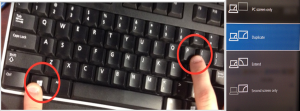Classroom Technology Support: Difference between revisions
| (39 intermediate revisions by 3 users not shown) | |||
| Line 4: | Line 4: | ||
[[File:CTS.jpg]] | [[File:CTS.jpg]] | ||
Classroom Technology Support | Classroom Technology Support was created to support mediated rooms across the campus. CTS is a unit within [http://www.wpunj.edu/irt/ Instruction and Research Technology] | ||
Here you will find documentation and instruction for the various mediated rooms across the campus. | Here you will find documentation and instruction for the various mediated rooms across the campus. | ||
If you experience problems in a mediated room, please call (973)720-2308 immediately. We have the ability to monitor the room remotely and troubleshoot with you right over the phone to get you back on track as quickly as possible. If you are unable or decide not to call, please | If you experience problems with the projection system in a mediated room, please call (973)720-2308 immediately. We have the ability to monitor the room remotely and troubleshoot with you right over the phone to get you back on track as quickly as possible. If you are unable or decide not to call immediately, please still report the problem by entering a helpdesk ticket at [http://www.wpunj.edu/help www.wpunj.edu/help] so we can verify and fix the issue for the next user. | ||
== | == Solutions to the most common problems == | ||
<FONT size="2" face="Arial" color="#000000"> | <P align="left" FONT size="2" face="Arial" color="#000000"><BR> | ||
<b> | <FONT size="4"><b>Projection Issues:</b></FONT> If the PC shows on the desktop monitor but not on the projection screen, or vice versa, you can fix it by doing the following: <BR><BR> | ||
1. Press and hold the windows key and then press "P" <BR> | |||
2. Select DUPLICATE from the menu that appears. | |||
[[File:Windows-P.png|thumb]] | |||
<BR><BR><BR><BR><BR><BR><BR> | |||
This same procedure works if you see a windows logo but not icons or your mouse pointer on one of the screens . (This is extended desktop mode) | |||
Please note if using powerpoint, it has additional extended display settings that you may need to change. | |||
<BR><BR><BR> | |||
</FONT> | <FONT size="4"><b>Audio Issues:</b></FONT> If the audio level is low from the built in PC or a laptop, volume can be adjusted from multiple locations. If you are viewing a video from your browser (you tube, etc) the viewer usually has its own volume controls separate from the PC's master volume and the projection system master volume. If you hear audio from the PC itself and not from the speakers in the room it is likely that the PC settings are incorrect. Please call (973) 720-2308 immediately for assistance. | ||
== Locations == | == CTS Managed Locations == | ||
<b>Atrium </b><BR> | |||
Rooms 114, 123A&B, 125, 144(Auditorium) <BR> | |||
<b>Ben Shahn </b><BR> | |||
Rooms 20(Lect Hall), 105, 137, 146, 201, 204, 205, 206, 213, 215, 222, 225 <BR> | |||
<b>College Hall</b> <BR> | |||
Room 202(Board Rm) <BR> | |||
<b>Grant Hall</b> <BR> | |||
Classrooms: 129, 137, 215, 220, 221, 222, 223(SEM), 229, 230, 231, 232, 235, 236(Lect Hall) <BR> | |||
Conference Rooms: 135b, 135c, 219b, 226a, 226b, 233b, 311, 313, 328 <BR> | |||
<b>Hamilton Hall</b> <BR> | |||
Rooms 122(Martini), 140(Film Screening), 141, 142, 143, 145, 146, 301, 303 <BR> | |||
<b>Hunziker Hall</b> <BR> | |||
Classrooms 101, 102, 103, 119, 120, 201, 202, 203, 211(Sem), 212, 213(Sem), <BR> | |||
Conference Rooms: 107, 206, 210b <BR> | |||
<b>Library</b> <BR> | |||
Rooms 01, 114(CurMats), 124(Auditorium), 146, 213(Paterson Rm) <BR> | |||
<b>High Mountain East</b> <BR> | |||
Room 06 <BR> | |||
<b>Morrison Hall</b> <BR> | |||
Room 118(Presentation) <BR> | |||
<b>Overlook South</b> <BR> | |||
Level E Radius Room <BR> | |||
<b>Power Arts</b> <BR> | |||
Rooms 109, 122 <BR> | |||
<b>Raubinger </b><BR> | |||
Rooms 01(Lect Hall), 101(Lect Hall), 201, 202, 203, 209, 210, 212, 213, 214, 301, 302, 303, 311, 312, 313, 314, 315, 316 <BR> | |||
<b>Science East</b> <BR> | |||
Classrooms: 1014.1015, 1017, 1018, 1020, 2030, 2047, 2063, 2064(Lect Hall), 3002, 3024, 3026, 3027, 3028, 3037, 3054d, 3054f, 3054g, 4001, 4007, 4009, 4018, 4021, 4023, 4026, 5000, 5001, 5003, 5019, 5020, 5035, 5036, 5040, 5041 <BR> | |||
BYOD Labs: 2010, 2013, 3008, 3009, 3013, 3015, 3018, 4003, 4005, 4006, 4011, 4012, 4020, 4025 <BR> | |||
<b>Science West</b> <BR> | |||
Classrooms: 109, 201(Lect Hall), 219, 220, 221, 301(Lect Hall), 311, 323(Lect Hall) <BR> | |||
BYOD Labs: 108, 112, 123, 204, 208, 209, 303, 309 <BR> | |||
<b>Shea</b> <BR> | |||
Rooms 101, 103 <BR> | |||
<b>Skyline</b> <BR> | |||
Room 211 <BR> | |||
<b>University Hall</b> <BR> | |||
Classrooms: 113, 114, [https://itwiki.wpunj.edu/index.php/Active_Learning_Classrooms/ 115(ALC)], 116, 117, 118, 120(Sem), 121(Sem), 126, 127, [https://itwiki.wpunj.edu/index.php/Active_Learning_Classrooms/ 128(ALC)], 203, 204(Sem), 205(Sem), 312, 313 <BR> | |||
Conference: 45, 60, 122, 123, 124, 125, 206, 207, 219, 224, 226, 227, 234, 238, 245, 247, 306, 307, 357, 358 <BR> | |||
<b>1600 Valley Road</b> <BR> | |||
Rooms 1001, 1002, 1003, 1004, 1007, 1008, 1012(Auditorium), 1016, 1017, 1020, 1021, 1022, 1023, 1024, 2001(Lect Hall), 2002, 2003, 2004, 2005, 2006, 2007, 2008(Lect Hall), 2009(Lect Hall), 2012(Lect Hall), 2013, 2014(GBFI), 2016, 2018, 2020, 2021(Lect Hall), 2022(Lect Hall), 3015, 3017, 3019, 3024, 3065, 3074, 3076, 4018, 4022, 4039, 4059, 4070, 4088, 4091, 4109 <BR> | |||
<b>1800 Valley Road</b> <BR> | |||
Rooms 151, 152, 153, 154, 155, 156, 157, 221(Dual Proj), 227 ,231, 233, 234, 237, 251, 252, 253, 254 <BR> | |||
<b>Wightman Gym</b> <BR> | |||
Rooms 110A, 202, 203 <BR> | |||
Latest revision as of 06:44, 24 April 2024
Introduction
Wecome to the Classroom Technology Support Page of the IT WIKI.
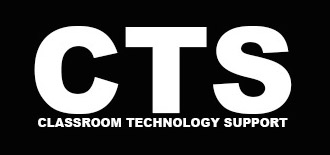
Classroom Technology Support was created to support mediated rooms across the campus. CTS is a unit within Instruction and Research Technology Here you will find documentation and instruction for the various mediated rooms across the campus.
If you experience problems with the projection system in a mediated room, please call (973)720-2308 immediately. We have the ability to monitor the room remotely and troubleshoot with you right over the phone to get you back on track as quickly as possible. If you are unable or decide not to call immediately, please still report the problem by entering a helpdesk ticket at www.wpunj.edu/help so we can verify and fix the issue for the next user.
Solutions to the most common problems
Projection Issues: If the PC shows on the desktop monitor but not on the projection screen, or vice versa, you can fix it by doing the following:
1. Press and hold the windows key and then press "P"
2. Select DUPLICATE from the menu that appears.
This same procedure works if you see a windows logo but not icons or your mouse pointer on one of the screens . (This is extended desktop mode)
Please note if using powerpoint, it has additional extended display settings that you may need to change.
Audio Issues: If the audio level is low from the built in PC or a laptop, volume can be adjusted from multiple locations. If you are viewing a video from your browser (you tube, etc) the viewer usually has its own volume controls separate from the PC's master volume and the projection system master volume. If you hear audio from the PC itself and not from the speakers in the room it is likely that the PC settings are incorrect. Please call (973) 720-2308 immediately for assistance.
CTS Managed Locations
Atrium
Rooms 114, 123A&B, 125, 144(Auditorium)
Ben Shahn
Rooms 20(Lect Hall), 105, 137, 146, 201, 204, 205, 206, 213, 215, 222, 225
College Hall
Room 202(Board Rm)
Grant Hall
Classrooms: 129, 137, 215, 220, 221, 222, 223(SEM), 229, 230, 231, 232, 235, 236(Lect Hall)
Conference Rooms: 135b, 135c, 219b, 226a, 226b, 233b, 311, 313, 328
Hamilton Hall
Rooms 122(Martini), 140(Film Screening), 141, 142, 143, 145, 146, 301, 303
Hunziker Hall
Classrooms 101, 102, 103, 119, 120, 201, 202, 203, 211(Sem), 212, 213(Sem),
Conference Rooms: 107, 206, 210b
Library
Rooms 01, 114(CurMats), 124(Auditorium), 146, 213(Paterson Rm)
High Mountain East
Room 06
Morrison Hall
Room 118(Presentation)
Overlook South
Level E Radius Room
Power Arts
Rooms 109, 122
Raubinger
Rooms 01(Lect Hall), 101(Lect Hall), 201, 202, 203, 209, 210, 212, 213, 214, 301, 302, 303, 311, 312, 313, 314, 315, 316
Science East
Classrooms: 1014.1015, 1017, 1018, 1020, 2030, 2047, 2063, 2064(Lect Hall), 3002, 3024, 3026, 3027, 3028, 3037, 3054d, 3054f, 3054g, 4001, 4007, 4009, 4018, 4021, 4023, 4026, 5000, 5001, 5003, 5019, 5020, 5035, 5036, 5040, 5041
BYOD Labs: 2010, 2013, 3008, 3009, 3013, 3015, 3018, 4003, 4005, 4006, 4011, 4012, 4020, 4025
Science West
Classrooms: 109, 201(Lect Hall), 219, 220, 221, 301(Lect Hall), 311, 323(Lect Hall)
BYOD Labs: 108, 112, 123, 204, 208, 209, 303, 309
Shea
Rooms 101, 103
Skyline
Room 211
University Hall
Classrooms: 113, 114, 115(ALC), 116, 117, 118, 120(Sem), 121(Sem), 126, 127, 128(ALC), 203, 204(Sem), 205(Sem), 312, 313
Conference: 45, 60, 122, 123, 124, 125, 206, 207, 219, 224, 226, 227, 234, 238, 245, 247, 306, 307, 357, 358
1600 Valley Road
Rooms 1001, 1002, 1003, 1004, 1007, 1008, 1012(Auditorium), 1016, 1017, 1020, 1021, 1022, 1023, 1024, 2001(Lect Hall), 2002, 2003, 2004, 2005, 2006, 2007, 2008(Lect Hall), 2009(Lect Hall), 2012(Lect Hall), 2013, 2014(GBFI), 2016, 2018, 2020, 2021(Lect Hall), 2022(Lect Hall), 3015, 3017, 3019, 3024, 3065, 3074, 3076, 4018, 4022, 4039, 4059, 4070, 4088, 4091, 4109
1800 Valley Road
Rooms 151, 152, 153, 154, 155, 156, 157, 221(Dual Proj), 227 ,231, 233, 234, 237, 251, 252, 253, 254
Wightman Gym
Rooms 110A, 202, 203